Application [U08]: Pricing
Pricing button located on Application Tabs
Corresponding End of Period process: None
Describes Application Pricing (the Pricing Tool), which allows users to solve for lease terms, including cost, payments, and rates.
 This is part of the Application [U08]
group. For an introduction to these updates and links to all the Application documents, refer to
Application Tracking [U08].
This is part of the Application [U08]
group. For an introduction to these updates and links to all the Application documents, refer to
Application Tracking [U08].
Application Pricing Button
You can find the Application Pricing button at the bottom left corner of each Application Tab. The following picture highlights the button location:
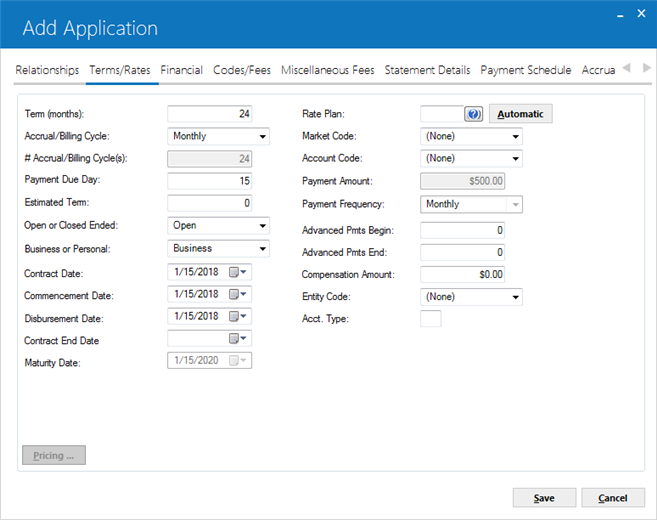
Pricing Tool
Click Pricing from any of the Application Tabs to display the Pricing Tool window:
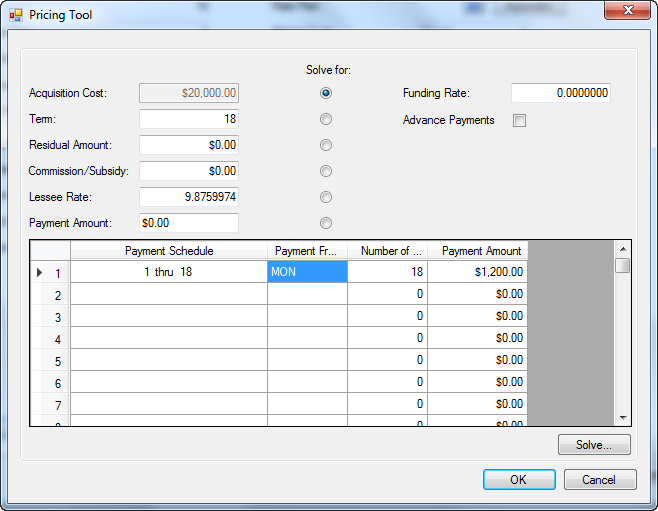
Solver Fields
You can use the tool to solve for any one of the following:
 Solve for Acquisition Cost
Solve for Acquisition Cost- Maps to the lease/loan Acquisition Cost, Application Tab 4 Financial. To solve for cost, leave this field blank (or clear the previous contents), fill in the residual (amount or percentage), advance or arrears, rate, term, and payment schedule, then click Solve.
 Solve for Acquisition Cost
Solve for Acquisition Cost
 Solve for Term
Solve for Term- Maps to the lease/loan Term, Application Tab 3 Terms/Rates. To solve for term, leave this field blank (or clear the previous contents), fill in the cost, residual (amount or percentage), advance or arrears, rate, and payment schedule, then click Solve.
 Solve for Term
Solve for Term
 Solve for Residual Amount
Solve for Residual Amount- Maps to the lease/loan Residual Amount, Application Tab 4 Financial. To solve for residual amount, leave this field blank (or clear the previous contents), fill in the cost, advance or arrears, rate, term, and payment schedule, then click Solve.
 Solve for Residual Amount
Solve for Residual Amount
 Solve for Commission/Subsidy
Solve for Commission/Subsidy- If positive, maps to Vendor Subsidy, Application Tab 5 Codes/Fees. If negative, maps to Notary Fee, Application Tab 5 Codes/Fees. A positive amount results when the Lessee Rate is higher than the Funding Rate and represents a bonus or commission to the dealer. A negative amount results when the Funding Rate is higher than the Lessee Rate and represents an amount subsidized by the dealer. To solve for Commission/Subsidy, leave this field blank (or clear the previous contents), fill in the cost, residual (amount or percentage), advance or arrears, both the Lessee and Funding rates, term, and payment schedule, then click Solve.
 Solve for Commission/Subsidy
Solve for Commission/Subsidy
 Solve for Lessee Rate
Solve for Lessee Rate- This does not map to a specific Application field, but LeasePak will recalculate the Yield using the rate information. Represents the APR to the Lessee, as agreed to in the contract, and may vary from the Funding Rate. To solve for the rate, leave this field blank (or clear the previous contents), fill in the cost, advance or arrears, rate, term, and payment schedule, then click Solve.
 Solve for Lessee Rate
Solve for Lessee Rate
 Solve for Payment Amount
Solve for Payment Amount- If even schedule, maps to payment fields on Application Tab 3 Terms/Rates and Payment Schedule on Application Tab 8. If uneven schedule, maps to Payment Schedule only. To solve for Payment Amount or to fill in an uneven payment schedule where some, but not all, of the payment streams are known:
- Leave Payment Amount blank (or clear the previous contents).
- Fill in Payment Schedule structure, meaning Payment Frequency and Number of Payments, for all streams in the payment
schedule. Leave Payment Amount blank (or clear the previous contents) for amounts you want the Pricing Tool to
calculate.
- Fill in cost, residual (amount or percentage), advance or arrears, rate, and term.
- Click Solve to calculate.
 Solve for Payment Amount
Solve for Payment Amount- Leave Payment Amount blank (or clear the previous contents).
- Fill in Payment Schedule structure, meaning Payment Frequency and Number of Payments, for all streams in the payment schedule. Leave Payment Amount blank (or clear the previous contents) for amounts you want the Pricing Tool to calculate.
- Fill in cost, residual (amount or percentage), advance or arrears, rate, and term.
- Click Solve to calculate.
Other Fields
 Funding Rate
Funding Rate- This does not map to a specific Application field, but LeasePak will recalculate the IRR using the rate information. Represents the APR to the Lessor or funding source, and may vary from the Lessee Rate. The Pricing Tool does not solve for Funding Rate.
 Funding Rate
Funding Rate
 Advance Payments
Advance Payments- This does not map to a specific Application field, but the Pricing Tool uses it in calculations. Check the box to indicate that payments are due in advance. Clear or uncheck the box to indicate that payments are due in arrears.
 Advance Payments
Advance Payments
 Payment Schedule
Payment Schedule- Payment Schedule section of the Pricing Tool. LeasePak displays the sequence of payments in the various streams and updates the display as you enter stream information.
 Payment Schedule
Payment Schedule
 Payment Schedule Payment Frequency
Payment Schedule Payment Frequency- Payment Schedule section of the Pricing Tool. Click
 to select the payment frequency of each stream. For payments in advance, the first frequency must be one that begins with an 'A'.
to select the payment frequency of each stream. For payments in advance, the first frequency must be one that begins with an 'A'.
 Payment Schedule Payment Frequency
Payment Schedule Payment Frequency to select the payment frequency of each stream. For payments in advance, the first frequency must be one that begins with an 'A'.
to select the payment frequency of each stream. For payments in advance, the first frequency must be one that begins with an 'A'.
 Payment Schedule Number of Payments
Payment Schedule Number of Payments- Payment Schedule section of the Pricing Tool. Type the number of payments in each stream.
 Payment Schedule Number of Payments
Payment Schedule Number of Payments
 Payment Schedule Payment Amount
Payment Schedule Payment Amount- Payment Schedule section of the Pricing Tool. For each stream, type the amount of an individual payment in that stream.
 Payment Schedule Payment Amount
Payment Schedule Payment Amount
Calculating and Saving Results
After filling in required fields, click Solve to calculate the missing value. Here is an example solving for payment amount and schedule:
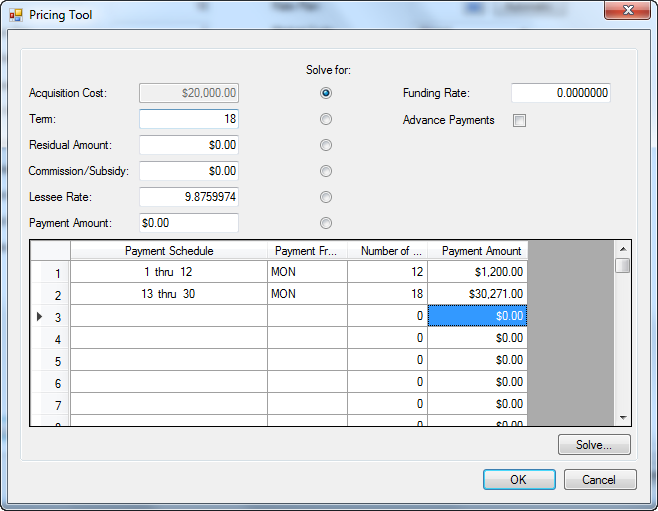
Here is another example, taking the above information, adding a Funding Rate, and solving for Commission/Subsidy:
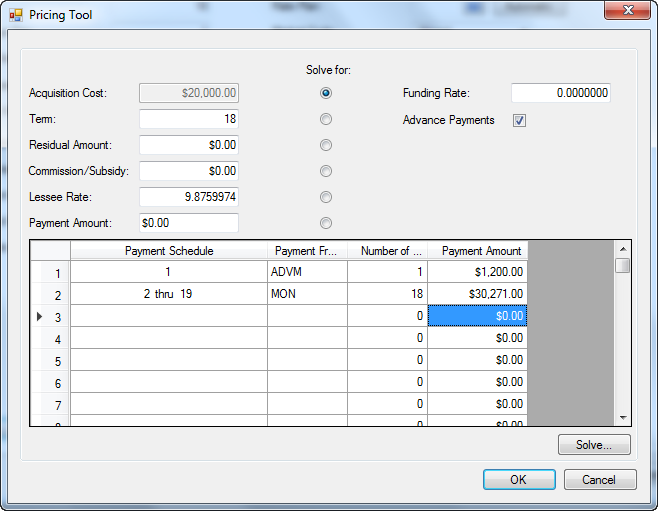
When finished solving, click OK to map data to corresponding Application fields and return to the Application Tabs, or click Cancel to return to the Application Tabs without mapping data.
LeasePak Documentation Suite
©
by NetSol Technologies Inc. All rights reserved.
The information contained in this document is the property of NetSol Technologies Inc. Use of the information contained herein is restricted. Conditions of use are subject to change without notice. NetSol Technologies Inc. assumes no liability for any inaccuracy that may appear in this document; the contents of this document do not constitute a promise or warranty. The software described in this document is furnished under license and may be used or copied only in accordance with the terms of said license. Unauthorized use, alteration, or reproduction of this document without the written consent of NetSol Technologies Inc. is prohibited.