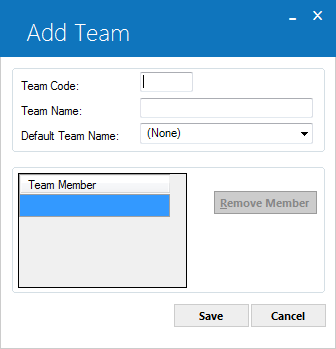Team [U0724]
The Team update [U0724] is used to add, change, or delete teams of users. Before a team member can be specified, the team member must already be defined as a user through the Security update [U0706].
A team is defined as a group of users working together on a specific area of processing, such as each group involved in collecting delinquent accounts. Each user within a department can be assigned to the team as a member through this update. Any number of teams may be defined, and a user may be assigned to multiple teams.
Here is one example of how teams may be defined:
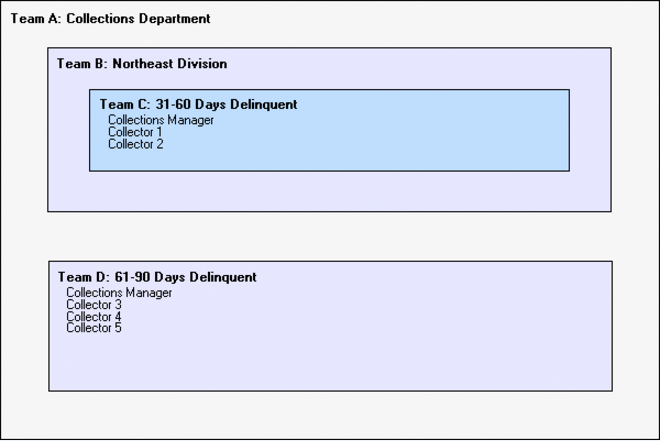
It is important to note that teams are only used as a selection criterion for work schedules and reports. For example, the Work Schedule option of the Collection update [U1101] allows the selection of all delinquent lessees that need to be worked by a team.
Teams by themselves DO NOT define who may work on a lease or a lessee or what type of work may be done. For example, if a Collector is working on an account, it does not prevent a maturing lease clerk from starting work on it. Teams DO NOT define security. For Application users, a separate Application Flow update [U0812] may be used to define the status changes a category of user may process.
Team Menu
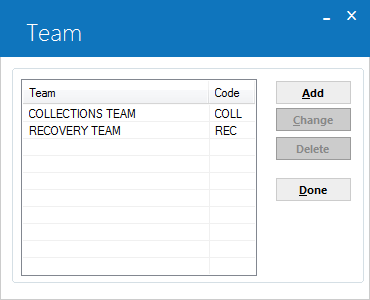
This screen is used to select the Team [U0724] option.
The initial screen lists all teams currently on file, in alphanumeric order. Either click on Add or highlight one team to be changed or deleted.
- ENTER
OPTION
Enter the letter corresponding to the option desired.
- ADD
This option allows the supervisor to create teams. The supervisor will be able to create a new team and assign users to the new team.
- CHANGE
This option allows the supervisor to modify a team. The supervisor may add, modify, or delete users from the team.
- DELETE
This option removes an entire team from the system.
Add Team
This screen is used to add a new team code. If a DEFAULT TEAM NAME is entered, member IDs default from that existing team.
- TEAM
CODE
Enter the new. Team code.
- TEAM
- DEFAULT
CODE
- TEAM
NAME
If team members should default from an existing team, enter the existing team's name. All members assigned to the default team will be displayed on the screen. The user may then delete or add new members to define the membership of the new team. Use Help to see a list of existing Team codes.
- TEAM
NAME
Enter or change the name of the new team.
- TEAM
MEMBER (scrolled area)
Add or modify usernames for this team Use the tab key to move down the list of team members, or Shift + Tab together to move back up the list. The username must first be defined as a user through the Security update [U0706].
Change Team
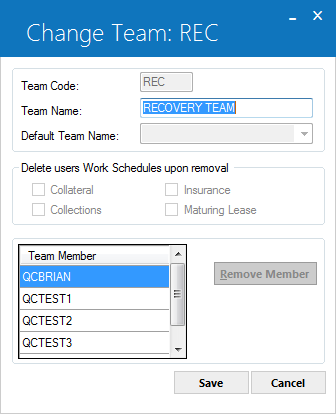
This screen is used to modify the name of the team selected on the initial screen, or to add or delete members.
- TEAM NAME
Change the name of the team, if desired.
- DELETE USERS WORK SCHEDULE UPON REMOVAL
Requires license and setup of Collateral, Collections, Insurance, or Maturing Lease tracking modules. If you are removing a user from a team, you have the option of also removing their work schedules from one or more of the indicated tracking modules as appropriate. If you choose not to do this, you can still reassign their workschedules manually later.
- TEAM
MEMBER (scrolled area)
Add, modify or delete usernames for this team. To add a name, it must first be defined as a user through the Security update [U0706]. Use the Help arrow to display a list of valid users who may be added to the team.
To delete a username from the team, highlight it and click on the Remove Team Member button.
Delete Team
From the Team menu, select the team to be deleted and click on Delete.
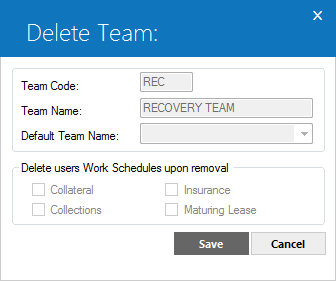
- DELETE USERS WORK SCHEDULE UPON REMOVAL
Requires license and setup of Collateral, Collections, Insurance, or Maturing Lease tracking modules. For all members of the team that you are deleting, you have the option of also removing their work schedules from one or more of the indicated tracking modules as appropriate. If you choose not to do this, you can still reassign their workschedules manually later.
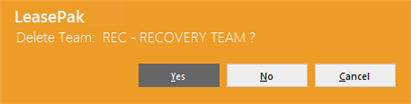
This above message appears to confirm or cancel the deletion. The TEAM DESCRIPTION NAME is displayed and should be used to verify the code being deleted.
- TEAM
NAME
Display the team description for the team to be deleted. Enter 'Y' to delete the team's code. Enter 'N' to leave it on the Team file. If 'Y' is entered, the team's code is deleted when RETURN is pressed.
LeasePak Documentation Suite
©
by NetSol Technologies Inc. All rights reserved.
The information contained in this document is the property of NetSol Technologies Inc. Use of the information contained herein is restricted. Conditions of use are subject to change without notice. NetSol Technologies Inc. assumes no liability for any inaccuracy that may appear in this document; the contents of this document do not constitute a promise or warranty. The software described in this document is furnished under license and may be used or copied only in accordance with the terms of said license. Unauthorized use, alteration, or reproduction of this document without the written consent of NetSol Technologies Inc. is prohibited.