State [U0713]
Contents
Introduction
The State update [U0713] is used in conjunction with floating interest rate leases in states with interest rate ceilings. If a state legislates a maximum interest rate, enter the rate using this update. LeasePak automatically imposes this maximum rate during the accrual process.
The State file is set up during the initial LeasePak installation. This file needs to be maintained only if the lease portfolio contains floating interest rate leases and changes occur in the interest rate ceilings of a state.
LeasePak contains 140 hardcoded valid states. LeaesPak now allows the the user the ability to define State Codes. The user may Add/Change/Delete State Codes to the RST table. A query to the RST table will determine if user supplied valid State Codes. All drop down help fields will contain a dynamic list created at runtime of the State and Countries the lessor is doing business in.
Existing Vertex users must verify
that any newly defined State Codes entered are unique and that there are no
duplicate Vertex [U0437]
state codes.
User Defined State Code must be maintained by the user and verify the validity of country codes for states and cities created by the user.
Currently, LeasePak supports five hard coded Country Codes. These codes drive the zip code format edit check as well as whether or not the "county" field is entered in the location update [U0701].
The country code field associated with each state will be user definable and selectable from a list created in the Custom Code [U0722] update. LeasePak will load the current hard coded list of 140 states into the RST table (if not already present) and load the five basic country codes into the RCC table. These default records may then be changed and / or deleted at the users discretion going forward.
Removing a
state code that is in use can cause data corruption. There are no edit checks
in this update preventing a user from deleting a state code in use.
It is therefore recommended
that except for the initial load, users never delete state codes.
The country codes
for the United States (USOA), Canada (CAND) and Australia (AUST) will be hard
coded to ensure continuity with current zip and county requirements. Any other
country codes will behave like the current Other (OTHR) country code in that
no zip code edits will be performed and the country field in the location update
will not be used.
|
Country
|
Country
Code
|
|
United
States
|
USOA
|
|
Canada
|
CAND
|
|
Mexico
|
MEXO
|
|
Australia
|
AUST
|
|
Argentina
|
ARGT
|
|
Other
|
OTHR
|
Country Codes can be customized through LeasePak's Custom Codes [U0722] update, when the CNTRY CODE category is selected.
When the Vehicle Finance module is purchased, this update will work in conjunction with the Lease Forms [U0721] update. The first two characters of the form code entered will be interpreted as the State abbreviation, and all vehicle assets will default the maximum interest rate entered for the State.
Maximum Interest Rates will be calculated for leases with an accrual method of AAPR or RAPR. LeasePak does not perform any edit checks for operating leases or interest bearing loans.
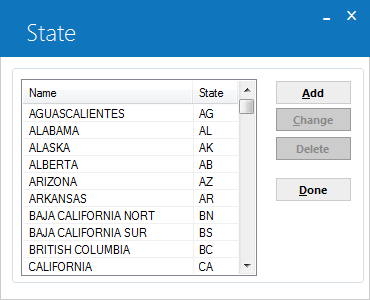
This screen is used to select a State update [U0713] option.
- SELECT
ONE OPTION
- ADD
This option adds a state to the State (RST) file.
- CHANGE
This option changes the state maximum rate.
- DELETE
This option erases a state from the State file.
- ADD
Add/Change State
Tab 1: General
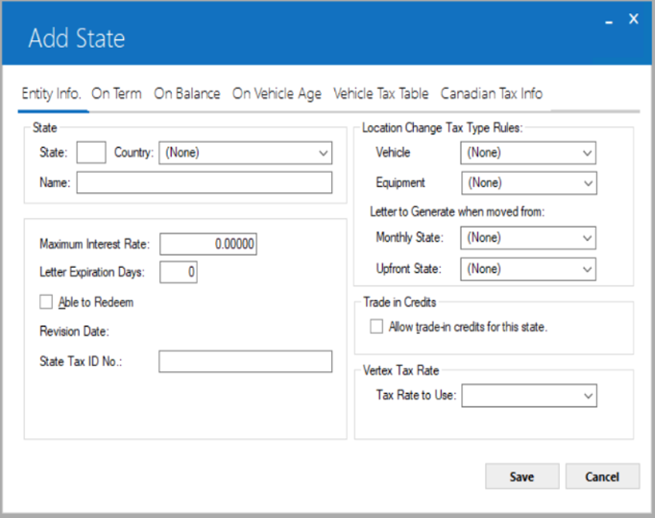
This first tab is used to select the state whose maximum interest rate is to be added or changed.
- STATE
Enter the code of the state to be added or changed. The state code must be a valid post office abbreviation. If adding a state, the state code may not already exist on the State (RST) file. If changing a state, the state code must already exist on the State file. Use Help for a list of valid states.
- COUNTRY
Enter the country code of the state to be added or changed, this field is required when adding a new State. The country code must be a valid code. This field will drive the current Zip Code edit checks and County Location functions within LeasePak. This field will be not be editable if Effective date of Canadian provincial/federal tax rate change are blank for Canadian location.The State and Country Name fields are required when adding a new state.
- NAME
The State name is displayed.
- MAXIMUM INTEREST RATE
Enter or change the maximum interest rate. If the rate is 10%, enter 10.0000 not _.10000.
- LETTER EXPIRATION DAYS
Enter or change the letter expiration days for the state.
- ABLE TO REDEEM
Select or delete the able to redeem switch for the state.
- REVISION DATE
The previous revision date is displayed.
- STATE TAX ID NO
Enter the tax identification number for letter generation to be referenced when a vehicle moves from a monthly/rental to an upfront state.
- VEHICLE LOCATION CHANGE TAX
TYPE
Select the new tax type for the vehicle location change. To make the new tax type effective, also change the state location using the Customer Summary screen in either the Customer Service or Collections Tracking module. The Customer Summary option appears when the Vehicle Finance module is purchased along with either of the following Custom General [U0712] switches is turned ON.
- Coll Track USe Customer Summary (Y/N)
- Cust Track USe Customer Summary (Y/N)
If the asset's current use tax codes are NOEX, NONR, or NOPF, any changes to the state location will not effect any use tax code changes.
Use the PMST – Permanent State tax type if the tax rate for vehicle type asset is required to tie with the state location. In this particular case, the tax rate will only take the effect when the asset is moved to a different state. No change will occur to the tax rate when the garaging address is moved to a different county and/or city in the same state.
- EQUIPMENT LOCATION CHANGE
TAX TYPE
Select the new tax type for the equipment location change. To make the new tax type effective, also change the state location using the Customer Summary screen in either the Customer Service or Collections Tracking module. The Customer Summary option appears when the Vehicle Finance module is purchased along with either of the following Custom General [U0712] switches is turned ON.
- Coll Track USe Customer Summary (Y/N)
- Cust Track USe Customer Summary (Y/N)
If the asset's current use tax codes are NOEX, NONR, or NOPF, any changes to the state location will not effect any use tax code changes.
- MONTHLY STATE LETTER TO GENERATE
WHEN MOVED
Select the monthly state letter to generate when moved from option include State Tax ID or Dealer Tax ID.
- UPFRONT STATE LETTER TO GENERATE
WHEN MOVED
Select the upfront letter to generate when moved from, option include State Tax ID and Dealer Tax ID.
- ALLOW
TRADE-IN CREDITS FOR THIS STATE
Select or deselect to allow trade-in credits for the state. This field is for states that have special tax credits for trade-ins.
- TAX
RATE TO USE
This field appears when the Vertex Interface (L Series) is purchased, it allows the user to select one of three tax rates provided by Vertex for each state. When End of Period Vertex [U0437] is run, LeasePak will use the RST field to determine which rate will be loaded for all locations falling under each state.
Enter the Vertex Tax Rate to Use for all State locations. The Help button lists the following codes: None, Sales, Rent and Use. This field will be disabled with value NONE.
Tab 2: On Term
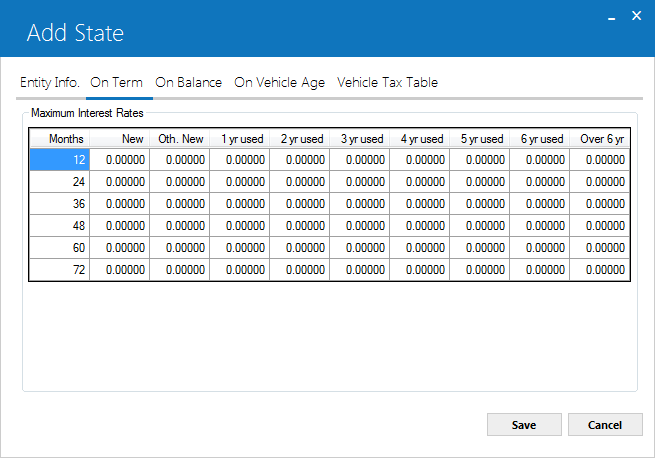
Tab 2, On Term, is used to add or change the maximum interest rate for the selected state through the term of the lease.
Field Descriptions
- MONTH
Enter or Change the term in months. The default values may be changed. (Example: Term 12 covers 1-12 months, Term 24 covers months 13-24, Term 36 covers months 25-36 etc.)Note If a zero is entered, the following term values must also be zero, if the term is zero all corresponding percentage rates are zero. One approach would be to create a status of ABOK. Applications that have completed Data Entry Requirement "book" level checks would be transferred to this status as they await booking. Updates on various fields could be disallowed for ABOK status.
- NEW
Enter or change the maximum interest rates for a new lease based on the term.
- OTHER
NEW
Enter or change the maximum interest rates for other new lease based on the term.
- 1
YEAR USED-OVER 6 YEAR USED
Enter or change the maximum interest rate for each of the following used categories based on the term of the lease.Note: Maximum Interest Rates will be calculated for leases with an accrual method of AAPR or RAPR. LeasePak does not perform any edit checks for operating leases or interest bearing loans.
Tab 3: On Balance
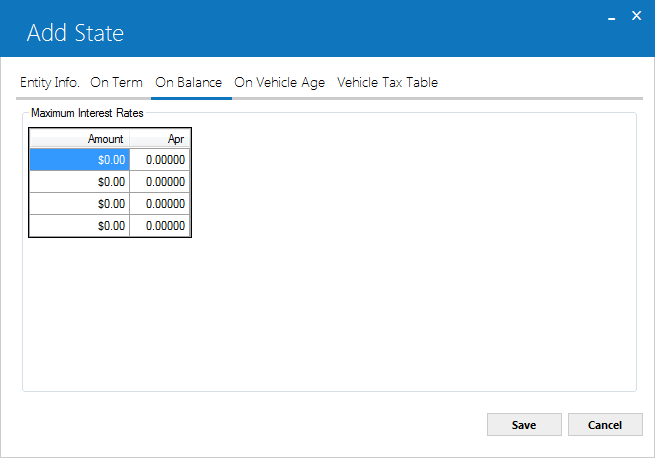
Tab 3, On Balance, is used to enter the total amount financed and APR percentage. The Total amount financed is used to determine the maximum APR.
Total Amount Financed = Contract Amount (Accrued Principal of the lease)
Field Description
- AMOUNT
Enter or change the amount of the maximum interest rate.
- APR
Enter or change the APR percentage based on the AMOUNT entered.Note: If a zero is entered in the amount field, the following APR percentage must also be zero.
Tab 4: On Vehicle Age
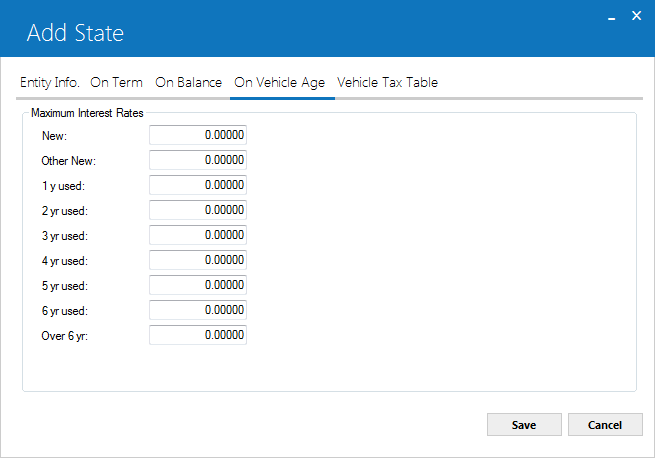
Tab 4, On Vehicle Age, is used to enter the maximum interest rate for vehicle assets based on new or used and the year used.
Field Description
- NEW
Enter or change the maximum interest rates for a new lease based on the term.
- OTHER NEW
Enter or change the maximum interest rates for other new lease based on the term.
- 1YEAR USED-OVER
6 YEAR USED
Enter or change the maximum interest rate for each of the following used categories based on the term of the lease.Note: Maximum Interest Rates will be calculated for leases with an accrual method of AAPR or RAPR. LeasePak does not perform any edit checks for operating leases or interest bearing loans.
Tab 5: Vehicle Tax Table
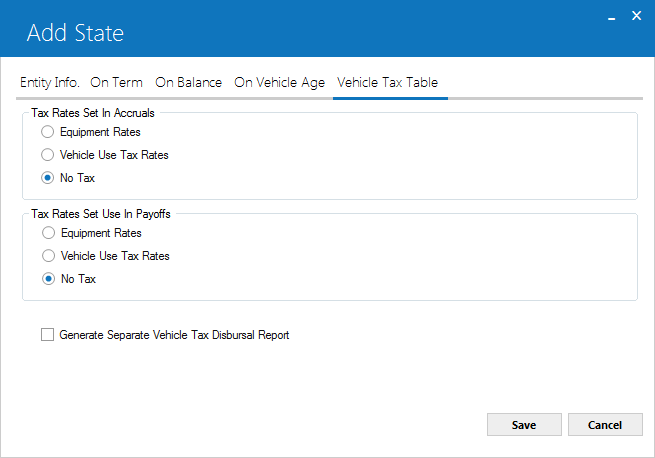
In order to access this tab, you must first turn on Vehicle use and sales tax rates access in Custom General [U0712]: Miscellaneous Customizations. For more information, refer to the overview document Additional Non-Vertex Rates.
This tab will be inactive if a switch Canadian Tax System from U0712 Custom General → Miscellaneous Customization is checked to be used for Canadian jurisdictions.
 Vehicle Finance users:
this feature is not part of Vehicle Finance.
Vehicle Finance users:
this feature is not part of Vehicle Finance.
This tab will be inactive if a switch "Canadian Tax System" from U0712 Custom General → Miscellaneous Customization is checked to be used for Canadian jurisdictions.
 Tax Rates Set In Accruals
Tax Rates Set In Accruals- For the state, specify if the state requires special tax rates for vehicles, specifically for accruals:
- Equipment Rates - Use the equipment (Vertex) sales/use tax rates. State rate will also include "Other Vehicle Use Tax rate value".
- Vehicle Use Tax Rates - Use Vehicle Tax rates. State rate will also include "Other Vehicle Use Tax rate value"
- No Tax - Do not tax (tax rates are 0.0).
 Tax Rates Set In Accruals
Tax Rates Set In Accruals- Equipment Rates - Use the equipment (Vertex) sales/use tax rates. State rate will also include "Other Vehicle Use Tax rate value".
- Vehicle Use Tax Rates - Use Vehicle Tax rates. State rate will also include "Other Vehicle Use Tax rate value"
- No Tax - Do not tax (tax rates are 0.0).
 Tax Rates Set Use In Payoffs
Tax Rates Set Use In Payoffs- For the state, specify if the state requires special tax rates for vehicles, specifically for payoffs:
- Equipment Rates - Use the equipment (Vertex) sales/use tax rates. State rate will also include "Other Vehicle Sales Tax rate value".
- Vehicle Use Tax Rates - Use Vehicle Tax rates. State rate will also include "Other Vehicle Sales Tax rate value".
- No Tax - Do not tax (tax rates are 0.0).
 Tax Rates Set Use In Payoffs
Tax Rates Set Use In Payoffs- Equipment Rates - Use the equipment (Vertex) sales/use tax rates. State rate will also include "Other Vehicle Sales Tax rate value".
- Vehicle Use Tax Rates - Use Vehicle Tax rates. State rate will also include "Other Vehicle Sales Tax rate value".
- No Tax - Do not tax (tax rates are 0.0).
 Generate Separate Vehicle Tax Disbursal Report
Generate Separate Vehicle Tax Disbursal Report- Turn this on (check the box) to generate a separate
Use Tax Disbursal [U0449]
report specifically for assets booked using Vehicle Tax.
 Generate Separate Vehicle Tax Disbursal Report
Generate Separate Vehicle Tax Disbursal Report
Tab 6: Canadian Tax Info
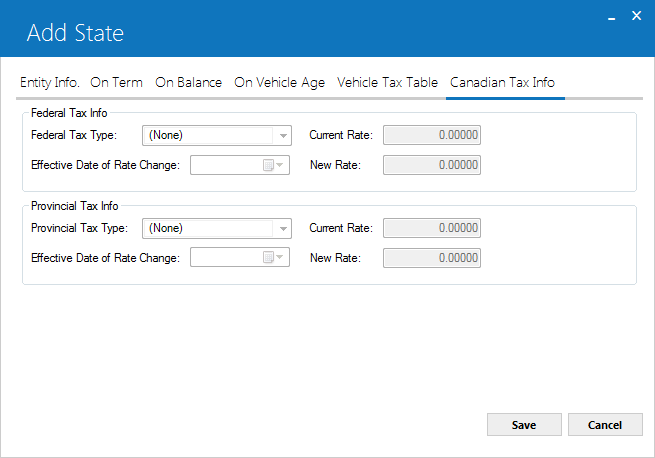
Tab 6, Canadian Tax Info is used to define the federal and provincial tax type and rates to apply for Canadian jurisdictions. This tab will only be enabled if a switch Canadian Tax System is checked from U0712 Custom General → Miscellaneous Customization and the county selected from Entity Info Tab is Canada for the selected province. This tab information is divided in two section for setting tax types and rates with dates to apply those rates at federal and provincial level.
Federal Tax Info
 Federal Tax Type
Federal Tax Type- Select federal tax type to apply from drop down menu. Available options are:
- None
- Goods + Services Tax - GST
- Harmonized Sales Tax - HST
 Federal Tax Type
Federal Tax Type- None
- Goods + Services Tax - GST
- Harmonized Sales Tax - HST
 Current Rate (Federal)
Current Rate (Federal)- Existing rate for the county will be displayed.
 Current Rate (Federal)
Current Rate (Federal)
 Effective Date of Rate Change (Federal)
Effective Date of Rate Change (Federal)- Select date to change the rate for the selected federal tax type to apply new tax rate. This field will be blank by default.
 Effective Date of Rate Change (Federal)
Effective Date of Rate Change (Federal)
 New Rate (Federal)
New Rate (Federal)- Enter new rate for the selected federal tax type. This field will only enable once user has selected effective date for the new rate. LeasePak defaults this field to 0.00000.
 New Rate (Federal)
New Rate (Federal)Provisional Tax Info
Users must set Provincial Tax Type to blank, if federal tax type is HST.
 Provincial Tax Type
Provincial Tax Type- Select provisional tax type to apply from drop down menu. Available options are:
- None
- Provisional Sales Tax - PST
- Quebec Sales Tax - QST
- Retail Sales Tax - RST
 Provincial Tax Type
Provincial Tax Type- None
- Provisional Sales Tax - PST
- Quebec Sales Tax - QST
- Retail Sales Tax - RST
 Current Rate (Provincial)
Current Rate (Provincial)- Existing rate for the province will be displayed.
 Current Rate (Provincial)
Current Rate (Provincial)
 Effective Date of Rate Change (Provincial)
Effective Date of Rate Change (Provincial)- Select date to change the rate for the selected province tax type to apply new tax rate. LeasePak sets this field to blank by deafult.
 Effective Date of Rate Change (Provincial)
Effective Date of Rate Change (Provincial)
 New Rate (Province)
New Rate (Province)- Enter new rate for the selected provincial tax type. This field will only enable once user has selected effective date for the new rate. This field will be set to 0.00000 by default.
 New Rate (Province)
New Rate (Province)Change in the provincial Tax Rate will affect all the relevant city records in RLO table.
Delete State
From the State menu, the Delete button removes information for the selected state.
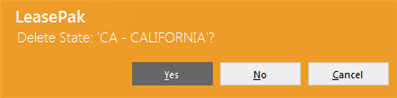
This message appears to confirm or cancel the selected deletion.
LeasePak Documentation Suite
©
by NetSol Technologies Inc. All rights reserved.
The information contained in this document is the property of NetSol Technologies Inc. Use of the information contained herein is restricted. Conditions of use are subject to change without notice. NetSol Technologies Inc. assumes no liability for any inaccuracy that may appear in this document; the contents of this document do not constitute a promise or warranty. The software described in this document is furnished under license and may be used or copied only in accordance with the terms of said license. Unauthorized use, alteration, or reproduction of this document without the written consent of NetSol Technologies Inc. is prohibited.