 Like-Kind Exchange [U0237]
Like-Kind Exchange [U0237]
LeasePak menu: Updates, Maintenance [U02]
Corresponding End of Period process: None
Update for adding, finding, changing, and deleting Like-Kind Exchange records.
This update is part of the Like-Kind Exchange module. For more information on other functionality available with this module, refer to the overview document Like-Kind Exchange.
 Asset Focus Module: users can add, lookup, change or delete Like-Kind Exchange records for AFM assets through this update.
Asset Focus Module: users can add, lookup, change or delete Like-Kind Exchange records for AFM assets through this update.
Add
The update will first display the initial selection criteria window:
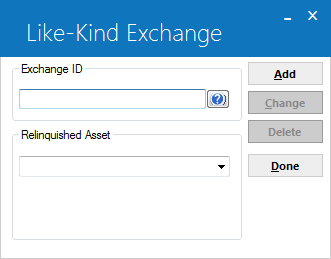
When the field Exchange ID is blank, only the Add and Done choices are available.
Without entering any data into the Exchange ID field, the user can either click Add to create a new Like-Kind Exchange record, or click
 to use the expanded search (see Asset Lookup and Expanded Search).
to use the expanded search (see Asset Lookup and Expanded Search).
The user can click Done to exit the Like-Kind Exchange update.
The program first displays the key fields input window:
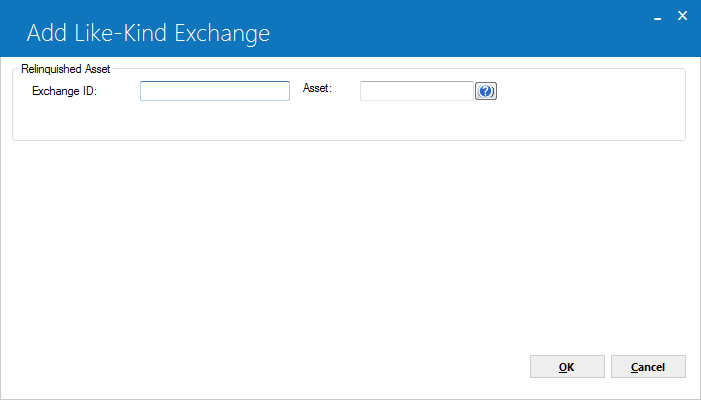
Like-Kind Exchange Key Fields
 Exchange ID
Exchange ID-
(Required)
This is a 20-character alphanumeric field. There are no edit checks for the user's input to this field, and no lookup or help is available.
This number represents the identification for the exchange, but since one exchange ID can involve several relinquished assets, the record key requires the combination of the exchange ID + relinquished asset number.
This number represents the identification for the exchange, but since one exchange ID can involve several relinquished assets, the record key requires the combination of the exchange ID + relinquished asset number.
 Asset
Asset-
(Required)
This is a 10-character alphanumeric field for the asset number. The user can enter the asset number or click
 to use the standard existing LeasePak Asset Search. The asset number the user enters must be:
to use the standard existing LeasePak Asset Search. The asset number the user enters must be:
- An existing asset in LeasePak
- Previously on lease
- Terminated
- In inventory
- Not sold
 to use the standard existing LeasePak Asset Search. The asset number the user enters must be:
to use the standard existing LeasePak Asset Search. The asset number the user enters must be:
- An existing asset in LeasePak
- Previously on lease
- Terminated
- In inventory
- Not sold
When the user fills in these two fields and clicks OK, the program checks to see if a matching record (primary record key is exchange ID + relinquished asset number) already exists in the table. If so, the program displays the following message:
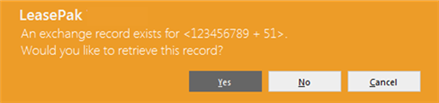
Where <exchange_id_s + relinq_unit_s> is the key of the matching record. If the user clicks OK, the program retrieves the matching record and proceeds to the record update window (see below). If the user clicks Cancel (the default choice), the program will return to the key fields window, allowing the user to enter a different exchange ID/relinquished asset number combination.
After the user provides an exchange ID and asset number for the record key, the program displays the record update window. This window serves for both the Add and Change options of the update:
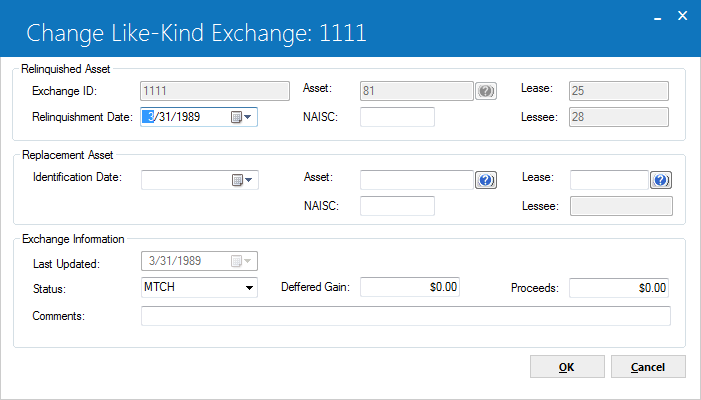
Relinquished Asset Fields
Once the user enters an exhange ID and relinquished asset number in the key fields window, these fields are display only in the main Add/Change window.
 Lease
Lease-
(Display Only)
Displays the lease number of the relinquished asset.
 Relinquishment Date
Relinquishment Date-
(Required)
The date on which the lessor receives funds for the relinquished asset. This is usually, but not always, the same as the relinquished asset's Termination Effective Date. The user can enter a date in MM/DD/YY or DD/MM/YY, according to the user's Date Format Preference, or right click the field to use the Calendar function.
 NAICS
NAICS-
(Optional)
The North American Industry Classification System (NAICS) code of the relinquished asset. This is a 6-character alphanumeric field with no help or lookup.
 Lessee
Lessee-
(Display Only)
Displays the lessee number of the relinquished asset.
Replacement Asset Fields
 Identification Date
Identification Date-
(Optional)
The date on which the lessor identifies the replacement asset for the exchange. This is usually, but not always, the same as the replacement asset's In-Service Date, and must be within 45 days of the relinquishment date. The user can enter a date in MM/DD/YY or DD/MM/YY, according to the user's Date Format Preference, or right click the field to use the Calendar function.
When the user inputs an identification date and attempts to save the record, the program will perform an edit check to verify that the input date is not later than 45 days after relinquishment date. If the edit check fails, the program will display a warning message and not allow the user to save the record with an invalid identification date.
When the user inputs an identification date and attempts to save the record, the program will perform an edit check to verify that the input date is not later than 45 days after relinquishment date. If the edit check fails, the program will display a warning message and not allow the user to save the record with an invalid identification date.
 Asset
Asset-
(Optional)
The replacement asset number. This is a 10-character alphanumeric field for the asset number. The user can enter the asset number or click
 to use the standard existing LeasePak Asset Search. The asset number the user enters must be:
to use the standard existing LeasePak Asset Search. The asset number the user enters must be:
- An existing asset in LeasePak
- Not sold
 to use the standard existing LeasePak Asset Search. The asset number the user enters must be:
to use the standard existing LeasePak Asset Search. The asset number the user enters must be:
- An existing asset in LeasePak
- Not sold
 Lease
Lease-
(Optional)
The lease number of the replacement asset. This is a 10-character alphanumeric field. The user can enter the lease number or click
 to use the standard existing LeasePak Lease Search by Lessee.
to use the standard existing LeasePak Lease Search by Lessee.
If the user enters a lease number that does not exist, the program displays the following message:
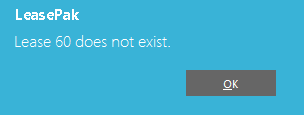
This does not prevent the user from entering the lease number or the update from saving it to the rlk record.
If the user enters an existing lease to which the replacement asset is not attached, the program displays the following message:
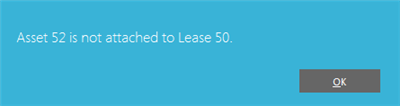
Again, this does not prevent the user from entering the lease number or the update from saving it to the rlk record.
 to use the standard existing LeasePak Lease Search by Lessee.
to use the standard existing LeasePak Lease Search by Lessee.
If the user enters a lease number that does not exist, the program displays the following message:
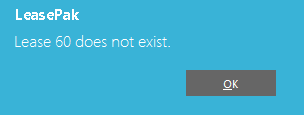
This does not prevent the user from entering the lease number or the update from saving it to the rlk record.
If the user enters an existing lease to which the replacement asset is not attached, the program displays the following message:
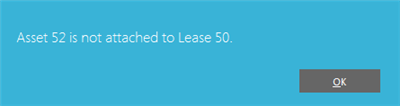
Again, this does not prevent the user from entering the lease number or the update from saving it to the rlk record.
 NAICS
NAICS-
(Optional)
The North American Industry Classification System (NAICS) code of the replacement asset. This is a 6-character alphanumeric field with no help or lookup.
 Lessee
Lessee-
(Display Only)
If the user enters a lease number for the replacement asset and the lease number exists, this displays the lessee number for that lease.
Exchange Information Fields
 Last Updated
Last Updated-
(Display Only)
The date on which the rlk record was last updated.
 Status
Status-
(Required)
The status of the exchange. The user can type in the 4-character status code or use
 to select from the list. The user can set up Like-Kind Exchange statuses through Custom Code [U0722] using the code category LKE.STAT.
to select from the list. The user can set up Like-Kind Exchange statuses through Custom Code [U0722] using the code category LKE.STAT.
 to select from the list. The user can set up Like-Kind Exchange statuses through Custom Code [U0722] using the code category LKE.STAT.
to select from the list. The user can set up Like-Kind Exchange statuses through Custom Code [U0722] using the code category LKE.STAT.
 Deferred Gain
Deferred Gain-
(Optional)
The user can enter a numeric dollar amount representing the proceeds from sale minus the tax book value of the asset. This field is not part of any LeasePak calculation or process.
 Proceeds
Proceeds-
(Optional)
The user can enter a numeric dollar amount representing the proceeds from the sale or buyout of the asset. This field is not part of any LeasePak calculation or process.
 Comments
Comments-
(Optional)
This is an 80-character alphanumeric field in which the user can type comments pertaining to the exchange.
Add/Change Correspondences
The following shows how the Like-Kind Exchange update fields correspond to LeasePak database columns from the rlk Like-Kind Exchange table:
| Update Field | rlk Column |
|---|---|
| Relinquished Asset: Exchange ID | exchange_id_s |
| Relinquished Asset: Asset | relinq_unit_s |
| Relinquished Asset: Lease | relinq_lse_s |
| Relinquished Asset: Relinquishment Date | d_relinq_s |
| Relinquished Asset: NAICS | relinq_naics_s |
| Relinquished Asset: Lessee | (reference only; does not map to rlk) |
| Replacement Asset: Identification Date | d_ident_s |
| Replacement Asset: Asset | replace_unit_s |
| Replacement Asset: Lease | replace_lse_s |
| Replacement Asset: NAICS | replace_naics_s |
| Replacement Asset: Lessee | (reference only; does not map to rlk) |
| Exchange Information: Last Updated | d_last_s |
| Exchange Information: Status | exchange_stat_s |
| Exchange Information: Deferred Gain | dfrd_gain_d |
| Exchange Information: Proceeds | pro_sale_d |
| Exchange Information: Comments | comment_s |
Asset Lookup and Expanded Search
Asset Lookup
To use the asset look-up, the user needs to enter an Exchange ID into the initial selection criteria window:

When the user enters an Exchange ID by itself, only the Delete and Done choices are available, because more than one asset can belong to an Exchange ID.
The user can either type a relinquished asset number (rlk.relinq_unit_s) that belongs to the Exchange ID in the Asset field or click
 to retrieve a list of corresponding relinquished assets:
to retrieve a list of corresponding relinquished assets:
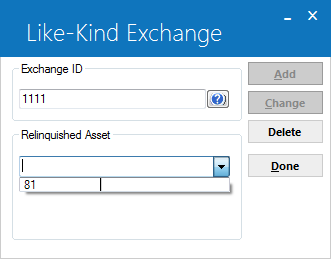
Once the user has entered both the Exchange ID and asset number, the update makes the Change option available in addition to Delete and Done:
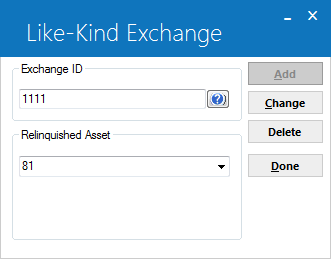
Expanded Search
At any time, the user can click  from the initial selection criteria window:
from the initial selection criteria window:
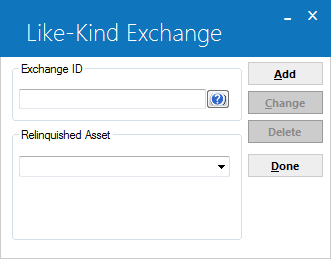
This will start the expanded search:
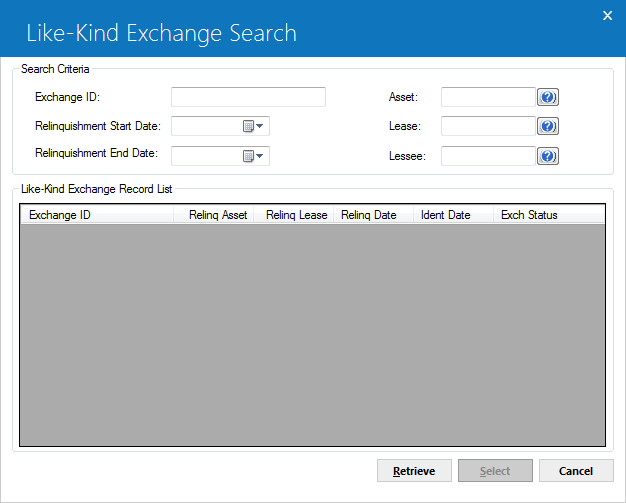
If the user has entered part of the exchange ID, the program will run an initial search based on that information. The user can then select from that retrieval or enter different selection criteria and click Retrieve to run a different search.
Selection Criteria Fields
 Exchange ID
Exchange ID-
(Optional)
The user can enter either the full exchange ID or the first few characters (any number of characters up to the full length of the ID) for partial matches.
 Asset
Asset-
(Optional)
The user can either enter the asset number or click
 to use the standard existing LeasePak Asset Search.
to use the standard existing LeasePak Asset Search.
 to use the standard existing LeasePak Asset Search.
to use the standard existing LeasePak Asset Search.
 Lease
Lease-
(Optional)
The user can either enter the lease number or click
 to use the standard existing LeasePak Lease Search by Lessee.
to use the standard existing LeasePak Lease Search by Lessee.
 to use the standard existing LeasePak Lease Search by Lessee.
to use the standard existing LeasePak Lease Search by Lessee.
 Relinquishment Start Date
Relinquishment Start Date-
(Optional)
The user can enter the start of a date range for the relinquishment date, the date on which the lessor receives funds for the relinquished asset. This is usually, but not always, the same as the relinquished asset's Termination Effective Date. The date range includes the Start Date.
 Relinquishment End Date
Relinquishment End Date-
(Optional)
The user can enter the end of a date range for the relinquishment date, the date on which the lessor receives funds for the relinquished asset. This is usually, but not always, the same as the relinquished asset's Termination Effective Date. The date range includes the End Date.
 Lessee
Lessee-
(Optional)
The user can enter the lessee number or click
 to use the standard existing LeasePak Client Search.
to use the standard existing LeasePak Client Search.
 to use the standard existing LeasePak Client Search.
to use the standard existing LeasePak Client Search.After putting in the selection criteria, the user will click Retrieve to see a list of matching records (if any):
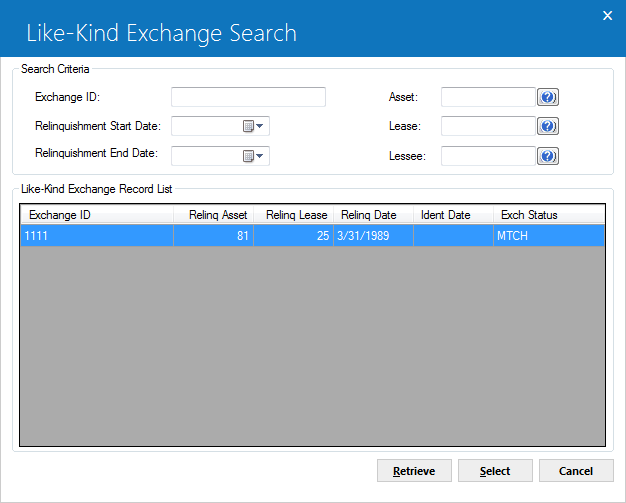
The user can then highlight the record to change and click Select. The program will return to the initial selection criteria window with the selected information:
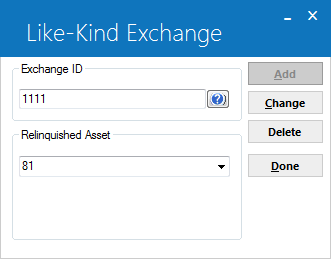
From here, the user can click Change to modify the Like-Kind Exchange record or Delete to remove it.
Change
The user must first enter an Exchange ID and asset number to make the Change option available. Then, when the user clicks Change, the program will proceed to the record update window. Refer to the Add section for the illustration and field descriptions.
Delete
This option allows the user delete record of linke-kind exchange:
The program will ask for a confirmation before deleting the specific record:
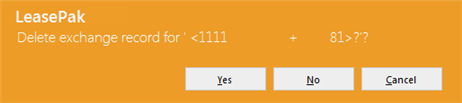
LeasePak Documentation Suite
©
by NetSol Technologies Inc. All rights reserved.
The information contained in this document is the property of NetSol Technologies Inc. Use of the information contained herein is restricted. Conditions of use are subject to change without notice. NetSol Technologies Inc. assumes no liability for any inaccuracy that may appear in this document; the contents of this document do not constitute a promise or warranty. The software described in this document is furnished under license and may be used or copied only in accordance with the terms of said license. Unauthorized use, alteration, or reproduction of this document without the written consent of NetSol Technologies Inc. is prohibited.