RCR Schedule [U0236]
LeasePak menu:
Maintenance, RCR Schedule [U0236]
Corresponding End of Period process: Assessments Receivable Aging, Cycle Accruals
Related to
: Application [U0801], New Lease [U0101], Rebook [U0116], Lease Extension [U0108], Master Financial [U0202]
Related to
Allows management of recurring and other assessment charges for leases. This comes as a part of the Extended Recurring Charges module and offers enhanced and more flexible way for managing assessments.
RCR Schedule Definition
The Classic Approach
Definition of recurring changes for assessments is a part of the lease application entry; lease booking, rebooking or extension process and users define the recurring charges payment schedule through their user interfaces.
The user interfaces for the processes, mentioned earlier, have a grid section for entry of recurring assessments and their payment schedule, see figure below.

The user specifies the date range, amount, broker identifier and the vendor identifier for the assessments. The user is limited to only one schedule of recurring charges for a defined period of time and with a single assessment payment amount. Moreover, recurring charges will always be assessed along with the lease payment with no capability to selective invoices for recurring charges.
The New Approach with Extended Recurring Charges Module
The Extended Recurring Charges module separates the recurring charges by introducing its own separate update RCR Schedule [U0236]. The update allows for definition of recurring charges for an application, lease and lease extension. Automatic lease extension is also supported by RCR Schedule [U0236]. Recurring charge schedules will still be reliant upon the main lease or application payment schedule. In this way, a recurring charge assessment takes place only when a lease payment assessment also occurs.
The recurring charges payment schedule must match with the payment schedule of the lease or application. If not, LeasePak will not allow the definition of such a schedule. Similarly, if the payment schedule of an application or a lease is altered, LeasePak will warn the user that they need to adjust recurring charge payment schedule to match accordingly.
A lease should not have recurring charges due during the period when there is no rent due. If there is a scheduled recurring charge due and there is no rent payment due during that period, such a lease will be out of sync and no recurring charge assessment will take place.
Converting Existing Leases
Running leases that were booked prior to this enhancement will continue to work normally, however, their payment schedules for recurring charges will no longer be modifiable. The recurring charges payment schedules for such leases may only be accessible for viewing through reports and accruals will assess the charges as usual.
If users may want to modify the recurring charge schedule for existing leases, they may do so by using RCR Schedule [U0236] to convert the lease to use flexible recurring payment schedules. The conversion will be irreversible and LeasePak does not retain the old schedules. There are two ways for conversion:
- Use RCR Schedule [U0236] to add new recurring charges schedule to the lease. This will convert the lease to use the new recurring charges schedule for its remaining term. For the payments prior to the conversion, LeasePak will automatically insert a SKIP term that will be unchangeable.
- Prior to running RCR Schedule [U0236], perform accrual and payment reversals. Doing so will convert the lease to a new RCR Schedule Lease and will also allow the users to freely define any flexible RCR schedule for all its term.
Shall the users use method 1 and then later use method 2, the automatically inserted SKIP term will be used for re-accruals and thus no recurring charges will be assessed.
General Functions
The graphical user interfaces of RCR Schedule [U0236] for adding, modifying or deleting recurring payment schedules for applications, running leases and automatic lease extensions are same except for their titles and captions. The following sections provide instructions on the use of common operations such as, selection, addition, modification and deletion of a recurring payment schedule. The instructions and screenshots here are presented with reference to an application, however, the same also apply for lease and automatic lease extension cases.
RCR Selection
In most of the cases, you will be defining the recurring payments schedule while creating or defining an application. A recurring schedule relies on the payment schedule of the application. It is, therefore, important that an application should have its payment schedule defined before defining its recurring charges schedule. The application term and a valid portfolio number are also important and required in order to define a recurring payment schedule. In case the user misses any one or all of these requirements, LeasePak will prompt them to meet these requirements when going for the recurring payments schedule definition.
On the LeasePak main menu, click Updates, point to Maintenance [U02] and then click RCR Schedule [U0236].
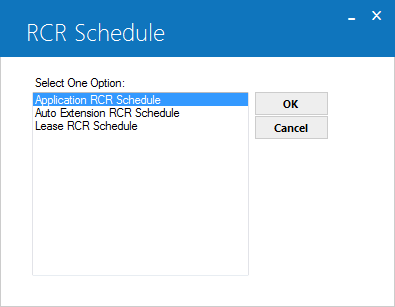
From the RCR Schedule dialog, select Application RCR Schedule and click OK. This will show all the supported functions for applications.
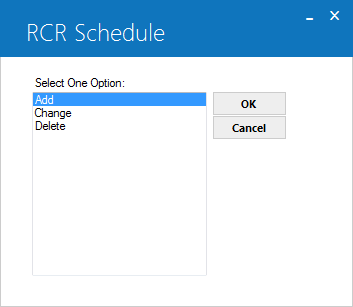
Adding a RCR Schedule
From the RCR Schedule dialog, select Add and click OK.
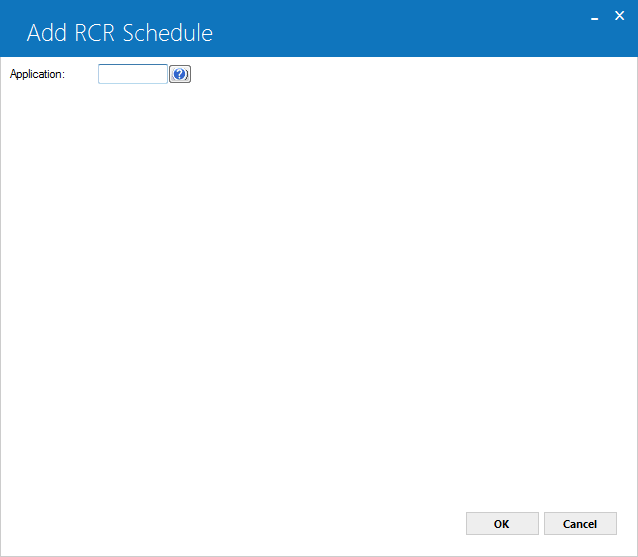
In the Application field, enter the application number to add the schedule for.
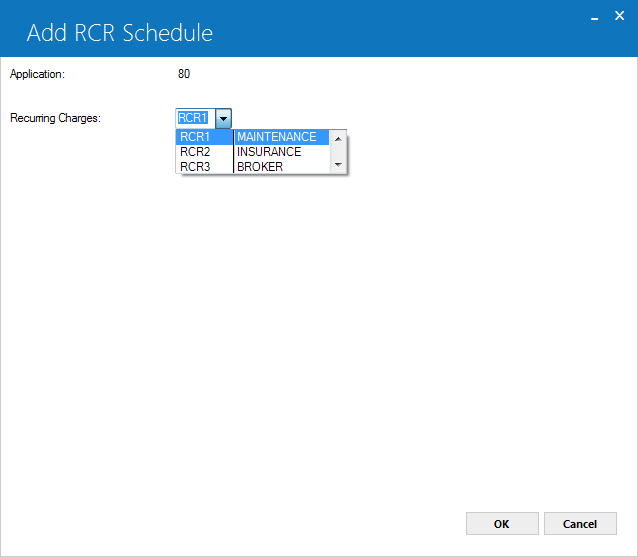
From the Recurring Charges list, select the assessment type to set the payment schedule for it and click OK.
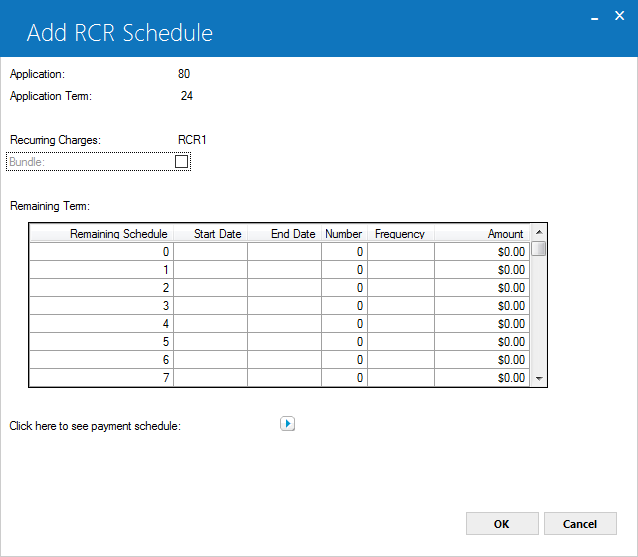
Using the Remaining Term section, you define the payment schedule for the selected assessment. The payment schedule of the selected assessment must go with the payment schedule of the application payment schedule. To view the payment schedule for the selected application, click the arrow icon
 to open it in a separate dialog.
to open it in a separate dialog.
 Bundle (Y/N)
Bundle (Y/N)-
(Optional)
Type 'Y' to bundle (include) the recurring charge with the rental payment amount, or type 'N' to list it separately. This affects the appearance of invoice scratch files only; it does not change payment application, accounting, or amounts
stored in data (recurring charges are still separate for these). Values for this field will default either from
portfolio-level settings in the Portfolio [U0212] update, or from the
default application (if any).
 Remaining Pmt Schedule Grid
Remaining Pmt Schedule Grid-
(Read-Only)
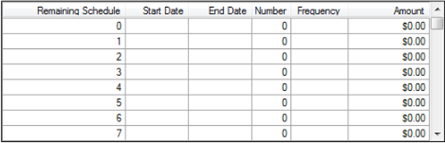 Shows the number of payments for every entry which builds up the payment schedule.
Based on the term entered, starting payment number and ending payment number of the current payment schedule line are displayed. This information is useful when entering irregular payment schedules for a lease.
Shows the number of payments for every entry which builds up the payment schedule.
Based on the term entered, starting payment number and ending payment number of the current payment schedule line are displayed. This information is useful when entering irregular payment schedules for a lease.
Refer to Payment Schedule overview document for description of remaining payment schedule grid columns and values.
 Remaining Pmt Schedule Grid
Remaining Pmt Schedule Grid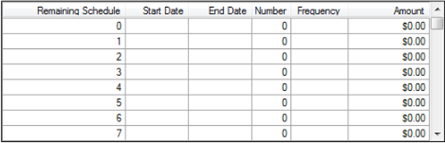 Shows the number of payments for every entry which builds up the payment schedule.
Based on the term entered, starting payment number and ending payment number of the current payment schedule line are displayed. This information is useful when entering irregular payment schedules for a lease.
Shows the number of payments for every entry which builds up the payment schedule.
Based on the term entered, starting payment number and ending payment number of the current payment schedule line are displayed. This information is useful when entering irregular payment schedules for a lease.
Refer to Payment Schedule overview document for description of remaining payment schedule grid columns and values.
Click OK to save schedule and close the dialog.
Changing a RCR Schedule
From the RCR Schedule dialog, select Change and click OK.
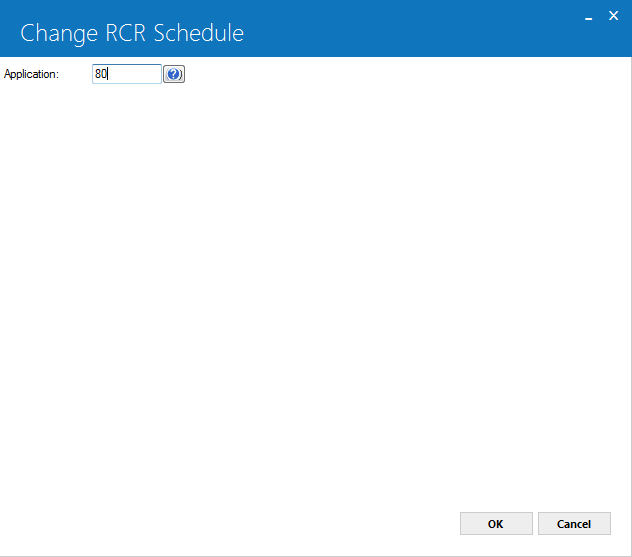
In the Application field, enter the application number to add the schedule for.
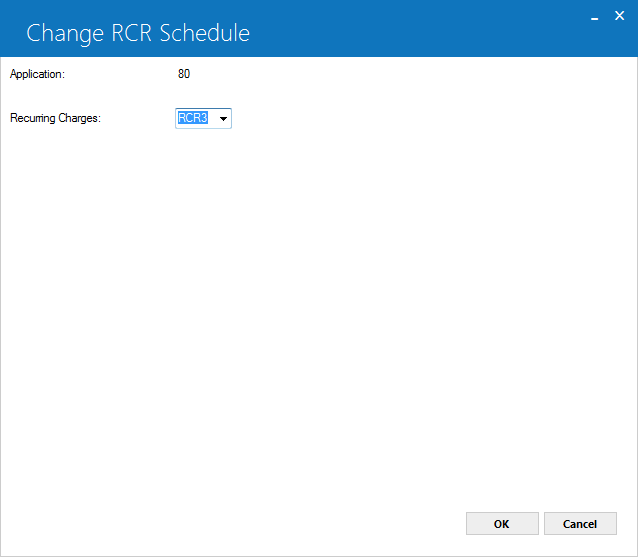
From the Recurring Charges list, select the assessment type to set the payment schedule for it and click OK.
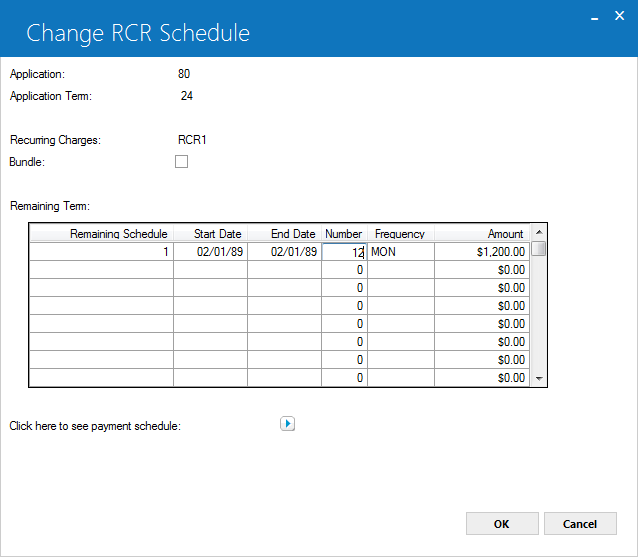
Field Description
Please refer to the Field Descriptions sections provided earlier in this document or click here to jump to that location.
Deleting a RCR Schedule
From the RCR Schedule dialog, select Delete and click OK.
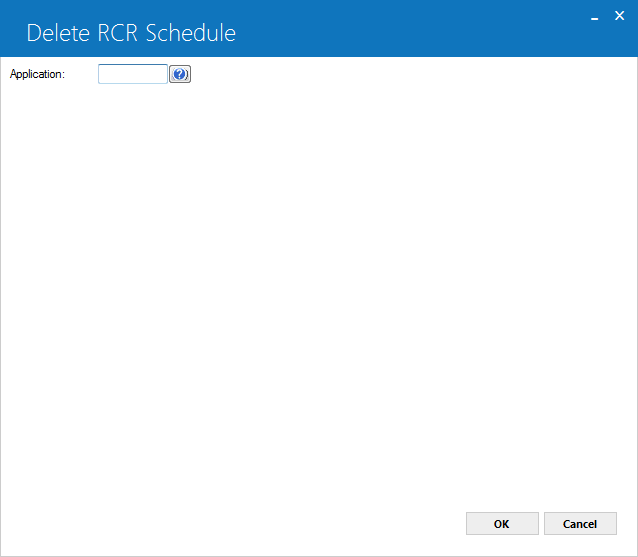
In the Application field, enter the application number to add the schedule for.
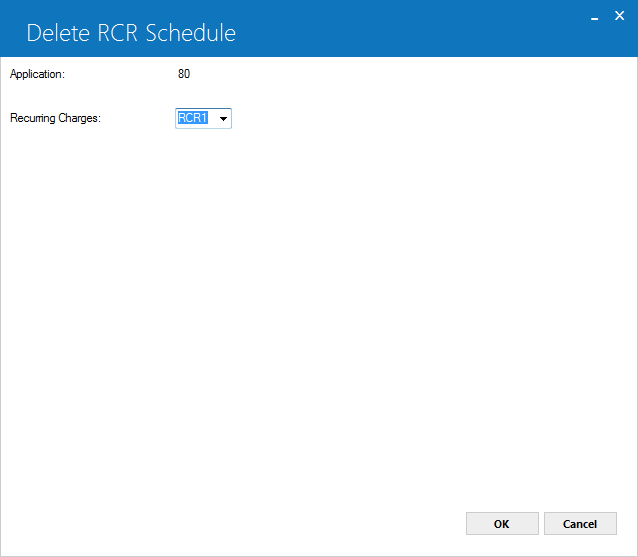
From the Recurring Charges list, select the assessment type to set the payment schedule for it and click OK.
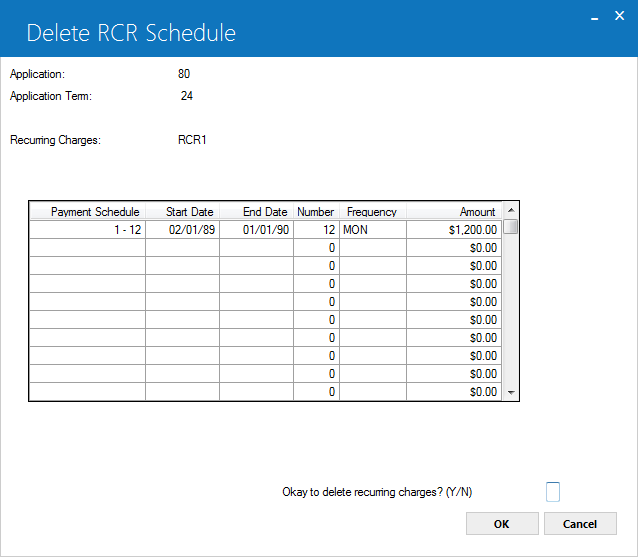
In the Okay to delete Recurring Charges? (Y/N) field, type "Y" and click OK. A message box will appear asking you to confirm your action.
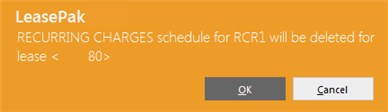
Click OK to continue deleting the payment schedule for the selected assessment, or click Cancel to abort.
Important Considerations
All (Applications, Leases, Auto Lease Extensions)
Adding a Recurring Charges Payment Schedule
- If the recurring charges payment schedule already exists, LeasePak will prompt the user. Users can modify an existing schedule or redefine it after deleting it.
- If the given lease has paid or accrued invoices, LeasePak will warn the user of it and a SKIP term for the existing term will automatically be added to force the new schedule to be in-synch with the lease.
- Payable Broker and Payable Vendor fields will be visible only if the selected recurring charge is of type "I" that is income. Click here to learn more about recurring charge types.
- For SKIP periods in an application or lease payment schedule, LeasePak will allow only SKIP entries in the recurring charges payment schedule for that period.
- For advance payments in an application or lease payment schedule, LeasePak will allow only advancement payment frequencies for the same period in the recurring charges payment schedule.
Changing a Recurring Charges Payment Schedule
- Payable Broker and Payable Vendor fields will be visible only if the selected recurring charge is of type "I" that is income. Click here to learn more about recurring charge types.
Deleting a Recurring Charges Payment Schedule
- Attempting to delete a paid or accrued invoice for a lease will result in an error message. LeasePak displays the first paid or partially paid invoice to reverse for the user reference.
- A recurring charge schedule with prior invoices accrued and/or paid will not allow the user to delete the schedule.
Applications
Adding an Application Payment Schedule
When adding a recurring payments schedule to a pending application, the selected application must:
- Have its term a payment schedule defined for it.
- Have a valid portfolio.
Auto Lease Extensions
Adding an Auto Lease Extension Payment Schedule
- Automatic lease extension must already be set for the selected lease.
LeasePak Documentation Suite
©
by NetSol Technologies Inc. All rights reserved.
The information contained in this document is the property of NetSol Technologies Inc. Use of the information contained herein is restricted. Conditions of use are subject to change without notice. NetSol Technologies Inc. assumes no liability for any inaccuracy that may appear in this document; the contents of this document do not constitute a promise or warranty. The software described in this document is furnished under license and may be used or copied only in accordance with the terms of said license. Unauthorized use, alteration, or reproduction of this document without the written consent of NetSol Technologies Inc. is prohibited.