Client Billing [U0135]: Assessment Waiver
LeasePak menu:
Updates, Daily Work
[U01]
Corresponding End of Period process: None
Related to
: Client Billing [U0135]
Related to
Use this update to waive unpaid client assessments.
Overview
The Assessment Waiver update allows you to waive charges from an unpaid client assessment.
To open the Assessment Waiver update; on the Client Billing options dialog box, do one of the following:
- From the Select One Option list, double-click Assessment Waiver.
- From the Select One Option list, click to select Assessment Waiver, and then click OK to open it.
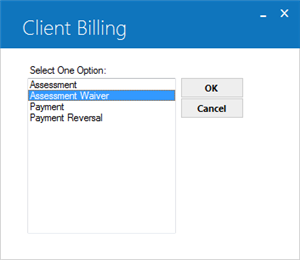
Client and Relationship Selection
To select the required client, type its client number and enter its relationship code.
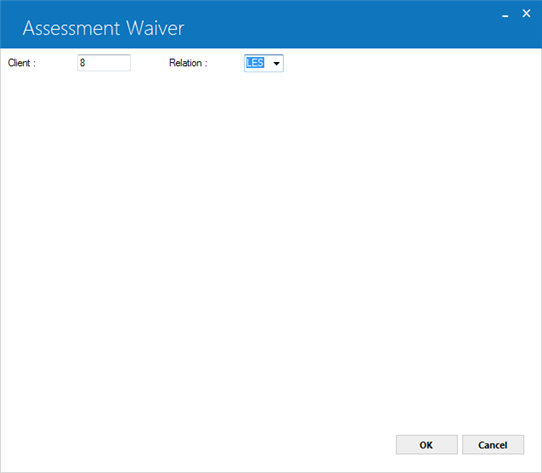
Field Descriptions
 Client
Client-
(Mandatory)
Type here the client number.
 Client
Client
 Relation
Relation-
(Mandatory)
Enter here the three character relation code for the client either by typing it or by selecting it from the dropdown list.
The current release for Client Billing module only provides support for the Lessee (LES) relation. LeasePak will restrict the user to proceed further if a different relation code is specified.
 Relation
RelationThe current release for Client Billing module only provides support for the Lessee (LES) relation. LeasePak will restrict the user to proceed further if a different relation code is specified.
Click OK, or press ENTER to continue.
Invoice Number and Due Date
Next, you will need to provide the invoice number for the specified client. You can use the Client A/R Balancing [R0417] report to see the outstanding invoices for a client.
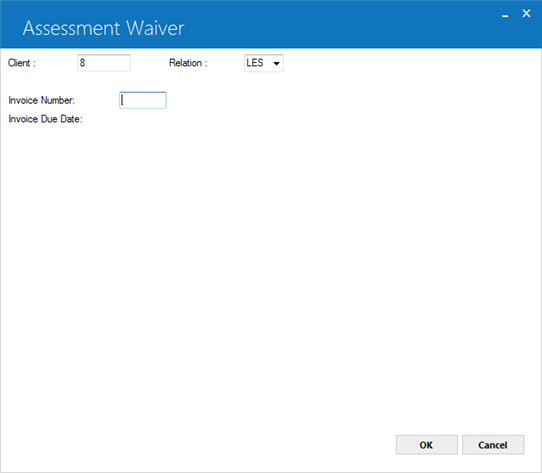
Field Descriptions
 Invoice Number
Invoice Number-
(Mandatory)
Type the invoice number for an unpaid invoice. The invoice number specified should belong to the selected client and must not be fully paid otherwise LeasePak will display an error message.
 Invoice Date
Invoice Date-
(Read-Only)
Shows the invoice creation date. The date will show once you click OK or press ENTER.
 Invoice Date
Invoice DateClick OK, or press ENTER to continue.
Assessments
The update will display the assessments for the given invoice number. Enter the waiver for the required assessment items in their respective row under the Amt to Waive column.
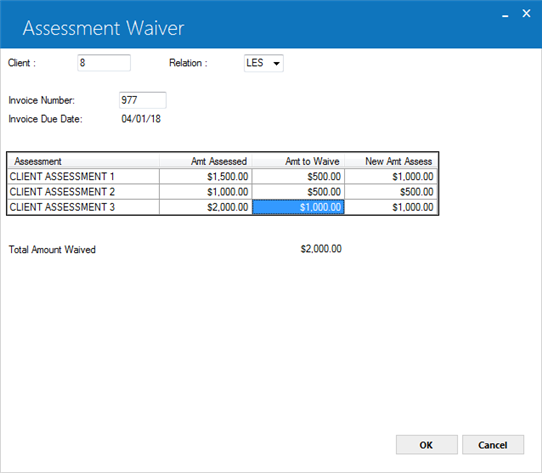
Field Description
 Assessment
Assessment-
(Read-Only)
Shows the assessment title. By default, this is set as shown in the figure above. You can change the default title for the assessments using the Portfolio [U0212] - Assessment Customizations update.
 Assessment
Assessment
 Amt Assessed
Amt Assessed-
(Read-Only)
Shows the previously assessed amount for this assessment.
 Amt to Waive
Amt to Waive -
(Conditional)
Type here the amount to waive from the assessed amount.
 Amt to Waive
Amt to Waive
 New Amt to Assess
New Amt to Assess-
(Read-Only)
Shows the new assessed amount for an assessment after deducting Amt to Waive from Amt Assessed.
 New Amt to Assess
New Amt to Assess
 Total Amount Waived
Total Amount Waived -
(Read-Only)
Shows the total waived amount. The total waived amount must be greater than zero, otherwise LeasePak will not allow you to proceed.
 Total Amount Waived
Total Amount Waived Click OK, or press ENTER to update the invoice and save changes.
LeasePak Documentation Suite
© by NetSol Technologies Inc. All rights reserved.
The information contained in this document is the property of NetSol Technologies Inc. Use of the information contained herein is restricted. Conditions of use are subject to change without notice. NetSol Technologies Inc. assumes no liability for any inaccuracy that may appear in this document; the contents of this document do not constitute a promise or warranty. The software described in this document is furnished under license and may be used or copied only in accordance with the terms of said license. Unauthorized use, alteration, or reproduction of this document without the written consent of NetSol Technologies Inc. is prohibited.