Client Billing [U0135]: Assessment
LeasePak menu: Updates, Daily Work
[U01]
Corresponding End of Period process: None
Related to
: Client Billing [U0135]
Related to
Use the Assessment update to define the assessment charges to bill a client.
Overview
The Assessment update allows you to define new assessments to bill to a client, or view and modify an existing one. At the minimum you can define 1 and maximum of 3 assessments for a client. The assessments are assigned an invoice number and a due date is calculated by which the client should make the payment. The list of unpaid invoices are available using the Client A/R Balancing [R0417] report.
To open the Assessment update; on the Client Billing options dialog box, do one of the following:
- From the Select One Option list, double-click Assessment.
- From the Select One Option list, click to select Assessment, and then click OK to open it.
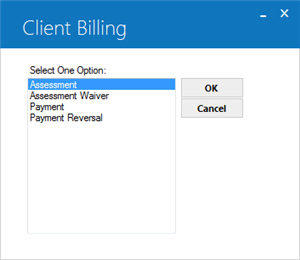
Client and Relationship Selection
The opening screen of the Assessment update requires you to provide the client number and its relationship.
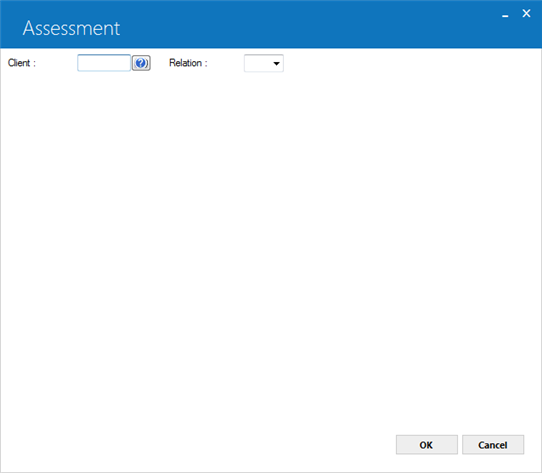
Field Descriptions
 Client
Client-
(Mandatory)
This is the the number assigned to a client upon their definition in LeasePak. When a Broker, Customer, Guarantor, Investor, Lessee, or a Vendor is defined using their respective updates, LeasePak assigns them a number that acts as their unique identifier. The Client field requires you to provide this number.
The Portfolio, Company, Region and Office settings must exist for the specified client. Use the Lessee [U0203] update for setting them for a lessee.
When specifying a lessee, make sure that the Payment Due Date field on the Lessee [U0203] update is set for them.
 Client
ClientThe Portfolio, Company, Region and Office settings must exist for the specified client. Use the Lessee [U0203] update for setting them for a lessee.
When specifying a lessee, make sure that the Payment Due Date field on the Lessee [U0203] update is set for them.
 Relation
Relation-
(Mandatory)
Enter here the three character relation code for the client either by typing it or by selecting it from the dropdown list. The relation code identifies the specified client's relationship in LeasePak.
The current release for Client Billing module only provides support for the Lessee (LES) relation. LeasePak will restrict the user to proceed further if a different relation code is specified.
 Relation
RelationThe current release for Client Billing module only provides support for the Lessee (LES) relation. LeasePak will restrict the user to proceed further if a different relation code is specified.
Click OK, or press ENTER to continue.
Invoice Number and Due Date
LeasePak will verify the specified client number and the relation code. If the given information is found valid, the next screen will appear showing the invoice number and payment due date. The working of Client Billing [U0135] - Assessment update varies depending upon how the user interacts with the Invoice Number and Invoice Due Date fields. This is described in more detail in the field description section.
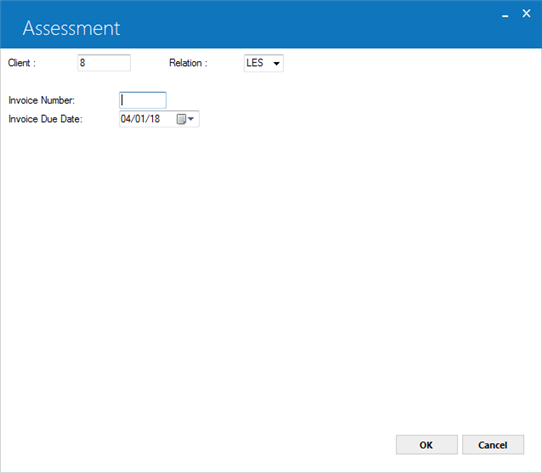
Field Descriptions
 Invoice Number
Invoice Number-
(Conditional)
By default, this field appears blank. Depending upon how you interact with this field, the response varies.
Creating a New Invoice
To define a new invoice, leave this field blank. When you click OK or press ENTER, LeasePak will create a new invoice and display it in this field.
Opening an Existing Invoice
To open an existing invoice, enter a valid invoice number. When you click OK or press ENTER to proceed, the screen will retrieve the assessments for the given invoice number and display them. If the given invoice number corresponds to a fully paid invoice, LeasePak will display a message box informing you about it and will then open the invoice.
Since LeasePak maintains a common system for the invoices; and invoice numbers are shared between lease-based and client-based billing systems, therefore, you may find the invoice numbers for the assessments to not to be in a sequence.
Creating a New Invoice
To define a new invoice, leave this field blank. When you click OK or press ENTER, LeasePak will create a new invoice and display it in this field.
Opening an Existing Invoice
To open an existing invoice, enter a valid invoice number. When you click OK or press ENTER to proceed, the screen will retrieve the assessments for the given invoice number and display them. If the given invoice number corresponds to a fully paid invoice, LeasePak will display a message box informing you about it and will then open the invoice.
Since LeasePak maintains a common system for the invoices; and invoice numbers are shared between lease-based and client-based billing systems, therefore, you may find the invoice numbers for the assessments to not to be in a sequence.
 Invoice Due Date
Invoice Due Date-
(Conditional)
Shows the due date for the payment of invoice. The due date appears automatically and its calculation is based on the formula given in the table below. You can override the due date, however, the date entered must match the Payment Due Day set for the the specified client. There are exceptions for client due days
29,30,31. If current month doesn’t have day equal 29,30,31 last day of
current month of the year will be also valid.
 Invoice Due Date
Invoice Due DateBased on client due day (A), assessment date (B – system date), deferral days(C) LeasePak will calculate the due date for the next invoice.
Client Due Date |
System Date |
Deferral |
Subtract Deferral Days |
Transpose Date |
D > E |
Due Date |
|
|---|---|---|---|---|---|---|---|
True |
False |
||||||
A |
B |
C |
D = B-C |
E = D(A) |
E+2 |
E+1 |
|
6 |
1-Feb |
10 |
22-Jan |
6-Jan |
True |
6 Mar |
|
16-Feb |
6-Feb |
6-Feb |
False |
6-Mar |
|||
*17-Feb |
7-Feb |
6-Feb |
True |
6-Apr |
|||
8-Mar |
26-Feb |
6-Feb |
True |
6-Apr |
|||
15-Mar |
5-Mar |
6-Mar |
False |
6-Apr |
|||
16-Mar |
6-Mar |
6-Mar |
False |
6-Apr |
|||
*17-Mar |
7-Mar |
6-Mar |
True |
6-May |
|||
30-Mar |
20-Mar |
6-Mar |
True |
6-May |
|||
Multiple invoices for a client can be created using different due dates. However, in all due dates the day must match the Payment Due Day set for the lessee.
Click OK, or press ENTER to continue.
Assessments
The assessments section allows you to define up to 3 assessments for a client. To total of all assessments must be greater than zero. LeasePak will not allow you to create the new invoice if the sum of all assessments equates to zero.
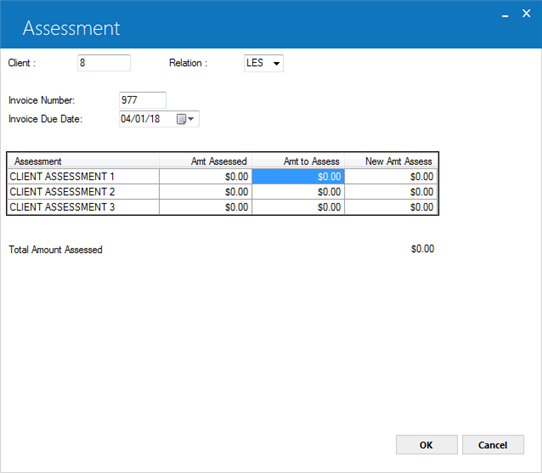
Field Description
 Assessment
Assessment-
(Mandatory)
The assessment title. By default, this is set as shown in the figure above. You can change the default title for the assessments using the Portfolio [U0212] - Assessment Customizations update.
 Assessment
Assessment
 Amt Assessed
Amt Assessed-
(Read-Only)
Shows the previously assessed amount for this assessment.
 Amt to Assess
Amt to Assess-
(Conditional)
Type here the amount to assess for this assessment.
 Amt to Assess
Amt to Assess
 New Amt to Assess
New Amt to Assess-
(Read-Only)
Shows the sum of Amt Assessed and Amt to Assess.
 New Amt to Assess
New Amt to Assess
 Total Amount Assessed
Total Amount Assessed-
(Read-Only)
Shows the total of all assessments.
 Total Amount Assessed
Total Amount AssessedClick OK, or press ENTER to continue.
LeasePak will display a message box with the invoice number and a message depending on whether you created a new assessment or updated an existing one.
LeasePak Documentation Suite
© by NetSol Technologies Inc. All rights reserved.
The information contained in this document is the property of NetSol Technologies Inc. Use of the information contained herein is restricted. Conditions of use are subject to change without notice. NetSol Technologies Inc. assumes no liability for any inaccuracy that may appear in this document; the contents of this document do not constitute a promise or warranty. The software described in this document is furnished under license and may be used or copied only in accordance with the terms of said license. Unauthorized use, alteration, or reproduction of this document without the written consent of NetSol Technologies Inc. is prohibited.