Reversal Suspense [U0127]
Contents
- Add Reversal Suspense
- Change Reversal Suspense
- Clear Reversal Suspense via Cashier's Check
- Clear Reversal Suspense via G/L Account
Introduction
This update is available when the Cash Control module is purchased. It will allow the user to add, change, and clear Reversal Suspense items. The Reversal Suspense items are automatically created via the Batch Payment Reversals. All funds will be reversed and debited in the Reversal Suspense general ledger account all credits will be applied to the cash and clearing account of the G/L. Once a suspense item is reversed, it can not go back to daily sessions.
The Reversal Suspense Review Report [R0207] will display all Reversal transactions made via the Reversal Suspense [U0127] update.
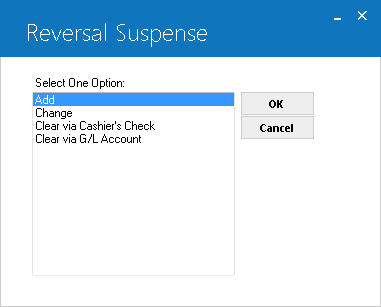
This screen allows the user to select the Reversal Suspense option. Add, Change, Clear Via Cashiers Check and Clear Via G/L Account.
- ADD
This option adds an item to the Suspense (RSU) file.
- CHANGE
This option changes the information for a suspense item.
- CLEAR
VIA G/L ACCOUNT
This option removes an item from suspense by moving the remaining balance to the general ledger account specified.
- CLEAR
VIA CASHIER'S CHECK
This option removes an item from suspense by writing a cashiers check for the amount of the item.
Add Reversal Suspense
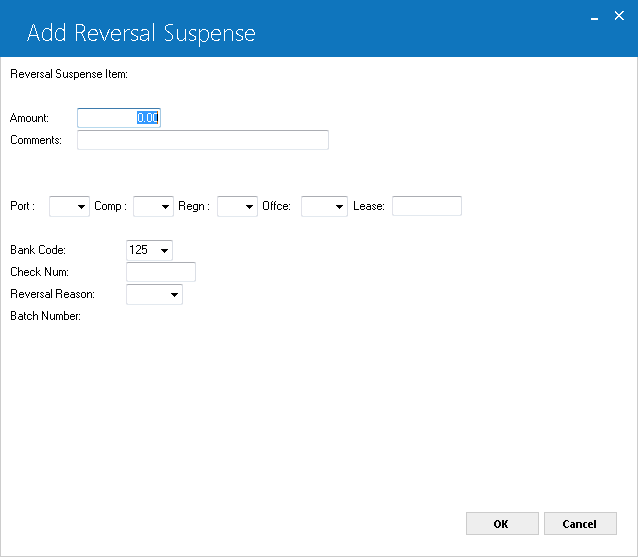
This screen allows the user to Add a Reversal Suspense item.
- SUSPENSE
ITEM
The number assigned to this suspense item is displayed when an AMOUNT is entered.
- AMOUNT
Enter the amount of the suspense item.
- COMMENTS
Enter any comments for the suspense item.
- PORT/COMP/REGN/OFFIC
PORTFOLIO, COMPANY, REGION, and OFFICE must be entered.
- LEASE
Enter the lease number for the suspense item, if known.
- BANK
CODE
This field will appear if the Multiple Banks module has been purchased. It allows the user to specify which bank has received the cash. The default bank code is 125; valid entries are 1, 125-144, and 499-520. Press 'HELP'Click on Help arrow
 for a list of valid bank codes.
for a list of valid bank codes. - CHECK
NUMBER
Enter the check number for the suspense item.
- REVERSAL REASON
Enter the reversal reason code for the suspense item.
- BATCH
NUMBER
Enter the batch number for the suspense item, use the Help menu for a list of valid batch numbers.
Change Reversal Suspense
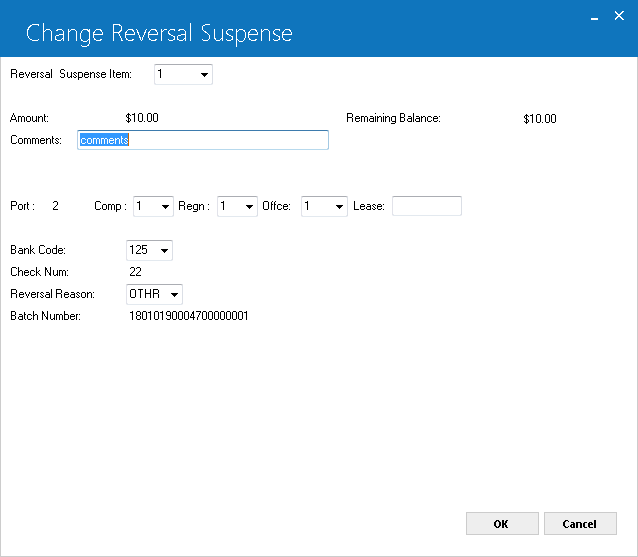
This screen allows the user to change the Reversal Suspense item.
- REVERSAL
SUSPENSE ITEM
Enter the reversal suspense item to be changed.
- AMOUNT
The amount of the suspense item is displayed.
- COMMENTS
Change any comments for the suspense item.
- PORT/COMP/REGN/OFFIC
Change the PORTFOLIO, COMPANY, REGION, and OFFICE.
- LEASE
Change the lease number for the suspense item, if known.
- BANK
CODE
This field will appear if the Multiple Banks module has been purchased. It allows the user to specify which bank has received the cash. The default bank code is 125; valid entries are 1,125-144, and 499-520. Press 'HELP'Click on Help arrow
 for a list of valid bank codes.
for a list of valid bank codes. - CHECK
NUMBER
Change the check number for the suspense item.
- REVERSAL REASON
Change the reversal reason code for the suspense item.
- BATCH
NUMBER
Change the batch number for the suspense item, use the Help menu for a list of valid batch numbers.
Clear Reversal Suspense via Cashier's Check
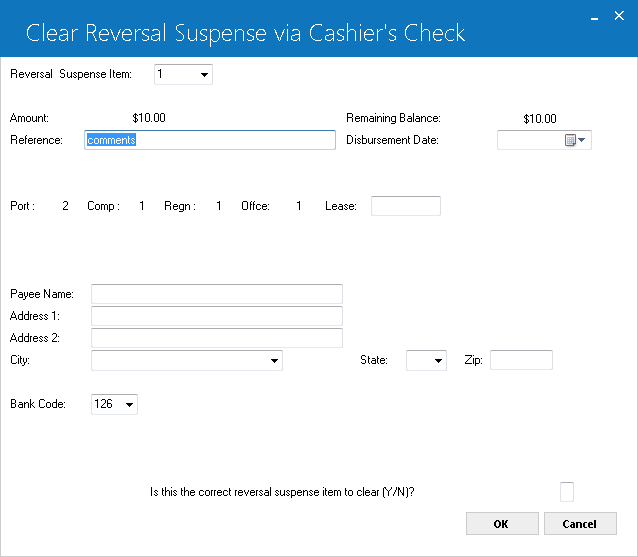
This screen is used to Reverse the Suspense item via Cashiers Check.
- AMOUNT
The original amount of the suspense item is displayed.
- REMAINING
BALANCE
The portion remaining in suspense is displayed. The entire REMAINING BALANCE will be cleared.
- REFERENCE
Change, if desired, the comment or reference for the suspense item. REFERENCE appears on the check stub if LeasePak produces the formatted cashiers check, the Cashiers Check Listing report [R0205], and the Suspense Review report [R0203].
- DISBURSEMENT
DATE
Enter the date of disbursement in in MM/DD/YY or DD/MM/YY format, depending on the Date Format Preference field in Security [U0706]. The check will be created on this date. It cannot be in the past.
- PORT/COMP/REGN/OFFIC
The portfolio, company, region and office numbers of the suspense item are displayed.
- LEASE
Change the lease number, if desired. If a lease is entered, the lessee's name and address are displayed as the payee name and address and may not be changed. If the lessee is tied to a customer, the customer's name and address are displayed in place of the lessee's.
- PAYEE
NAME
Enter or change the name of the recipient of the check. If a lease is entered, this field may not be accessed.
- ADDRESS
1
Enter or change the first address line of the payee. If a lease is entered, this field may not be accessed.
- ADDRESS
2
Enter or change the second address line of the payee, if any. If a lease is entered, this field may not be accessed.
- CITY
Enter or change the city of the payee. If a lease is entered, this field may not be accessed.
- STATE
Enter or change the state of the payee. STATE must be a valid post office abbreviation. If a lease is entered, this field may not be accessed.Note: For locations where states do not exist, a "free form" code of FF may be entered. When addresses using FF are printed on invoices or reports, the state is blank.
- ZIP
If needed, type in or change the postal/zip code of the payee, up to 9 characters maximum length. LeasePak expects specific postal code formats for the US, Canada, and several other countries. Refer to Postal Code Formats (opens in a new window) for more information on specified formats. - BANK
CODE
This field will appear if the Multiple Banks module has been purchased. It allows the user to specify from which bank the cash should be disbursed. The default bank code is 126 and valid entries are 1, 125-144, and 499-520. If checks have already been disbursed using this suspense item, the bank code used during the previous disbursal will be displayed.Click on the Help arrow
 for a list of valid bank codes.
for a list of valid bank codes. - IS
THIS THE CORRECT SUSPENSE ITEM TO CLEAR (Y/N)?
Enter Y to clear the suspense item by writing a cashiers check. Enter N to leave the item in suspense.
Clear Reversal Suspense via G/L Account
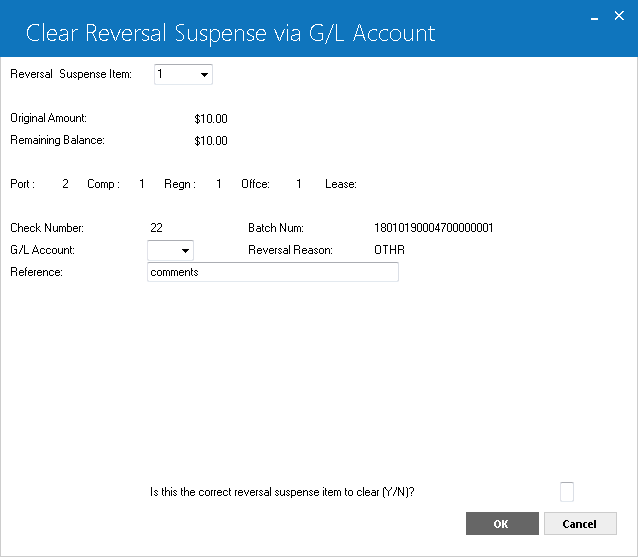
This screen is used to reverse the suspense amount via a G/L account.
- REVERSAL SUSPENSE ITEM
Enter the reversal suspense item to be cleared via G/L account.
- ORIGINAL AMOUNT
The original amount of the suspense item is displayed.
- REMAINING
BALANCE
The portion of the original suspense amount remaining in suspense is displayed. The entire REMAINING BALANCE will be cleared.
- PORT/COMP/REGN/OFFIC
The portfolio/company/region and office numbers of the suspense item are displayed.
- LEASE
The lease number, if any, of the suspense item is displayed.
- G/L
ACCOUNT
Enter the general ledger account which should be used to clear the suspense item. Click on the Help arrow for a list of valid general ledger accounts.
- REFERENCE
Change the comments or reference for the suspense item, if desired. Comments appear on the Suspense Review [R0203].
- IS
THIS THE CORRECT SUSPENSE ITEM TO CLEAR (Y/N)?
Enter Y to clear the suspense item to a general ledger account. Enter N to leave the item in suspense.
LeasePak Documentation Suite
©
by NetSol Technologies Inc. All rights reserved.
The information contained in this document is the property of NetSol Technologies Inc. Use of the information contained herein is restricted. Conditions of use are subject to change without notice. NetSol Technologies Inc. assumes no liability for any inaccuracy that may appear in this document; the contents of this document do not constitute a promise or warranty. The software described in this document is furnished under license and may be used or copied only in accordance with the terms of said license. Unauthorized use, alteration, or reproduction of this document without the written consent of NetSol Technologies Inc. is prohibited.