Asset Add–On [U0113]
LeasePak menu: Daily Work, Asset Add-On[U0113]
Corresponding End of Period process: None
Related to
: Non Asset Focus, Asset Focus Leases and Interest Bearing Loans [U0801]
Related to
Allows attachment of new assets to a running lease.
The Asset Add–On update allows attachment of new assets to an existing lease without terminating or rebooking the lease. No changes occur in the original lease, however, the asset to attach to the lease must mature at the same time as the lease (a "co–terminus" condition).
The "CO–terminus" condition does not apply to month–to–month leases i.e. leases having no fixed term. Hence assets attached to a month–to–month lease is for any length of time.
For example, to attach new assets to a 60 month lease in the 28th month of its tenure, the payment schedule of the new assets should be according to the remaining 32 months period of the lease.
U0113 Asset Add–on does not support asset(s) having supplemental depreciation information. U0113 will prompt the following warning message for an asset(s) having supplemental depreciation information:

An asset without supplemental depreciation information can only fulfill the requirement and can complete this update.
LeasePak will automatically update and display General Ledger accounting and yield calculations. Changes are based on the remaining payment schedule.
![]() Criteria for attaching new assets to Asset Focus leases are:
Criteria for attaching new assets to Asset Focus leases are:
- Add–on assets for Asset Focus leases must be Asset Focus assets, LeasePak will not allow attachment of non Asset Focus assets to an Asset Focus lease and the reverse.
- Security deposit for the add–on Asset Focus assets must be zero.
- The term and frequency of the add–on Asset focus asset be the same as the remaining lease payment schedule.
For unearned lease level amounts like unearned income, contract receivable etc. LeasePak will calculate them on the asset level and add up to the lease level. Calculation of asset percentage of schedule will be for both exiting and add–on assets based on the asset payment amount.
![]() Unlike other leases, LeasePak allows changing the effective dates assets being attached to interest bearing loans within an acceptable range. Careful specification of the effective date is therefore recommended for accurate calculation of the billing interest. Guidelines for choosing an effective date are
included in the field description for Effective Date below.
Unlike other leases, LeasePak allows changing the effective dates assets being attached to interest bearing loans within an acceptable range. Careful specification of the effective date is therefore recommended for accurate calculation of the billing interest. Guidelines for choosing an effective date are
included in the field description for Effective Date below.
Any Insurance Premium (IDC1) paid on the new asset will be added to the lease's original Insurance Premium. If the Portfolio is set up so that Insurance Fee receivable is automatically established as a percentage of the Insurance Premium, then an additional Insurance Fee (IDR1) receivable will open on the G/L. (Refer to the Initial Direct Cost/Revenue document for more explanation.) Once an asset with Insurance Premium has been added midterm, payoffs at the asset level cannot accurately prorate Insurance Premium and Fees.
Note: Users can add an asset by this update with IDC1 Insurance premium to attach to a lease, however, funding tax will not be calculated if the broker attached to IDC1 Insurance Premium has a funding tax code CITY, CNTY, CNCI, STAT, STCI, STCH, or ALL. If user updates IDC1 Insurance Premium having broker with funding tax code than this update prompts a warning message about to not to calculate the funding tax for above scenario.
 For Vertex-O Users Only: LeasePak does not support to calculate funding tax for vertex-O type of asset(s) or a vendor attached to an asset with TAID.
For Vertex-O Users Only: LeasePak does not support to calculate funding tax for vertex-O type of asset(s) or a vendor attached to an asset with TAID.
This update differs from the way the Rebook update [U0116] handles the addition of an asset to a lease. The Rebook update [U0116] adds the asset to the lease as if the asset were on–lease as of lease commencement. Asset Add–on [U0113] adds the asset for the remaining term of the lease.
This update will increase the lease level dealer bonus, when user adds an asset with dealer bonus to an existing lease or interest bearing loan lease. LeasePak produces the following general ledger transactions to record the new dealer bonus amounts.
LeasePak produce the following, if the transaction is pre–computed:
| General Ledger Account | Amount |
| DR IDC6 – UNAMORT D/L DEALER BONUS | Amount – ASSET ADD–ON |
| CR IDC6 – D/L DEALER BONUS PAYABLE |
LeasePAk produce the following, if the transaction is operating:
| General Ledger Account | Amount |
| DR IDC6 – UNAMORT O/L DEALER BONUS | Amount – ASSET ADD–ON |
| CR IDC6 – DEALER BONUS PAYABLE |
LeasePak produce the following, if the transaction is interest–bearing loan:
| General Ledger Account | Amount |
| DR IDC6 – UNAMORT DEALER BONUS | Amount – ASSET ADD–ON |
| CR IDC6 – DEALER BONUS PAYABLE |
Note:LeasePak runs accruals/cycle accruals for dealer bonus to amortize the appropriate amount of the new dealer bonus, once the asset is added to the lease.
Update U0113 increases the lease level dealer reserves, when user adds an asset with dealer reserve amount to an existing lease or interest bearing loan lease. LeasePak produces the following general ledger transactions to record the new dealer reserve amounts.
Following will be produce, if the transaction is pre–computed:
| General Ledger Account | Amount |
| DR IDC7 – UNAMORT D/L DEALER RESERVE | Amount – ASSET ADD–ON |
| CR IDC7 – D/L DEALER RESERVE PAYABLE |
Following will be produce, if the transaction is operating:
| General Ledger Account | Amount |
| DR IDC7 – UNAMORT O/L DEALER RESERVE | Amount – ASSET ADD–ON |
| CR IDC7 – O/L DEALER RESERVE PAYABLE |
Following will be produce, if the transaction is interest–bearing loan:
| General Ledger Account | Amount |
| DR IDC7 – UNAMORT DEALER RESERVE | Amount – ASSET ADD–ON |
| CR IDC7 – DEALER RESERVE PAYABLE |
LeasePak runs accruals/cycle accruals for dealer reserves to amortize the appropriate amount of the new dealer reserves, once the asset is added to the lease.
NOTE: Portfolio switch "allow dealer reserves" must be turned on to increase the increase the lease level dealer reserves when user adds an asset with dealer reaserve amount to an existing lease/loan.
NOTE: For charge–Off U0113 Asset Add–on will not allow an asset to be added onto an active lease if the asset was tied to a lease with an activity status of either NCxx or NPxx, and that have been change keyed to a deficiency portfolio because, once the asset is attached to another lease, the original lease that was previously change keyed can no longer be change key reversed back to the original key if reversal is required.
Lease Selection
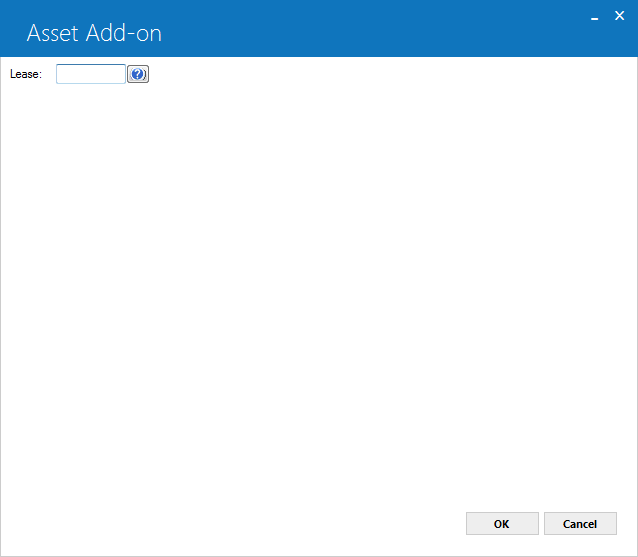
Field Description
 Lease
Lease-
(Mandatory)
Enter the lease number of the lease to attach assets.
 Lease
LeaseClick OK to continue.
If auto lease extension is set for the selected lease, LeasePak will display a warning message instructing to first correct the problem using [U0108AX]. The warning message will not stop the user from attaching a new asset with lease, however, it is to intimate to the user that the automatic lease extension will not occur when the lease reaches maturity unless the user follows the instructions of the warning message and uses [U0108AX] to change extension settings. If settings are changed, LeasePak extends the lease on maturity. In case of no changes, the lease will appear on the Automatic Lease Extension Exception [U0430A] report and the user will need to manually enter lease extension information using [U0108LX].
![]() For Asset Focus leases, Leasepak will check if the lease is in the middle of non–monthly payment schedule. If the lease is in the middle of non–month payment schedule, user will get the error message “Disallow add asset in non–monthly lease in mid of accrual”.
For Asset Focus leases, Leasepak will check if the lease is in the middle of non–monthly payment schedule. If the lease is in the middle of non–month payment schedule, user will get the error message “Disallow add asset in non–monthly lease in mid of accrual”.
For example, for a lease with a quarterly payment schedule of $300 having commencement date 01/01/2007, the invoices for this lease will be out on 4/1/2007, 7/1/2007, 10/1/2007 and 12/1/2007. Asset Add–on will only allow if accrual to–date of the lease is equal to 4/1/2007, 7/1/2007, and 10/1/2007. Other accrual to–date will not allow asset add–on. (If accrual to–date is 12/1/2007 then lease is matured)
Adding Add–On Assets
Under the Asset column, enter the asset numbers for the add–on assets. LeasePak will only allow add–on of assets from inventory.
![]() For Asset Focus leases, LeasePak will only allow attaching Asset Focus assets.
For Asset Focus leases, LeasePak will only allow attaching Asset Focus assets.
![Asset Add-on [U0113] screen for attaching add-on assets to lease.](graphics/u0113_03.png)
 For Vertex O Users only: LeasePak allows a user to add an asset to a lease only where the existing asset attached to that particular lease is a vertex O (asset with TAID is called a Vertex O asset) asset. If user attempts to add a Vertex O asset and the lease level Vertex O field "Use Vertex O (Y/N)" from lease is set to 'N', where the existing asset of the lease is a non–Vertex asset LeasePak will prompt the following warning message:
For Vertex O Users only: LeasePak allows a user to add an asset to a lease only where the existing asset attached to that particular lease is a vertex O (asset with TAID is called a Vertex O asset) asset. If user attempts to add a Vertex O asset and the lease level Vertex O field "Use Vertex O (Y/N)" from lease is set to 'N', where the existing asset of the lease is a non–Vertex asset LeasePak will prompt the following warning message:
"Asset NNN is a Vertex O asset. Vertex O assets are not allowed."
Where, NNN is the number of the first asset in the asset add–on asset grid that is Vertex O. Click 'OK' and LeasePak takes the user back to the same asset add–on grid to attach a Vertex O asset.
At the same time to add a non–Vertex asset for a lease to stop the process of adding a vertex O asset to a particular lease. If user attempts to add a non–Vertex asset and at the lease level Vertex O field "Use Vertex O (Y/N)" from lease is set to 'Y', where the existing asset of the lease is a Vertex O asset LeasePak will prompt the following warning message:
"Asset NNN is a non–Vertex asset. Non–Vertex assets are not allowed."
Where, NNN is the number of the first asset in the asset add–on asset table that is non–Vertex.
Field Description
 Asset
Asset-
(Mandatory)
Asset number. Enter here the number of the asset to add–on to the lease.
 Asset
Asset
 Cost
Cost-
(Read–Only)
Shows the total cost of the add–on asset.
 Cost
Cost
 Other Charges
Other Charges-
(Read–Only)
Shows other charges associated with the asset. Use the Add Asset option of the New Lease update [U0101] to add these charges. Shall any changes be required, use the Adjust Original Cost option of the Change Asset update [U0120] update for making them. LeasePak adds the Other Charges for each asset to the Total Other Charges of the lease.
 Other Charges
Other Charges
 Residual
Residual-
(Read–Only)
Shows the asset residual amount.
 Residual
Residual
 Opt. Residual
Opt. Residual-
(Read–Only)
Shows the optional residual amount for the asset.
 Opt. Residual
Opt. ResidualAsset Adjustment
LeasePak will display the current and new charges for the lease on the Asset Adjustment screen. The calculation of charges under the New header are based on the values that the user enters for the IDC, Notary Fee, Registration Fee, Dealer Subsidy and Open Commission fields.
![Asset Add-on [U0113] screen for asset adjustments.](graphics/u0113_04.png)
Field Description
 Accrued to Date
Accrued to Date-
(Display)
Shows the date for the recent accruals run for this lease.
 Accrued to Date
Accrued to Date
 Acquisition Cost
Acquisition Cost-
(Display)
Shows the current and new acquisition cost for the lease. Calculation of the New Acquisition Cost for the lease includes the acquisition cost of the new add–on asset.
 Acquisition Cost
Acquisition Cost
 Amount
Amount-
(Optional)
This field sets the payable amount for each payment. By default, this shows the payment amount set for the existing schedule. Enter the new amount based on which you want LeasePak to reschedule the payments.
 For an Asset Focus lease, this is not essential as LeasePak will automatically calculate the percentage of asset payment amount based on the payment schedule.
For an Asset Focus lease, this is not essential as LeasePak will automatically calculate the percentage of asset payment amount based on the payment schedule.
 Amount
Amount![]() For an Asset Focus lease, this is not essential as LeasePak will automatically calculate the percentage of asset payment amount based on the payment schedule.
For an Asset Focus lease, this is not essential as LeasePak will automatically calculate the percentage of asset payment amount based on the payment schedule.
 Contract Receivable
Contract Receivable-
(Display)
Shows the current and new contract receivable.
Not applicable to operating leases or interest bearing loans.
 Contract Receivable
Contract ReceivableNot applicable to operating leases or interest bearing loans.
 Dealer Subsidy
Dealer Subsidy-
(Optional)
Enter any dealer subsidy for the asset. If entered this subsidy will add up to the existing lease level amount.
 For Asset Focus leases, this additional IDC will prorate to asset level based on the asset percentage of schedule.
For Asset Focus leases, this additional IDC will prorate to asset level based on the asset percentage of schedule.
 Dealer Subsidy
Dealer Subsidy
 Effective Date
Effective Date-
(Display)
Shows the effective date for the add–on asset. By default, this is the current date and is only modifiable for Interest Bearing Loans (IBLs). The Effective Date indicates the date from which LeasePak starts including the asset billing in the lease invoice.
 Effective Date
Effective Date
 End Date
End Date-
(Read–Only)
Shows the date the payments end.
 End Date
End Date
 Frequency
Frequency-
(Read–Only)
Shows the payment frequency.
 Frequency
Frequency
 IDC
IDC-
(Optional)
Enter any initial direct cost for the asset. If entered, this amount will add up to the existing IDC amount.
 For Asset Focus leases, this additional IDC will prorate to asset level based on the asset percentage of schedule.
For Asset Focus leases, this additional IDC will prorate to asset level based on the asset percentage of schedule.
 IDC
IDC
 Lessee Short Name
Lessee Short Name-
(Display)
Shows the lessee's name.
 Lessee Short Name
Lessee Short Name
 Net Investment
Net Investment-
(Display)
Show the current and new net investment.
For interest bearing loans, Net Investment is the amount of principal outstanding.
 Net Investment
Net InvestmentFor interest bearing loans, Net Investment is the amount of principal outstanding.
 Notary Fee
Notary Fee-
(Optional)
Enter any notary fee for the asset. If entered, this fee will add up to the existing notary fee.
 For Asset Focus leases, this additional fee will prorate to asset level based on the asset percentage of schedule.
For Asset Focus leases, this additional fee will prorate to asset level based on the asset percentage of schedule.
 Notary Fee
Notary Fee
 Number
Number-
(Read–Only)
Shows the number of remaining payments. This must match with the remaining term of the lease.
 Number
Number
 Open Commission
Open Commission-
(Optional)
Enter any commission amount for this asset. If entered, this will add up to the existing lease level amount.
 For Asset Focus leases, this additional IDC will prorate to asset level based on the asset percentage of schedule.
For Asset Focus leases, this additional IDC will prorate to asset level based on the asset percentage of schedule.
 Open Commission
Open Commission
 Other Charges
Other Charges-
(Display)
Shows the current and new amount for Other Charges of the lease. Calculation of the New Other Charges for the lease includes the other charges entered for the new add–on asset.
 Other Charges
Other Charges
 Registration Fee
Registration Fee-
(Optional)
Enter any registration fee for the asset. If entered, this registration fee will add up to the existing registration fee.
 For Asset Focus leases, this additional IDC will prorate to asset level based on the asset percentage of schedule.
For Asset Focus leases, this additional IDC will prorate to asset level based on the asset percentage of schedule.
 Registration Fee
Registration FeeRemaining Payment Schedule Grid

 Remaining Pmt Schedule
Remaining Pmt Schedule-
(Read–Only)
Shows the payment term.
Refer to Payment Schedule overview document for description of remaining payment schedule grid columns and values.

Confirmation
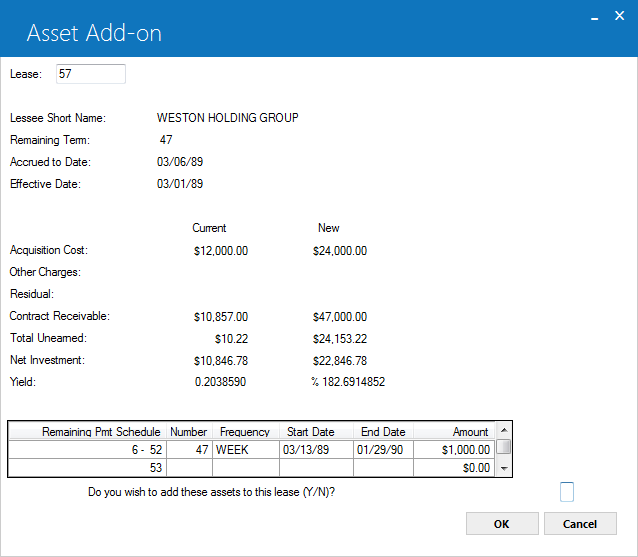
 Do you wish to add these assets to this lease (Y/N)?
Do you wish to add these assets to this lease (Y/N)?-
(Optional)
Type 'Y' to and click OK to continue with adding assets to the lease, or type 'N' and click OK to cancel.
 Do you wish to add these assets to this lease (Y/N)?
Do you wish to add these assets to this lease (Y/N)?LeasePak Documentation Suite
© by NetSol Technologies Inc. All rights reserved.
The information contained in this document is the property of NetSol Technologies Inc. Use of the information contained herein is restricted. Conditions of use are subject to change without notice. NetSol Technologies Inc. assumes no liability for any inaccuracy that may appear in this document; the contents of this document do not constitute a promise or warranty. The software described in this document is furnished under license and may be used or copied only in accordance with the terms of said license. Unauthorized use, alteration, or reproduction of this document without the written consent of NetSol Technologies Inc. is prohibited.