Split/Merge Qty Asset [U0112]
Contents
Introduction
The Split/Merge Quantity Asset update is primarily used when an asset is a "parent" with sub-assets. The parent asset's acquisition cost and book salvage value are the totals of amounts entered for sub-assets. Unique ID codes, usually serial numbers, are entered for each sub-asset.
For more information on how sub-assets are set up, refer to the sub-asset entry screen of the Add Asset option of the New Lease update [U0101]. Many sub-assets may be entered for a parent asset on the Add Asset screen, but there is a practical limit of about 1500. If it's necessary to link more separate sub-assets to one parent, 2 similar assets on the same lease, each with many sub-assets, may be merged using this update.
As equipment is paid off or goes in and out of inventory, it may be desirable to move sub-assets from one parent to another. With the Split/Merge Qty. Asset update [U0112] the list of sub-assets for parent asset A may be split so some remain on asset A and some are transferred to asset B. Asset B, in this example, may be either a new asset or one which already exists. The book accounting method for both assets must be the same; OPER or FIN . If asset A is on an active lease, asset B must be on the same lease. This is useful when performing a partial payoff or termination of some, but not all, sub-assets. All sub-assets being paid off may be moved to the same parent asset.
When sub-asset lists are split, at least one sub-asset must remain on the original parent asset. It is not possible to remove all sub-assets from a parent. Data integrity problems could result from removing all sub-assets, and thus all cost, from a parent asset.
It is also possible to use the Split/Merge Qty. Asset update to split a single asset which was not entered with multiple sub-assets. A portion of the source asset's cost is transferred to a new or existing asset. No additional accounts payable is due. A new, unique ID is entered for the new asset. When used this way, the Split/Merge Qty. Asset update [U0112] functions much like the Split Asset update [U0214].
Note:U0112 Split/Merge QTY Asset updates also splits the dealer bonus amount and dealer bonus payable amount of the principle asset into a new asset. This update will split this amount by the percentage of the principle/original asset cost. The dealer bonus pay to will be copied to the new asset.
NOTE:U0112 Split/Merge QTY Asset updates also splits the dealer reserve amount and dealer reserve payable amount of the principle asset into a new asset. The update will split this amount by the percentage of the original asset cost. The dealer plan code, bulletin promo number, program rate, buy rate, and dealer reserve pay to fields value will be copied to the new asset.
Once assets come off lease, or while they are in pre-lease inventory, the Split/Merge Qty. Asset update may also be used to merge similar sub-asset items. This allows more logical inventory tracking.
Note: Security must be set in the Security update [U0706] for a user to have access to Split/Merge Qty Asset.
NOTE: For Chrage-Off U0112 Split/Merge Qty Asset update checks that, if the asset is tied to a lease with an activity status of either NCxx or NPxx and whether or not the lease has been change keyed from old PCRO, than LeasePak disallow the asset to proceed with the update.
"Asset not allowed."
The asset is restricted to continue with the updat because, once the asset is split, the lease that was previously change keyed can no longer be change key reversed back to the original PCRO if reversal is required.
Note: U0112 Split Merge Qty Asset support asset(s) having supplemental depreciation information. The update will consider the acquisition cost to determine how much to split the following field's supplemental depreciation amount from U0120 Supplemental Depreciation update:
- Supplemental Depreciation Basis
- Supplemental Depreciation Salvage Value
- Accumulated Supplemental Depreciation
The Supplemental Depreciation Months and Supplemental Depreciation Start Date field will not split but will be copied from the original asset onto the new asset.
Note: U0112 Split/Merge Qty Asset will not calculate the funding tax amount on the original cost of an asset to be split if an asset has a taxable accounts payable amount (RTP records).
Transfer to New Asset
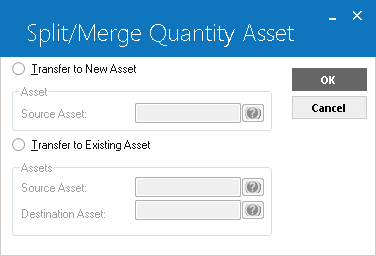
To add a new asset and transfer
sub-assets to it, select Transfer to New Asset. For Source Asset, type the number of the asset to which the sub-assets currently
belong, or select the field and click  to start the
Asset Search function.
to start the
Asset Search function.
It is also possible to enter a source asset which does not have sub-assets. In that case, a portion of the acquisition cost and other financial amounts from the source asset may be transferred to a new asset.
The new asset will be on the same lease as the source asset. If the source asset is off lease, the new asset will be, too.
Note: Asset amount cannot be geater than the original Excess MSRP of the lease and the asset split amount cannot be more than the asset disbursed amount or Excess MSRP disbursed amount.
 For Vertex O users only: U0112 does not support Vertex O asset to transfer to new asset. The asset to transfer to the new asset must be a non-Vertex asset. If user attempts to transfer a Vertex O asset to new asset, LeasePak prompts the following error message to enter a valid non-Vertex asset number.
For Vertex O users only: U0112 does not support Vertex O asset to transfer to new asset. The asset to transfer to the new asset must be a non-Vertex asset. If user attempts to transfer a Vertex O asset to new asset, LeasePak prompts the following error message to enter a valid non-Vertex asset number.

Unit Information Tab
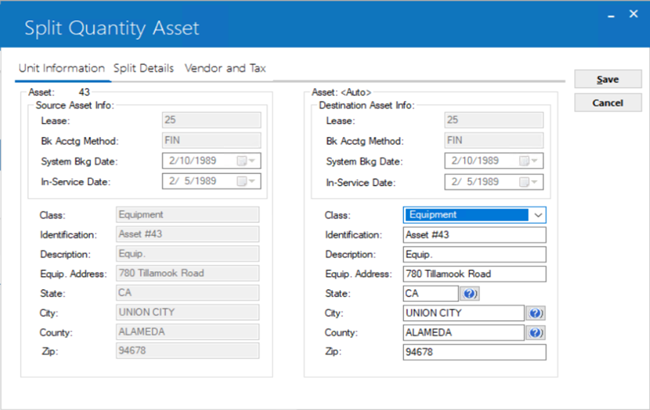
This screen appears, consisting of 3 tabs: Unit Information, Split Details and Vendor and Tax Information. On all 3, data from the source asset appears in the left column; matching data for the new destination asset in the right.
At the minimum, IDENTIFICATION and ACQUISITION COST should be entered for the new asset on the Unit Information and Split Details screens.
- LEASE
/ BK ACCTG METHOD / SYSTEM BKG DATE / IN-SERVICE DATE
This data defaults from the source asset and may not be changed.
- CLASS
Change the asset classification for the new asset, if desired. Use HELP for a list of valid classifications.
- IDENTIFICATION
Enter an alphanumeric identifier, such as serial number, for the new asset. If the user attempts to click on save without overriding IDENTIFICATION for the new asset, the error message ASSET ALREADY EXISTS appears.
- DESCRIPTION
Change the description for the new asset, if desired.
- EQUIP
ADDRESS / STATE / CITY / COUNTY / ZIP
Change the address for the new asset, if desired. Use next to STATE, CITY, or COUNTY to search for the location.
next to STATE, CITY, or COUNTY to search for the location.
Split Details Tab
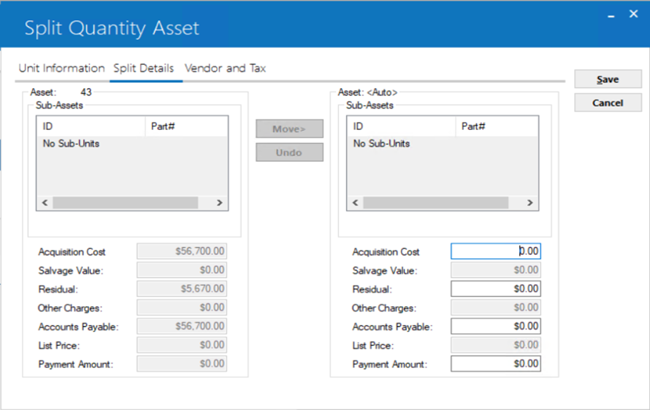
After finishing the Unit Information tab, click on the Split Details tab.
- SUB-ASSETS
A list of sub-assets with part number for the source asset appears in the left column. Sub-assets are listed numerically, then alphabetically by IDs with part number. If no sub-assets were entered for the source asset, "No sub-assets" appears and the cursor does not go to this field.To move a sub-asset from the source asset to the new asset, highlight it and click on the center Move arrow pointing to the new asset column. Automatically the financial amounts (acquisition cost, salvage value, etc.) associated with the sub-asset are subtracted from the source asset and added to the new asset.
To move more than one asset at a time, highlight the first to be moved, hold down the Shift key, and highlight the last to be moved.
To reverse the most recent move, click Undo.
At least one sub-asset must remain on the original parent asset. It is not possible to remove all sub-assets from a parent. The number of sub-assets remaining on the source asset and the number moved appear under QUANTITY at the bottom of each list.
- ACQUISITION COST
As sub-assets move from one column to the other, cost automatically changes. If no sub-assets were entered for the source asset, enter a portion of the cost to be split to the new asset. Some cost must remain on the source asset.
- SALVAGE VALUE
As sub-assets move from one column to the other, book salvage value automatically changes. If no sub-assets were entered for the source asset, enter a portion of the salvage value to be split to the new asset, if desired.
- RESIDUAL
Enter a portion or all of the residual to be split to the new asset, if desired.
- OTHER CHARGES
Enter a portion or all of other charges to be split to the new asset, if desired. OTHER CHARGES are not included in accounts payable for the asset. These charges are also excluded from the tax basis of the asset; i.e., OTHER CHARGES are not depreciated nor included in ITC calculations. For assets booked to operating leases, OTHER CHARGES are not carried on the General Ledger.
- ACCOUNTS PAYABLE
Enter a portion or all of the open accounts payable to be split to the new asset, if desired.
- LIST PRICE
The list price (MSRP) is displayed for the original asset. If the new asset is classified as a vehicle, this field is required. If the classification is not a vehicle, this field is not accessible.
- PAYMENT
AMOUNT
The payment amount is displayed and is required when the Asset Calc Percentage Method field is set to P, for the new split asset. The original and the new split asset's percentage of schedule will be adjusted based on the payment amount entered.
Vendor and Tax Information Tab
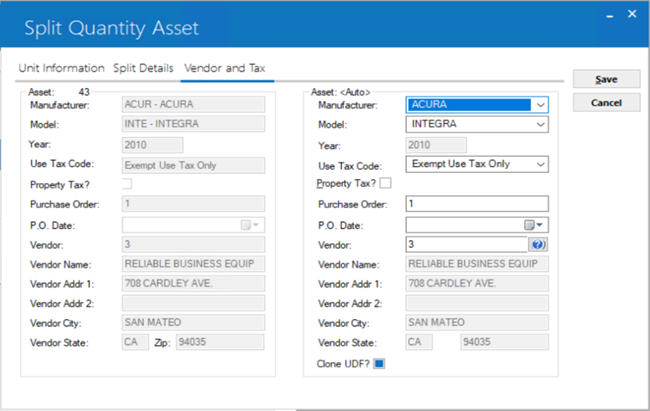
After finishing the Split Details tab, click on the Vendor and Tax Information tab, if desired. Most information defaults from the source asset and may be overridden as needed.
- MANUFACTURER
The manufacturer entered for the source asset defaults and may be changed, if desired. Use Help to select from a list of valid manufacturers.
- MODEL
The model entered for the source asset defaults and may be changed, if desired. Use Help to select from a list of valid models for the manufacturer.
- YEAR
If manufacturer and model indicate the asset is a vehicle, the model year can be entered. Otherwise the cursor skips this field.
- USE
TAX CODE
The code entered for the source asset defaults and may be changed, if desired. Use Help to select from a list of valid codes.
- PROPERTY
TAX?
A check mark indicates the asset should appear on the Property Tax Assessor report [R0305]. Click on the field name to create or delete the check mark, as appropriate.
- PURCHASE
ORDER / P.O. DATE
The purchase order number and date for the source asset default and may be changed or deleted, if desired.
- VENDOR
The vendor number for the source asset, if any, defaults. It may be changed or deleted. Use Help for a Client Search of vendors. When a vendor number is entered, vendor name and address default from the vendor file and may not be changed. If accounts payable remain to be disbursed for the asset, the vendor entered will default on the check disbursal screen.
- VENDOR
NAME / ADDRESS
If the vendor of the new asset does not exist on the vendor file, leave VENDOR blank and enter a name and address here.
- CLONE
UDF?
A check mark indicates the user defined fields from the source asset should be cloned for the new asset. Click on the field name to create or delete the check mark, as appropriate.
When appropriate codes have been entered for the new asset on all 3 tabs, click Save. If asset-number assignment is automatic, a box appears showing the number assigned to the new asset.
Transfer to Existing Asset
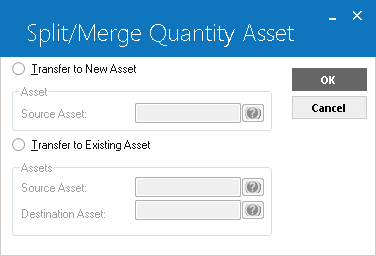
To merge sub-assets onto an existing asset, click on the circle for the Transfer to Existing Asset option. As source asset, enter the number of the asset to which the sub-assets currently belong. Enter the destination asset.
Assets may be merged only if both are off lease or both are on the same lease.
Both source and destination assets must have the same book accounting method.
Assets cannot be merged if one has sub-assets and the other does not. When neither has sub-assets, the Split Details screen of this update [U0112] may be used to transfer some, but not all, of the acquisition cost, residual, salvage value, etc. from one asset to another on the same lease. The acquisition cost of the source asset cannot be reduced to zero, however.
Before merging assets, LeasePak checks to make sure many codes match. Both source and destination must be in the same portfolio/company/ region/office, the same location, have the same tax and depreciation information, same book accounting method,etc. The purpose of this function is to merge similar assets for more efficient asset tracking. It is also used to undo an asset split.
 For Vertex O users only: U0112 does not support Vertex O asset to transfer to existing asset. The asset to transefer to the existing asset must be a non-Vertex asset. If user attempts to transfer a Vertex O asset to existing asset, LeasePak prompts an error message to enter a valid non-Vertex asset number.
For Vertex O users only: U0112 does not support Vertex O asset to transfer to existing asset. The asset to transefer to the existing asset must be a non-Vertex asset. If user attempts to transfer a Vertex O asset to existing asset, LeasePak prompts an error message to enter a valid non-Vertex asset number.
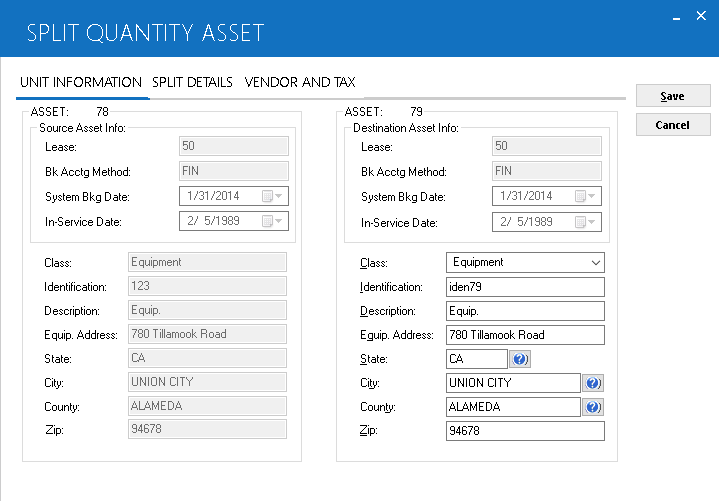
Once source and destination assets have been checked and meet all the edits for merging, this screen appears, consisting of 3 tabs: Unit Information, Split Details and Vendor and Tax Information. On all 3, data from the source asset appears in the left column; matching data for the new destination asset in the right.
When Save is clicked, sub-assets or a portion of financial amounts from the source asset are transferred to the destination asset. Wherever the 2 differ, the destination asset's data will override. Change destination asset data on any of the 3 tabs, as desired.
Refer to field descriptions above for the Unit Information or Split Details or Vendor and Tax Information screens.
LeasePak Documentation Suite
©
by NetSol Technologies Inc. All rights reserved.
The information contained in this document is the property of NetSol Technologies Inc. Use of the information contained herein is restricted. Conditions of use are subject to change without notice. NetSol Technologies Inc. assumes no liability for any inaccuracy that may appear in this document; the contents of this document do not constitute a promise or warranty. The software described in this document is furnished under license and may be used or copied only in accordance with the terms of said license. Unauthorized use, alteration, or reproduction of this document without the written consent of NetSol Technologies Inc. is prohibited.