Group Property Tax Assessment [U0106]
Contents
- Group Property Tax Assessment Screens
- Group
Property Tax Assessment Audit Report
- Group Property Tax Assessment Exception Report
Introduction
The Group Property Tax Assessment update [U0106] is used to calculate and automatically assess individual property tax assessment amounts for specified assets. Property tax may be assessed to many assets at one time. Thus, this update provides an alternative to the Assessment update [U0105], which allows property tax to be assessed to only one asset at a time.
Property tax may be assessed at the state and county level. City taxes cannot be assessed using this update.
Property tax can be assessed on an asset which is linked to a non-accrual lease. However, the non-accrual lease must have unbilled invoices on which the assessment can be placed. If no invoice will be produced for this lease, then an error message will print on the Group Property Tax Exception report [U0106B].
All general ledger accounting for the assessment of property tax is automatically performed.
This update provides the following benefits as compared to the Assessment update [U0105]:
- The portion of the state or county's total property tax bill for each asset is calculated automatically by the system.
- Multiple assets may be assessed their property tax at the same time.
- The invoice containing the property tax assessment is automatically defaulted by the system and may not be changed.
If the Sales Tax on Assessment module has been purchased, and the associated table has been set up through [U0725], sales tax will be automatically calculated on the property tax assessment, and applied to the invoice. If, however, property tax already exists on the invoice, but sales tax was not previously charged, this additional amount will likewise not be charged sales tax.
Sales tax is never automatically assessed on off lease assets, even if the Sales Tax on Assessment module has been purchased.
Note: No End of Period processes may be submitted or in progress when this update is entered. This update may need to assess property tax charges across portfolios, and therefore all portfolios must be unlocked at the time of this update.
Also, the processing time required to complete this update may be long because many assessments are possible (a maximum of one for each asset entered).
Location, Lien Date
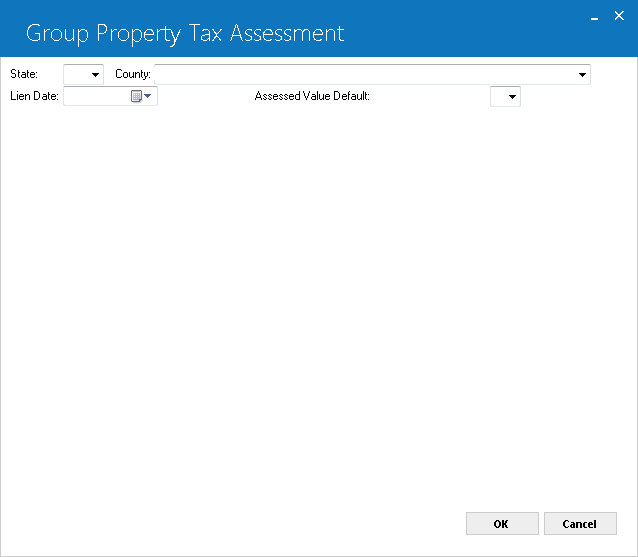
This screen is used to enter the state and county for which to assess property tax, as well as the lien date. Entry of a county is required for U.S. states, but not for Canadian provinces nor Mexican states. Australian states may be entered and all county tax information will be displayed when the standalone conversion program is used. All assets in the selected state and county which were active (i.e., not sold) as of the lien date are displayed on the next screen. Those are all the assets that may be taxed with this group update. Assets may be removed from the list, but not added. Selected assets must meet the following criteria:
- Must be located in the selected state and county as of the lien date.
- Must have been either on-lease or in inventory as of the lien date.
Must have an asset acquisition date on or before the lien date.
- Must not be exempt from property tax reporting.
- Must have the ALLOW PROP TX (Y/N) field coded Y. This field is on Add Asset and may be changed on the Asset update [U0210]. Y is the default.
The assessed value on which property tax is based for each selected asset may be defaulted to the original acquisition cost of the asset or its book value. This assessed value will be used to spread proportionally the total property tax assessment among the group of assets.
Group Property Tax Assessment cannot be used to assess tax on a lease which has advanced invoices, i.e., the LEASE FORM code controls the number of days before the due date on which invoices are produced. If assets eligible for property tax are on such a lease, those assets appear on the Group Property Tax Assessment screens with the description ADV INVOICE and a default of zero for assessed value. They also appear on the audit report [U0106A] and the exception report [U0106B]. Tax must be assessed using the Assessment update [U0105].
Field Descriptions
- STATE
Enter a valid post office abbreviation for a US state, Mexican state, Canadian province or territory, or Argentinean state of the asset(s) on which to assess property tax. Use HELP for a list of valid states.
- COUNTY
Enter the county code of the asset(s) on which to assess property tax. Use HELP for a list of valid counties. If county name is not listed in the help list users can enter desired county name. County code is required if a US state is entered, but not for locations outside the USNote: City property taxes may not be assessed with this update. Assess for individual assets using [U0105].
- LIEN
DATE
Enter the lien date of the property tax assessment in MM/DD/YY or DD/MM/ YY format, depending on the Date Format Preference field in Security [U0706]. Only those assets active (i.e., not sold) as of the lien date will be selected.
- ASSESSED
VALUE DEFAULT (O/B/N/P)
Enter O to default the assessed value with the original acquisition cost. Enter B to default the book value. Enter N not to default an assessed value. Enter P to default the property tax cost.
- PROPERTY
TAX DESC CODE
This field can update all selected invoice records, tax payable records, and historical invoice records with the description associated with the code entered. That description will be displayed on any reports that report on property tax assessments.
This field will be accessible only if the Property Tax Description module is purchased, and the portfolio switch for Property Tax Description is set to Y in the Portfolio Update, Module Customizations [U0212MO].
To set up Property Tax Description codes, enter PPT.CD as code category using Custom Code Update screen [U0722].Note: If advanced invoices are produced for the lease prior to their accrual dates, property tax must be assessed with the Assessments update [U0105]. The Description Code shows ADV INVOICE.
Total Property Tax
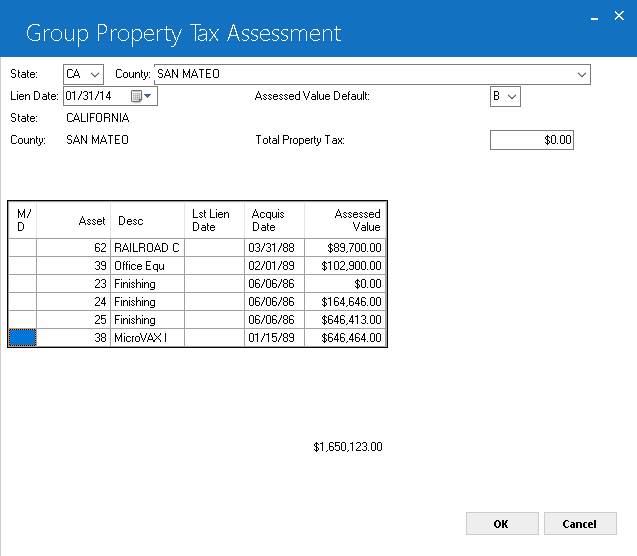
This screen is used to specify the total property tax for the assets in this county, the asset(s) to be assessed property tax, and the assessed value of the asset(s). All assets in the selected state and county which were active (i.e., not sold) as of the lien date are displayed. Also displayed are the asset description, the last property tax lien date, the date the asset was acquired, and the original acquisition cost if the user selected to default the assessed value. The total assessed value for all assets is shown at the bottom of the screen.
Field Descriptions
- STATE
The state name is displayed.
- COUNTY
The county name is displayed.
- TOTAL
PROPERTY TAX
Enter the total amount of property tax to be assessed to the assets in this state or county. This amount should come from the tax assessor's property tax bill.
- M/D
(scrolled area)
All values are initially defaulted to a blank, meaning no changes are required, and the asset is to be assessed property tax.
Enter a D to remove the asset from the original list (which was determined by selecting all assets active as of the lien date and not exempt from property tax reporting).
Enter an M to manually assess the asset via [U0105]Note: For assets on advanced invoice leases, enter M and override the zero assessed value with the asset's value from the assessor's report, if desired. LeasePak will calculate and display each asset's portion of the TOTAL PROPERTY TAX bill entered. Reduce the TOTAL PROPERTY TAX assessed on [U0106] by the portion assigned to advanced invoice lease(s). The assessment must then be performed for each advanced invoice asset through [U0105].
If an asset number is removed and re-entered, the description, last lien date (if available), acquisition date, and assessed value (if a default assessed value was requested) are redisplayed for the asset.
- ASSET (scrolled area)
The asset number is displayed.
- DESC
(scrolled area)
The description of the asset is displayed.
- LST
LIEN DATE (scrolled area)
The last lien date of the asset, if available, is displayed in MM/DD/YY or DD/ MM/YY format, depending on the Date Format Preference field in Security [U0706].
- ACQUIS
DATE (scrolled area)
The acquisition date of the asset is displayed in MM/DD/YY or DD/MM/YY format, depending on the Date Format Preference field in Security [U0706].
- ASSESSED
VALUE (scrolled area)
Enter or change, if desired, the assessed value of the asset. The assessed value is used to calculate the proportion of property tax to be assessed to each asset.
Assessment by Asset
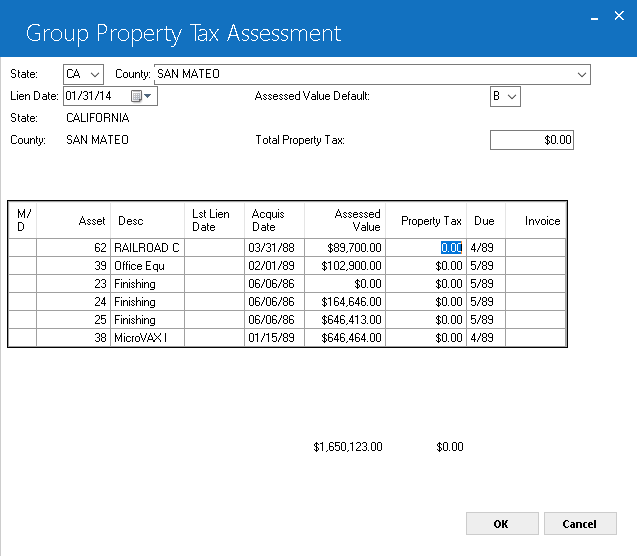
This screen is used to change the amount of property tax to be assessed to each individual asset. The property tax amount is calculated and displayed and the total property tax to be assessed is shown at the bottom of the screen. Also displayed is the invoice number and due date in MM/DD/YY or DD/MM/YY format, depending on the Date Format Preference field in Security [U0706] on which the assessment will automatically be placed.
The property tax amount to be assessed to each individual asset may be adjusted as necessary. However, the total property tax to be assessed may not be greater than the TOTAL PROPERTY TAX amount entered on screen 2 when all the adjustments have been completed. The invoice due date and invoice number information is shown for informational purposes only and may not be changed. If any single assessment should be placed on a different invoice than the one shown, it can be assessed individually through the Assessment update [U0105].
Field Descriptions
- PROPERTY TAX (scrolled area)
Change the property tax to be assessed to this asset, if necessary. The property tax for each asset is defaulted with a proportional amount calculation: - DUE
The due date of the invoice on which the property tax assessment will be placed is displayed for assets on-lease. The invoice is selected using the following criteria (in order):
- The first unbilled invoice that exists for the lease
- The
next payment due date (if no unbilled invoices exist)
Note: If the asset is currently in inventory or sold (i.e., not on-lease), no assessment is made. Therefore, neither the due date nor invoice number is displayed.
- INVOICE
For assets on lease the number of the invoice on which the assessment will be placed is displayed (if the invoice currently exists). An invoice number will not be displayed if the invoice is to be created by this update (i.e., if the assessment is to be billed on the next payment due date and the invoice for that due date does not yet exist).
If the invoice due date shown is not the correct due date for the assessment, the assessment may be individually assessed on the correct invoice due date using the Assessment update [U0105]. If this is the case, the property tax assessment for the asset should be cleared on this screen (i.e., not assessed).Note: If the asset is currently in inventory or sold (i.e., not on-lease), no assessment is made. Therefore, neither the due date nor invoice number is displayed.
ASSET'S ASSESSED VALUE / TOTAL ASSESSED VALUE OF ALL ASSETS) * TOTAL PROPERTY TAX
Confirm Tax Assessment
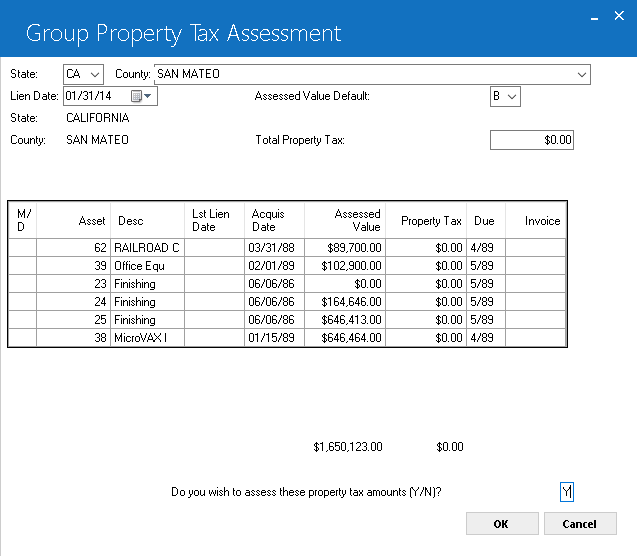
This screen is used to initiate or cancel the assessment of property tax to the asset(s) selected.
Field Descriptions
- DO YOU WISH TO ASSESS THESE
PROPERTY TAX AMOUNTS (Y/ N)?
If Y is entered, all assessments are processed when RETURN is pressed. Therefore, it may take some time to complete this update. If N is entered, the user is returned to screen 1 of this update and the information entered on previous screens is no longer accessible. Therefore, press click on CANCEL if you wish to change information on previous screens prior to completing the update.
Group Property Tax Assessment Audit Report
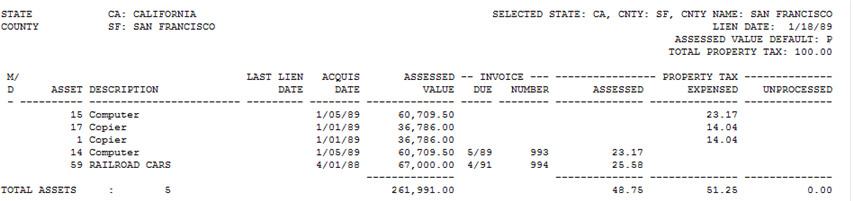
The Group Property Tax Assessment Audit report [U0106A] reports at the asset level and includes the following information:
- STATE
- COUNTY
- LIEN DATE
- ASSESSED
VALUE DEFAULT
- PROPERTY
TAX DESC CODE
The Property Tax description code is displayed.
This field is displayed only if Property Tax Description module is purchased, and the portfolio switch for the Property Tax Description code is set to Y.
- TOTAL PROPERTY TAX
The total property tax for this state and county is displayed.
- M/D
The processing code for the asset is displayed.
- ASSET
The asset number is displayed.
- DESCRIPTION
The asset's description, as entered through Add Asset, is displayed.Note: If advanced invoices are produced for the lease prior to their accrual dates, property tax must be assessed with the Assessments update [U0105]. Such assets appear on this report with a Description of ADV INVOICE LEASE.
- LAST LIEN DATE
The last lien date for the asset, if available, is displayed in MM/DD/YY or DD/ MM/YY format, depending on the Date Format Preference field in Security [U0706].
- ACQUIS
DATE
The acquisition date, as entered through Add Asset, is displayed in MM/DD/YY or DD/MM/YY format, depending on the Date Format Preference field in Security [U0706].
- ASSESSED
VALUE
The assessed value, used to proportion the property tax amounts among assets, is displayed.
- INVOICE DUE/NUMBER
The due date and number of the invoice on which the assessment was placed is displayed for on-lease assets.
- PROPERTY
TAX ASSESSED
The property tax assessed to the on-lease asset is displayed.
- PROPERTY
TAX EXPENSED
The amount of property tax attributed to assets in inventory (i.e., not on-lease) is displayed.
- PROPERTY
TAX UNPROCESSED
The attempt to either assess the property tax to an on-lease asset or to expense the property tax for an off-lease asset was unsuccessful. The property tax which should have been assessed or expensed to the asset is displayed. Assess manually through the Assessment update [U0105], or record the expense manually in the company-level general ledger.
-
TOTALS
Assessed value, property tax assessed, property tax expensed, and property tax unprocessed totals are shown as well as the number of assets.
-
NOTES
The sum of the total property tax assessed, expensed, and unprocessed is the total amount of property tax that was recorded on screen 3 of the update. Any difference between the total property tax entered (on screen 2) and this sum represents either:- property
tax that should be assessed to assets individually through the Assessment update
[U0105], or,
- property tax that cannot be assessed to any lessee, and therefore should be expensed (outside of the LeasePak system).
- property
tax that should be assessed to assets individually through the Assessment update
[U0105], or,
Group Property Tax Assessment
Exception Report

The Group Property Tax Assessment Exception report [U0106B] reports at the asset level and includes the following information:
- ASSET
The asset number is displayed.
- DESCRIPTION
The asset's description, as entered through Add Asset, is displayed.Note: If advanced invoices are produced for the lease prior to their accrual dates, property tax must be assessed with the Assessments update [U0105]. The Description shows ADV INVOICE LEASE.
- AMOUNT
UNPROCESSED
The amount of unprocessed property tax is displayed. This column coincides with the PROPERTY TAX UNPROCESSED column on the Group Property Tax Assessment Audit report [U0106A].
- REASON
The reason the property tax amount was not able to be processed is displayed. Possible reasons and their resolutions are listed below. Error messages are printed on the report to notify the user of unprocessed items. When any of these messages appear, no property tax assessment was processed.
- ASSET
TO BE REMOVED FROM LIST
The asset must be removed from list. Try processing the property tax assessment interactively.
- ASSET TO
BE MANUALLY ASSESSED IN ASSESSMENTS [U0105]
The unit must be manually assessed. Try processing the property tax assessment interactively.
- TX IN PROGRESS
- EQUIPMENT RECORD
The Equipment (DEQ) record transaction is in progress. Try processing the property tax assessment interactively.
- ERROR
GETTING EQUIPMENT RECORD
The Equipment (DEQ) record cannot be accessed. Try processing the property tax assessment interactively.
- ERROR
UPDATING EQUIPMENT RECORD
The Equipment (DEQ) record cannot be updated. Try processing the property tax assessment interactively.
- ACCOUNTS
RECEIVABLE RECORD (DAR) NOT FOUND
The Accounts Receivable (DAR) record cannot be accessed. Try processing the property tax assessment interactively.
- TX
IN PROGRESS - ACCOUNTS RECEIVABLE RECORD
The Accounts Receivable (DAR) transaction in progress. Try processing the property tax assessment interactively.
- TX
IN PROGRESS - HISTORICAL ACCOUNTS RECEIVABLE RECORD (DHA)
The Historical Accounts Receivable transaction in progress. Try processing the property tax assessment interactively.
- ERROR
GETTING NEXT INVOICE NUMBER
Error reading the next invoice number. Try processing the property tax assessment interactively.
- ASSESSMENT
LIMIT HAS BEEN EXCEEDED
The assessment limit has been exceeded. Try processing the property tax assessment interactively.
- ERROR
UPDATING ACCOUNTS RECEIVABLE RECORD
The Accounts Receivable (DAR) cannot be updated. Try processing the property tax assessment interactively.
- TX
IN PROGRESS - TAX RELEASE RECORD
The Tax Release (DTR) transaction in progress. Try processing the property tax assessment interactively.
- ERROR
GETTING TAX RELEASE RECORD
The Tax Release (DTR) record cannot be read. Try processing the property tax assessment interactively.
- ERROR
UPDATING TAX RELEASE RECORD
The Tax Release (DTR) cannot be updated. Try processing the property tax assessment interactively.
- ERROR
UPDATING TAX PAYABLE RECORD
The Tax Payable (DTP) cannot be updated. Try processing the property tax assessment interactively.
- UPDATE
CANCELED. TX IN PROGRESS
Update canceled due to a transaction in progress. Try processing the property tax assessment interactively.
- TX
CANCELED. DEQ RECORD NOT FOUND WHEN CALCULATING USE TAX.
The transaction was canceled because the Equipment (DEQ) record could not be found during the sales tax calculation. Contact your NetSol representative regarding possible data corruption problem.
- TX
CANCELED. DLO RECORD NOT FOUND WHEN CALCULATING USE TAX.
The transaction was canceled because the Location (DLO) record could not be found during the sales tax calculation. Make sure that a DLO record exists by using the [U0701] update. Then try processing the property tax assessment interactively using [U0105].
- TX
CANCELED. ERROR FOUND WHEN CALCULATING USE TAX.
The transaction was canceled because of an error encountered while calculating sales tax. Contact your NetSol representative.
- ASSET
TO BE REMOVED FROM LIST
- TOTALS
The total property tax unprocessed amount is shown as well as the number of assets unprocessed.
LeasePak Documentation Suite
©
by NetSol Technologies Inc. All rights reserved.
The information contained in this document is the property of NetSol Technologies Inc. Use of the information contained herein is restricted. Conditions of use are subject to change without notice. NetSol Technologies Inc. assumes no liability for any inaccuracy that may appear in this document; the contents of this document do not constitute a promise or warranty. The software described in this document is furnished under license and may be used or copied only in accordance with the terms of said license. Unauthorized use, alteration, or reproduction of this document without the written consent of NetSol Technologies Inc. is prohibited.