Payoff [U0103]:
Sale of Asset in Inventory
 This update is part of the Payoff [U0103]
group of updates. For an introduction to Payoff and links to all the Payoff documents, refer to
Payoff [U0103].
This update is part of the Payoff [U0103]
group of updates. For an introduction to Payoff and links to all the Payoff documents, refer to
Payoff [U0103].
The Sale of Asset in Inventory function allows the user to sell off lease assets in inventory. This function is an option of the Payoff update, which can be accessed through the main LeasePak Updates menu, Payoff option, or by entering U0103 into Fast Menu <F2>.
In order to sell an asset from inventory it must be available off lease in inventory and have no outstanding accounts payable. To clear accounts payable, use the Disburse Check option of the New Lease update [U0101].
Sale of asset in inventory allows a user to reverse and asset in inventory. Except where noted below, U0103 Sale of Asset in Inv Reversal can be used to reverse the sale of an asset in inventory.
 Cash Control users: this update does not work with Cash Control Module.
Cash Control users: this update does not work with Cash Control Module.
If the Notes Payable module is purchased and if an active note is attached to the asset, a warning message will be displayed.
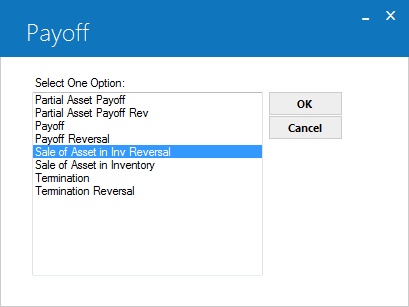
This screen is used to select Sale of Asset in Inventory from the Payoff options menu.
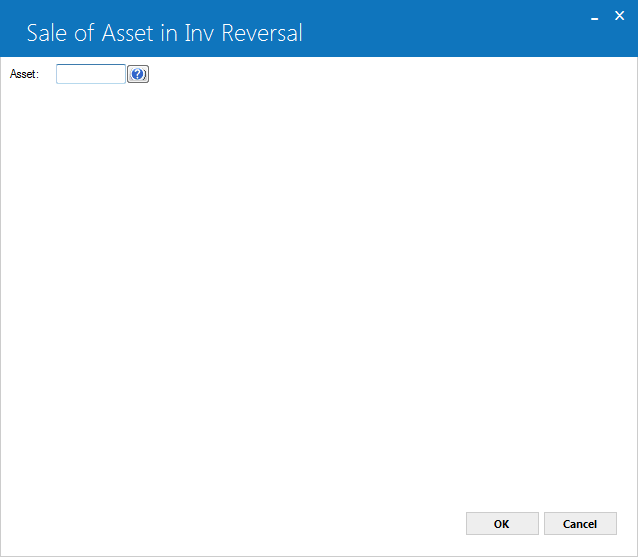
This screen is used to select the asset to be sold from inventory.
- ASSET
This is the number of the asset to be sold.
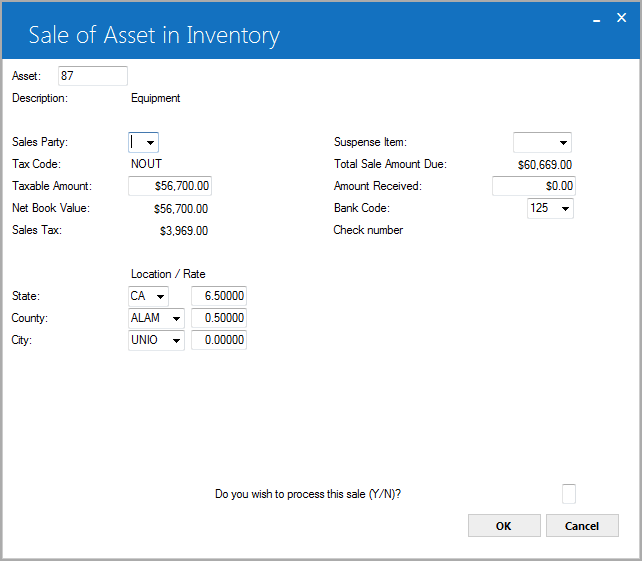
This screen is used to specify sales tax for the sale and the amount received for the asset.
- DESCRIPTION
The asset description is displayed. The description should be checked to verify that the asset number entered is correct.
- SUSPENSE
ITEM
Enter a suspense item which is to be used to pay for the sale, if applicable. If LeasePak's session assignment is used and no items from suspense are assigned to the operator, then this field may not be accessed.
- SALES
PARTY
Enter R if the asset is sold to a related entity (e.g., a sale from a captive to its parent) or U for unrelated (e.g., a third-party outside sale).
- STATE
LOCATION
The state for the asset's location defaults. Change it to the state of the sale, if necessary.
- STATE
RATE
The state rate is defaulted for the asset.
The tax rate for the state in STATE LOCATION is displayed. It may be changed, if desired. STATE RATE may be zero.
- COUNTY
LOCATION
The county of the asset's location defaults. Change the code to the county of the sale, if necessary.
- COUNTY
RATE
The county rate is defaulted for the asset.
The tax rate for the county in COUNTY LOCATION is displayed. It may be changed, if desired. COUNTY RATE may be zero.
- CITY
The city of the asset's location is defaulted. Change the code to the city of the sale, if necessary.
- CITY RATE
The city rate is defaulted for the asset.
The tax rate for the city in the CITY field is displayed. It may be changed, if desired. CITY RATE may be zero.
- TAXABLE
AMT
The taxable amount defaults to the net book value for the asset. It is the amount on which the sales tax should be based. Change it if necessary.
- TAX
CODE
The tax payment code is displayed and may not be changed.
- NET
BOOK VALUE
The value of this asset in inventory is displayed.
- SALES
TAX
Tax on the sale of the asset is calculated and displayed. SALES TAX is calculated as follows: - TOTAL
SALE AMOUNT DUE
TOTAL SALE AMOUNT is calculated as follows: - AMOUNT
RECEIVED
Enter the proceeds from the sale of the asset. If the AMOUNT RECEIVED is greater than the TOTAL SALE AMOUNT, the difference is recognized as a gain on sale. If less, the shortage can be allocated n a subsequent screen as a loss on sale and/or a reduction of the bad debt reserve.
TAXABLE AMT * (STATE RATE + COUNTY RATE + CITY RATE)
NET BOOK VALUE + SALES TAX
- BANK
CODE
This field will appear if the Multiple Banks module has been purchased. It allows the user to specify which bank should be used to process the sale. The default is 125; valid entries are 1, 125-144, or 499-520. Help is available.
If a suspense item is used, the bank code from that suspense item will be defaulted.
 Check Number
Check Number-
(Conditional)
The check number is required, if:
- Cash Control module is running.
- The sale amount is greater than 0.
If you have specified a suspense item for the payment, LeasePak will set this field to the check number specified for the suspense item. It will also make this field become unavailable and uneditable.
LeasePak will store the
check number in the Monthly Transaction (RTX), Check Payment Master (RPM) and Check Payment Detail (RPN)
files. A trace reference will be created based on thePayment
Originationcode: 'LPBK' for Book Lease [U0101]. The trace reference will
be displayed in the Cash Control Payment
History [R0926] report. The check number will appear on R0411 Cash Receipts Journal, as
well as any other reports that include the check number.
 Check Number
Check Number- Cash Control module is running.
- The sale amount is greater than 0.
LeasePak will store the check number in the Monthly Transaction (RTX), Check Payment Master (RPM) and Check Payment Detail (RPN) files. A trace reference will be created based on thePayment Originationcode: 'LPBK' for Book Lease [U0101]. The trace reference will be displayed in the Cash Control Payment History [R0926] report. The check number will appear on R0411 Cash Receipts Journal, as well as any other reports that include the check number.
- DO YOU
WISH TO PROCESS THIS SALE (Y/N)
Once all information is correct, enter Y.
Note: if the AMOUNT RECEIVED is equal to or greater than the TOTAL SALE AMOUNT, entering Y and clicking on OK processes the sale.
 For Vertex O users only: Off lease asset and not sold through payoff, LeasePak puts those assets back in inventory. LeasePak removes the sold assets from inventory and also the amount the asset is sold for invoiced and received.
For Vertex O users only: Off lease asset and not sold through payoff, LeasePak puts those assets back in inventory. LeasePak removes the sold assets from inventory and also the amount the asset is sold for invoiced and received.
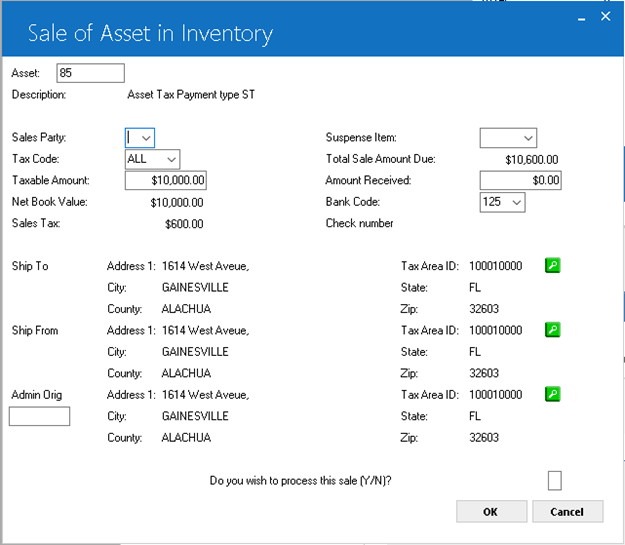
This screen is used to specify sales tax for the sale and the amount received for the Vertex O assets. This screen will only appear if asset is a Vertex O asset.
- TAX CODE
The tax payment code is displayed and may not be changed. The tax code is the code that will be used when calculating tax on the sale of asset. It is recommended to select ALL code to allow Vertex O engine to apply the taxability rules. The supported tax codes for Vertex O assets are ALL, NOEX, NOPF, NOUT, and NOAP.
- SHIP TO
The address and tax area ID is being shipped to is displayed. This will default to the current asset location. Click on the search button to change address information.
to change address information.
- SHIP FROM
The address and tax area ID the asset is being shipped from is displayed. This field default to the current asset location. Click on the search button to change address information.
to change address information.
- ADMIN ORIGIN (Optional)
Enter the vendor number of the location where the sale's transaction was accepted. The Vendor must have a valid TAID. Click on the search button to change address information.
to change address information.
The taxable amounts will default and can be changed same as with non-Vertex. The taxable amount will be the sale amount.
Other fields of this screen will remain same as they work with non-Vertex O asstes.
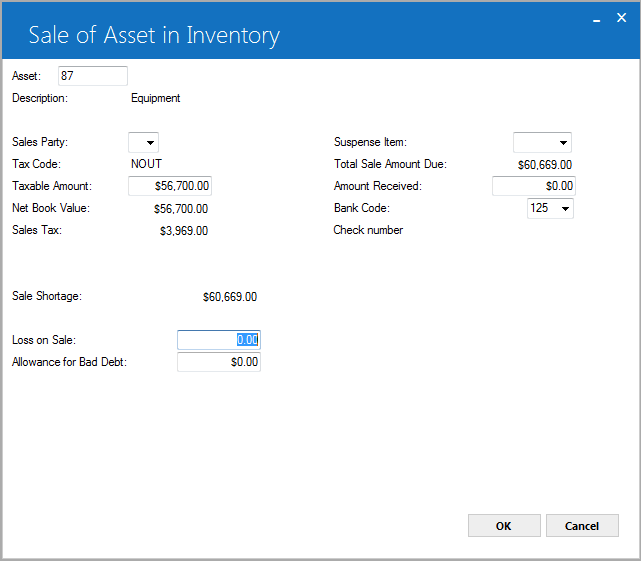
This screen is displayed if:
- The AMOUNT RECEIVED is less than the TOTAL SALE AMOUNT DUE.
- The resulting shortage is within the maximum allowable shortage for payoffs. (Refer to the Payoff Customizations option of the Portfolio update [U0212].)
SALE SHORTAGE is displayed on the screen and is reduced by each amount that is entered. The shortage must be brought to zero before the asset may be sold. That is, amounts must be entered for LOSS ON SALE and/or ALLOWANCE FOR BAD DEBT.
- SALE SHORTAGE
The amount of the sale shortage is displayed. It is reduced by the amounts entered for LOSS ON SALE and ALLOWANCE FOR BAD DEBT. It must be brought to zero in order to complete the sale.
- LOSS
ON SALE
Enter the amount of the shortage that is to be recorded as a loss on sale. The amount entered is subtracted from the SALE SHORTAGE.
- ALLOWANCE
FOR BAD DEBT
Enter the amount of the shortage that is to be charged against the allowance for bad debt account. (A percentage of the contract receivable for each new lease may be set aside for the allowance for bad debt account during the lease booking stage.)
General Ledger Transactions
LeasePak will create the following general ledger transaction to clear any accumulated supplemental depreciation balance amount for the asset in inventory:
| General Ledger Account | Amount |
| DR - ACCUMULATED SUPPLEMENTAL DEPRECIATION | LTD SUPPLEMENTAL DEPRECIATION |
| CR - SUPPLEMENTAL DEPRECIATION EXPENSE |
| General Ledger Account | Amount |
| DR - ACCUMULATED SUPPLEMENTL DEPRECIATION | LTD SUPPLEMENT DEPRECIATION |
| CR - EOT SUPPLEMENTL DEPRECIATION RELEASE |
LeasePak Documentation Suite
©
by NetSol Technologies Inc. All rights reserved.
The information contained in this document is the property of NetSol Technologies Inc. Use of the information contained herein is restricted. Conditions of use are subject to change without notice. NetSol Technologies Inc. assumes no liability for any inaccuracy that may appear in this document; the contents of this document do not constitute a promise or warranty. The software described in this document is furnished under license and may be used or copied only in accordance with the terms of said license. Unauthorized use, alteration, or reproduction of this document without the written consent of NetSol Technologies Inc. is prohibited.