Asset Movement History [R1003]
The Asset Movement History inquiry [R1003] displays the history of selected asset or all assets under a selected lease. The history encompasses asset status code changes (e.g., on- or off-lease), physical location changes and lease or asset key changes.
The report may be accessed through the Asset report menu [R10].
The report may be selected interactively for:
- A lease
- An asset
The report is organized by Asset and by Movement Date.
Asset Movement History Selection
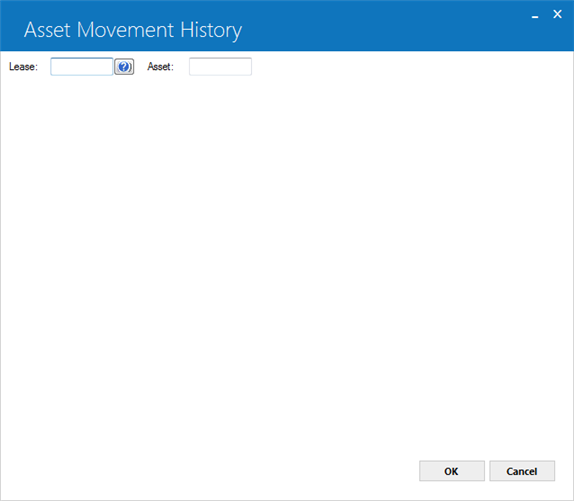
Use this screen to select the lease or asset on which to report.
- LEASE
Type the lease number to report on all assets belonging to the lease. If you want to report on an individual asset, leave this field blank.
- ASSET
Type the asset number on which to report, or select the field and click to start the
Asset Search function.
If you want to report on all assets belonging to a lease,
leave this field blank.
to start the
Asset Search function.
If you want to report on all assets belonging to a lease,
leave this field blank.
Asset Movement History Report
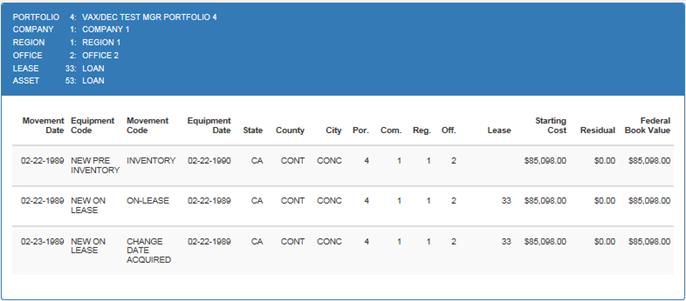
The Asset Movement History inquiry [R1003] reports at the asset level and provides the following information:
- MOVEMENT
DATE
The date of movement of the asset (e.g., placed in inventory, change key, change location, off lease into inventory, off lease sold, etc.) is displayed. Refer to the NOTES section of this report for more information on the different types of movements.
- EQUIPMENT CODE
The long form of the asset status code is displayed. Refer to the Status Codes document for a list of asset status codes and their meanings.
- MOVEMENT
CODE
The type of movement of the asset (e.g., placed in inventory, change key, change location, off lease into inventory, off lease sold, etc.) is displayed. Refer to the NOTES section of this report for more information on the different types of movements.
- EQUIP DATE
The date of the last asset status code change is displayed.
- LOCATION
ST
The state location of the asset is displayed. If applicable, the tax rate for this state is used to calculate and assess use tax for the asset.
- LOCATION
CT
The county location of the asset is displayed. If applicable, the tax rate for this county is used to calculate and assess use tax for the asset.
- LOCATION
CY
The city location of the asset is displayed. If applicable, the tax rate for this city is used to calculate and assess use tax for the asset.
- PO/CO/RE/OFF/LEASE
The portfolio, company, region, office, and lease number associated with the asset is displayed. Lease number is blank only for pre-inventory assets (assets which have never been on lease). If the asset moved from on lease to off lease, the last lease number associated with the asset is displayed.
- STARTING
COST
The most recent starting cost of the asset is displayed. The starting cost amount is dependent upon the history of the asset. For example, a new asset's starting cost is equal to the original acquisition cost. For assets coming off lease, the starting cost is equal to the inventoried value.
- RESIDUAL
The estimated market value of the asset at lease maturity is displayed.
- FEDERAL
BOOK VALUE
The federal book value of the asset is displayed. It is calculated as follows:FEDERAL TAX BASIS (adjusted for ITC)
- ACCRUED FEDERAL DEPRECIATION
Additional Information
The following list shows the types of movements and the LeasePak updates which generate them:
| Code | Code Name | Description |
|---|---|---|
| CHDA | CHANGE DATE ACQUIRED | Asset acquisition date was changed either in U0210 Asset or U0230 Multi Asset Maintenance. |
| CHKY | CHANGE KEY | The portfolio, company, region, and/or office designation for the asset was changed through the Change Lease Key update [U0114] or the Change Asset Key update [U0120]. |
| CHLT | CHANGE LOC. AND TAX | The asset's location (state, county, and/or city) and the asset's tax information (federal depreciation method, state depreciation method, and/or ITC method) was changed through the Change Asset update [U0120]. |
| CHLx | CHANGE LOCATION | The state, county, and/or city location of the asset was changed through the Asset update [U0210]. |
| CHxT | CHANGE TAX INFO | The federal depreciation method, state depreciation method and/or ITC method for the asset was changed through the Change Asset Depreciation update [U0120]. |
| FUND | FUNDS DISBURSED | The accounts payable for the asset was disbursed through the Check Disbursal option of the New Lease update [U0101]. |
| INV | INVENTORY | The asset was placed into inventory through the Add Asset option of the New Lease update [U0101]. |
| OFIN | OFF-LEASE INVENTORY | The asset was terminated from the lease and placed into inventory through the Termination option of the Payoff update [U0103] or the asset was removed from the lease through the Rebook update [U0116]. |
| OFRM | OFF-LEASE REMOVED | Asset was removed from the lease because the lease was removed in U0101 Remove Lease. |
| OFSD | OFF-LEASE SOLD | The asset was sold through U0103 Payoff or Sale of Asset in Inventory or U0429 Auto Payoff CSA NMAT Leases. |
| OFTR | OFF-LEASE TERMINATED | Asset was terminated either in U0103 Termination or U0440 Automatic Charge Off. |
| ON | ON-LEASE | The asset went on lease through the Book Lease option of the New Lease update [U0101], the Rebook update [U0116], the Asset Add-on update [U0113], or the Payoff or Termination Reversal options of the Payoff update [U0103]. |
| RINV | REMOVE FRM INVENTORY | The asset was deleted from inventory through the Delete Asset option of the New Lease update [U0101]. Only assets with a "pre-inventory" status (never been on lease) may be deleted from inventory. |
| SPLT | SPLIT ASSET | The asset was split using the Split/Merge Qty Asset update [U0114]. |
LeasePak Documentation Suite
©
by NetSol Technologies Inc. All rights reserved.
The information contained in this document is the property of NetSol Technologies Inc. Use of the information contained herein is restricted. Conditions of use are subject to change without notice. NetSol Technologies Inc. assumes no liability for any inaccuracy that may appear in this document; the contents of this document do not constitute a promise or warranty. The software described in this document is furnished under license and may be used or copied only in accordance with the terms of said license. Unauthorized use, alteration, or reproduction of this document without the written consent of NetSol Technologies Inc. is prohibited.