Paid Off Lease [R0912]
 End of Period: This process can be run either interactively through this update or seleted to run as a special month-end version during EOP End of Month. As an EOP module, the process is:
End of Period: This process can be run either interactively through this update or seleted to run as a special month-end version during EOP End of Month. As an EOP module, the process is:
| EOP Only | Yes* |
| Frequency | Monthly |
| Sequential Updates | No |
| Skip Notes | No restrictions |
*The special month-end version of this report is only available through EOP End of Month, but is otherwise the same as the interactive version, using the same processing but with selection criteria specific to End of Month.
 For more information about End of Period, refer to U04 End of Period Overview.
For more information about End of Period, refer to U04 End of Period Overview.
The Paid Off Lease report [R0912] lists leases paid off or terminated during the current month. It may be used for audit purposes and/or to ensure that all appropriate documents have been returned to the lessee or investor. The report may be automatically generated for each portfolio at the end of the month through the End of Period update [U0401]. Use the End of Period MODULES AND REPORTS screen under the End of Period Customizations option of the Portfolio update [U0212] to specify whether the report is created.
The report is organized by Portfolio, Company, Region, Office. The report may be accessed through the Operational report menu [R09] and may be selected interactively for:
- All
- A portfolio
- A company
- A region
- An office
Paid Off Lease Selection
- ALL
Enter X to report on all paid off or terminated leases. Leave blank to report on a specific portfolio, company, region, and/or office.
- PORT
Enter the number of the portfolio upon which to report. Leave blank if reporting across portfolios.
- COMP
Enter the number of the company upon which to report. Leave blank if reporting across companies.
- REGN
Enter the number of the region upon which to report. Leave blank if reporting across regions.
- OFFICE
Enter the number of the office upon which to report. Leave blank if reporting across offices.
Paid Off Lease Report
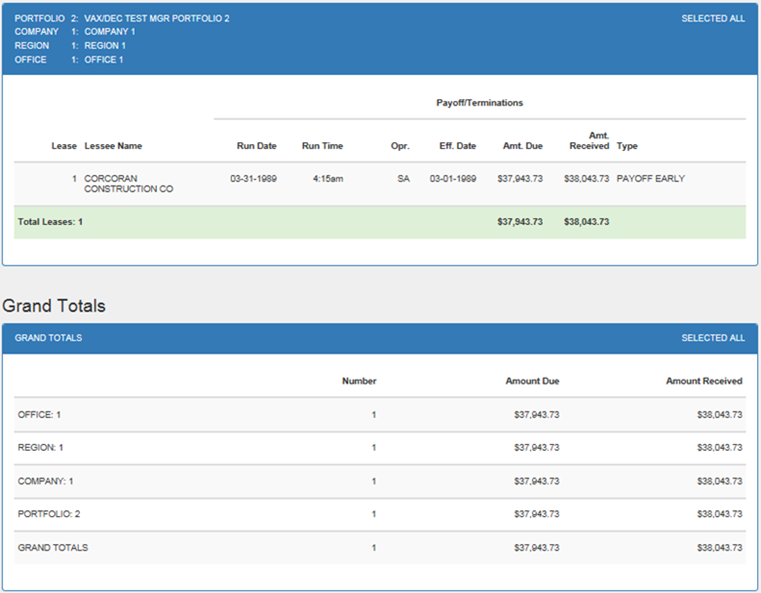
The
Paid Off Lease report [R0912] reports at the lease level and provides the following
information for each lease paid off or terminated during the current month. Asset
payoffs and asset terminations are not included in this report.
- LEASE
The lease number is displayed.
- LESSEE
NAME
The short form of the lessee name is displayed.
- RUN
DATE
The date the payoff or termination was processed on the system is displayed.
- RUN TIME
The time the payoff or termination was processed on the system is displayed.
- OPR
The initials of the operator who processed the transaction are displayed.
- EFF DATE
The effective (as of) date of the payoff or termination is displayed.
- AMT DUE
The dollar amount due for the payoff or termination is displayed. It is calculated as follows: - AMT
RECEIVED
The dollar amount received for the payoff or termination is displayed.
BASE
PAYOFF/TERMINATION
+ PAYMENTS OUTSTANDING
+ ASSESSMENTS OUTSTANDING
+ ADDITIONAL INTEREST
+ FEES/PENALTIES
+ SALES TAX
+ ITC
RECAPTURE
- TYPE
The type of payoff (e.g., payoff maturity, payoff early, sale of unit in inventory) is displayed.
- TOTALS/GRAND
TOTALS
Page totals for the number of leases and all dollar amounts are shown for each office.
Region, company, portfolio, and grand totals are shown for the number of leases and all dollar amounts.
LeasePak Documentation Suite
©
by NetSol Technologies Inc. All rights reserved.
The information contained in this document is the property of NetSol Technologies Inc. Use of the information contained herein is restricted. Conditions of use are subject to change without notice. NetSol Technologies Inc. assumes no liability for any inaccuracy that may appear in this document; the contents of this document do not constitute a promise or warranty. The software described in this document is furnished under license and may be used or copied only in accordance with the terms of said license. Unauthorized use, alteration, or reproduction of this document without the written consent of NetSol Technologies Inc. is prohibited.