Suspense Review [R0203]
 End of Period: Refer to the End of Period section in this document for information on the corresponding EOP process.
End of Period: Refer to the End of Period section in this document for information on the corresponding EOP process.
The Suspense Review report [R0203] identifies all suspense items. It may be used to review all outstanding and recently cleared suspense items or to prove the suspense General Ledger account on the General Ledger Entries Listing [R0406]. Closed suspense items appear on the report until they have aged the number of days specified in the SUSPENSE LIMIT IN DAYS field on the Miscellaneous Customizations screen of the Portfolio update [U0212]. The report may be automatically generated for each portfolio at the end of the month through the End of Period update [U0401]. Use the End of Period Customizations option of the Portfolio update [U0212] to specify whether the report is created.
The report is organized by Portfolio, Company, Region, Office. There is an optional sort by bank code if the Multiple Banks module is purchased.
The report may be accessed through the Operational Management report menu [R02] and may be selected interactively for:
- all suspense items (open or recently cleared)
- all suspense items within a specified portfolio/company/region/office
- suspense items for a specified lease
- all suspense items entered on or before a specified date
- all suspense items entered on or after a specified date
- all suspense items entered on or between two specified dates
- all suspense items entered by a specified operator
Suspense Review Selection
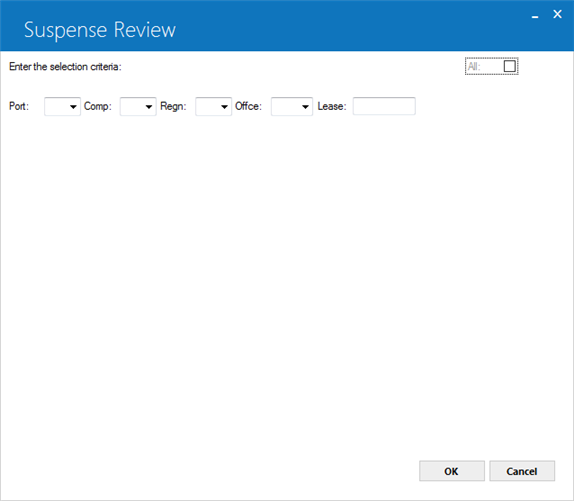
- ALL
Enter X to report on all suspense items currently on file (both open items and recently cleared items). Leave blank to report on suspense items entered within a specific period.
- START
DATE
Enter the beginning date in MM/DD/YY or DD/MM/YY format, depending on the Date Format Preference field in Security [U0706]. All suspense transactions initially entered into the system on or after this date are selected. If both a START DATE and an END DATE are entered, all suspense items entered into the system on or between these dates are selected. Leave START DATE blank to report on all suspense items or suspense items on or before an END DATE.
- END
DATE
Enter the ending date in MM/DD/YY or DD/MM/YY format, depending on the Date Format Preference field in Security [U0706]. All suspense transactions initially entered into the system on or before this date are selected. If both a START DATE and an END DATE are entered, all suspense items entered into the system on or between these dates are selected. Leave END DATE blank to report on all suspense items or suspense items on or after a START DATE.
- OPERATOR
INITIALS
To report on only those suspense items entered by a specific operator, enter that operator's initials.
- GROUP
BY BANK ACCOUNT
If the Multiple Banks module is purchased, items put into suspense may be associated with a bank code. Enter Y in this field to sort the Suspense Review report by bank code.
Suspense Review
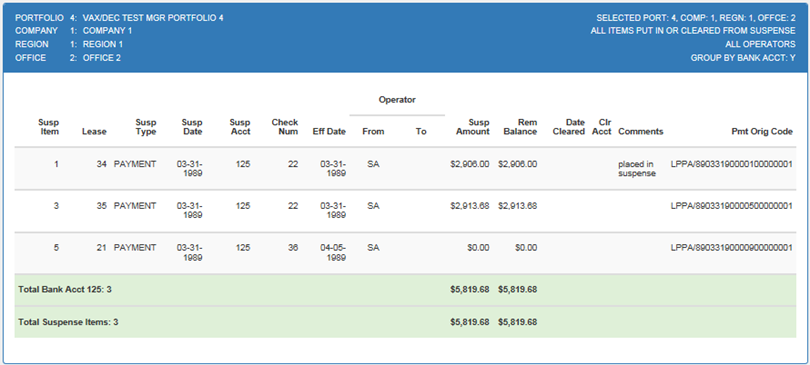
The Suspense Review report [R0203] reports at the suspense item level and provides the following information:
- SUSP ITEM
The number assigned to the suspense item is displayed.
- LEASE
The lease number assigned to the suspense item is displayed. The portfolio, company, region, office, and lease numbers are initially assigned to a suspense item in one of the following ways:
- Automatic assignment by LeasePak occurs if the item being placed into suspense is related to a specific lease, e.g., through the Payments update [U0102].
- The user enters the information, e.g., through the Suspense update [U0109].
- The
lease number, as well as the company, region, and office numbers, for the suspense
item may be changed through the Suspense update [U0109].
- SUSPENSE
TYPE
The name of the update which was used to place the item into suspense (e.g., Payoff) is displayed.
- SUSPENSE
DATE
The date the item was placed in suspense is displayed in MM/DD/YY or DD/ MM/YY format, depending on the Date Format Preference field in Security [U0706].
- SUSP
ACCT
The bank code used when the item was put into suspense is displayed if the Multiple Banks module was purchased.
- OPERATOR
FROM
The initials of the operator who initially placed the item into suspense are displayed.
- OPERATOR TO
The initials of the operator to whom the item was assigned for clearing are displayed, if applicable. Initials for OPERATOR TO appear when the item is assigned to an operator through the Session update [U0111]. If the item is not assigned to any operator, this field is blank.
- SUSPENSE
AMOUNT
The original dollar amount of the suspense item is displayed.
- REMAINING
BALANCE
The remaining balance of the suspense item is displayed. The remaining balance is decreased through the use of the suspense item (e.g., using the suspense item to process a payment). The remaining balance may be adjusted upwards or downwards through the Suspense update [U0109].
- DATE
CLEARED
The date the item was cleared from suspense is displayed in MM/DD/YY or DD/MM/YY format, depending on the Date Format Preference field in Security [U0706]. An item is cleared from suspense when the full amount of the suspense item has been used, applied (i.e., when the REMAINING BALANCE is zero), cleared via a general ledger account or cleared via cashier's check. DATE CLEARED is automatically assigned to the current date when the item is cleared. The length of time cleared items remain on this report is specified by the user through the SUSPENSE LIMIT IN DAYS parameter on the second screen of the Miscellaneous Customizations option of the Portfolio update [U0212]. After this specified period has elapsed, the cleared suspense item is automatically deleted during End of Day. (Open suspense items are never deleted.)
- CLR ACCT
The general ledger account or disbursal bank used to clear the suspense item is displayed. If the suspense item is not cleared, this field is blank.
- COMMENTS
The comments as entered by the operator are displayed for outstanding suspense entries. COMMENTS may be changed through the Suspense update [U0109]. If a suspense item is cleared, COMMENTS are automatically overwritten with a message indicating the initials of the operator who cleared the item (Suspense items cleared via a general ledger account are overwritten only if COMMENTS was not entered).When the Cash Control module is purchased and a Suspense item is tied to the lease and a PCRO, LeasePak will automatically assign a trace reference information from the payment origination code.
The report will display all payment and payment reversal records for the lease based on the Check Payment Master (RPM) and the Check Payment Detail file (RPN).
- TOTALS/GRAND
TOTALS
Page totals for the suspense amount and remaining balance for each office are shown. The remaining balance total should be proved to the suspense General Ledger account on the General Ledger Entries Listing [R0406].Region, company, portfolio, and grand totals are shown for the suspense amount and remaining balance.
Additonal Information
Both outstanding suspense items (items with a remaining balance greater than zero) and cleared suspense items (items with a remaining balance equal to zero) appear on the report. Cleared items are eventually removed from the suspense file (and, therefore, removed from the report) after a specified number of days has passed since the item was cleared. This number of days may be different for each portfolio and may be changed through the SUSPENSE LIMIT IN DAYS field on the second screen of the Miscellaneous Customizations option of the Portfolio update [U0212]. Outstanding (open) suspense items are never automatically removed.
The remaining suspense balance is reduced each time the item is used to apply
a payment or payoff or to book a lease. It may be partially used, in which case
the remaining suspense balance is less than the original suspense amount.
Balancing Procedures
The office, region, company, and portfolio totals for remaining suspense balance should balance to the corresponding totals of the General Ledger Entries Listing [R0406], produced at the same time.
 End of Period
End of Period
| EOP Only | No |
| Frequency | Daily |
| Sequential Updates | No |
| Skip Notes | See comments below |
 For more information about End of Period, refer to U04 End of Period Overview.
For more information about End of Period, refer to U04 End of Period Overview.
 EOP Updating Report: The EOP version of this report differs from its interactive counterpart in that makes changes to database records.
EOP Updating Report: The EOP version of this report differs from its interactive counterpart in that makes changes to database records.
This module produces the same report as the interactive Suspense Review report [R0203], but when executed through End of Period, this module performs an additional function:
- Suspense (RSU) file updating is performed to remove the suspense item records that fall within the cutoff date and are cleared.
This report shows the suspense and remaining balance amount. It is recommended that this report be run at least once a month.
Skip Notes: There is no adverse effect if this report is skipped. Suspense items to be deleted in the current End of Day process are deleted by the next End of Day Suspense Review report.
LeasePak Documentation Suite
©
by NetSol Technologies Inc. All rights reserved.
The information contained in this document is the property of NetSol Technologies Inc. Use of the information contained herein is restricted. Conditions of use are subject to change without notice. NetSol Technologies Inc. assumes no liability for any inaccuracy that may appear in this document; the contents of this document do not constitute a promise or warranty. The software described in this document is furnished under license and may be used or copied only in accordance with the terms of said license. Unauthorized use, alteration, or reproduction of this document without the written consent of NetSol Technologies Inc. is prohibited.