User Defined Toolbar
LeasePak menu: Window, Toolbar
Corresponding End of Period process: None
Describes the customization and use of the User Defined Toolbar.
The User Defined Toolbar is an optional LeasePak module (UDF Toolbar). If this module is part of your LeasePak license, you can access the feature from the main LeasePak menu by selecting Window, Toolbar.
Defining the Toolbar Buttons
From the LeasePak main menu, select Window, Toolbar, Show. If you are defining the toolbar for the first time, LeasePak will display an empty toolbar below the LeasePak menu bar. Users can hide toolbar by selecting Window, Toolbar, and uncheck Show option.

Without closing the toolbar, select Window, Toolbar, Customize (again from the main LeasePak menu). LeasePak displays the Toolbar Customization window.
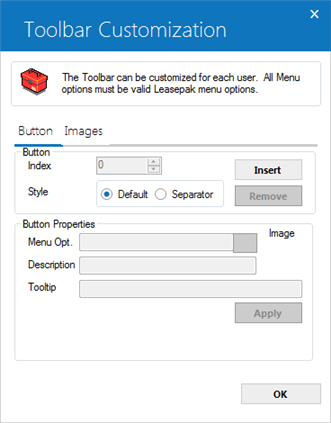
Field Descriptions
 Index
Index- Indicates the position of the button you are modifying or removing. Click Insert to create the first button, which you can
then define and customize.
Once you've created the first button, Insert creates a new button in the index position that comes
immediately after the position you are currently on. For example, if you are on index position 2, clicking Insert will
create a new button at position 3, moving any following buttons over one position.
Use  (to the right of the index position) to move up and down
your list of buttons.
(to the right of the index position) to move up and down
your list of buttons.
To remove a button, first select its index number, then click Remove.
 Index
IndexOnce you've created the first button, Insert creates a new button in the index position that comes immediately after the position you are currently on. For example, if you are on index position 2, clicking Insert will create a new button at position 3, moving any following buttons over one position.
Use
 (to the right of the index position) to move up and down
your list of buttons.
(to the right of the index position) to move up and down
your list of buttons.
To remove a button, first select its index number, then click Remove.
 Style
Style- Select Default to create a normal button. To create a separating space between buttons, select Separator before
clicking Insert.
 Style
Style
 Image
Image- To customize the button's image, select the Images tab.
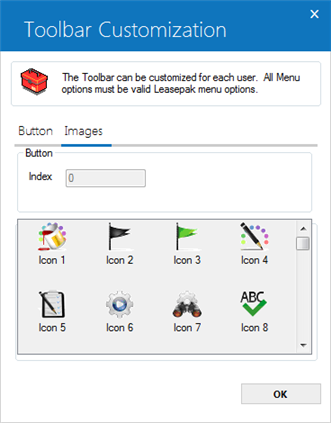
Scroll through the list of available icons and click the one you want to use for the button, then return to the Buttons tab to
continue the customization.
 Image
Image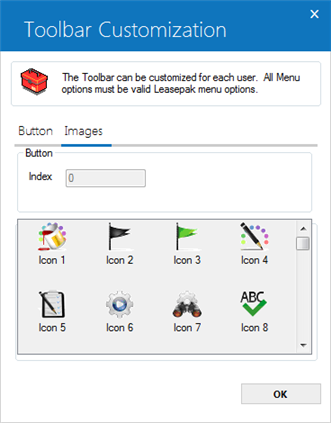
 Menu Opt.
Menu Opt.- Select the LeasePak menu option you wish to assign to the button. Click on
 for the list of valid options that includes most reports and updates with 5-character R
or U menu numbers.
for the list of valid options that includes most reports and updates with 5-character R
or U menu numbers.
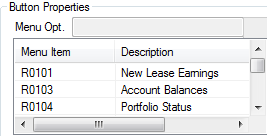
The selection of menu option is mandatory once an index has been insterted for default style. LeasePak limits inserting index with blank menu option and prompts the follwoing warning message once user clicks on OK button without selecting menu option for default style:
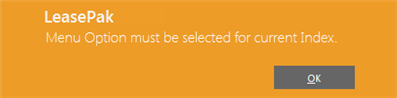
Refer to Menu Options for a comprehensive list of items you can add to the toolbar,
including special options for use within the various tracking modules.
You must first start a tracking module before using buttons for features within that tracking module. For example,
you must first start the Application tracking module (either through the LeasePak menu or by using a button defined as 'U0801') before
you can use a button defined as 'U0801NEW', 'U0801WS', etc. In the case of the '...WS_DOWN' and '...WS_UP' type work schedule buttons,
you must first be in a work schedule before using buttons to move through the items in the list.
 Menu Opt.
Menu Opt. for the list of valid options that includes most reports and updates with 5-character R
or U menu numbers.
for the list of valid options that includes most reports and updates with 5-character R
or U menu numbers.
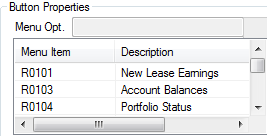
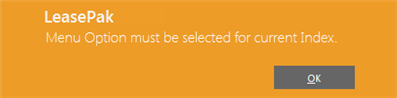
Refer to Menu Options for a comprehensive list of items you can add to the toolbar, including special options for use within the various tracking modules.
You must first start a tracking module before using buttons for features within that tracking module. For example, you must first start the Application tracking module (either through the LeasePak menu or by using a button defined as 'U0801') before you can use a button defined as 'U0801NEW', 'U0801WS', etc. In the case of the '...WS_DOWN' and '...WS_UP' type work schedule buttons, you must first be in a work schedule before using buttons to move through the items in the list.
 Description
Description- The description of the selected menu option will display accordingly. This field is read-only. Users cannot update or change the selected menu option description.
 Description
Description
 Tooltip
Tooltip- This field will display the combined description of the selected menu-option code and it's description. Users can modify the selected menu option and it's description according to their owm reqirement. The maxmimum character limit for tooltip is 120 characters. This is the text that will appear when you hover the mouse pointer on the toolbar button.
 Tooltip
TooltipClick Apply to apply and save your changes as you customize the toolbar. When you are done, click OK to save any changes since the last Apply and exit the customization screen.
Using the Toolbar
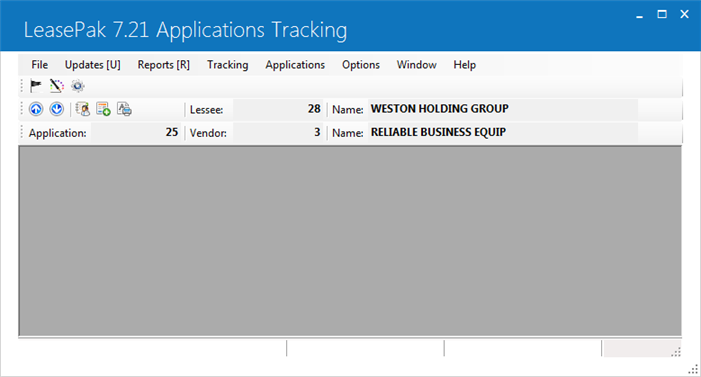
If your toolbar is not showing when you log on LeasePak, from the main LeasePak menu select Window, Toolbar, Show to display it.
Use the buttons on your toolbar as an alternative or in addition to selecting items from the LeasePak menu or using Fast Menu.
You must first start a tracking module before using buttons for features within that tracking module. For example, you must first start the Application tracking module (either through the LeasePak menu or by using a button defined as 'U0801') before you can use a button defined as 'U0801NEW', 'U0801WS', etc. In the case of the '...WS_DOWN' and '...WS_UP' type work schedule buttons, you must first be in a work schedule before using buttons to move through the items in the list.
Using the Toolbar with Fast Menu
You can use the toolbar with Fast Menu in any combination that best fits your LeasePak operations.
LeasePak Documentation Suite
©
by NetSol Technologies Inc. All rights reserved.
The information contained in this document is the property of NetSol Technologies Inc. Use of the information contained herein is restricted. Conditions of use are subject to change without notice. NetSol Technologies Inc. assumes no liability for any inaccuracy that may appear in this document; the contents of this document do not constitute a promise or warranty. The software described in this document is furnished under license and may be used or copied only in accordance with the terms of said license. Unauthorized use, alteration, or reproduction of this document without the written consent of NetSol Technologies Inc. is prohibited.