Miscellaneous Billing Info [U0227]
 Ad Hoc ACH: the ad hoc PAP/ACH functionality is now in the financial update
Ad Hoc ACH [U0134].
Ad Hoc ACH: the ad hoc PAP/ACH functionality is now in the financial update
Ad Hoc ACH [U0134].
This update works in conjunction with Pre-Authorized Payments and with Application Tracking [U0801], both separate optional modules of LeasePak. This update will allow the user to quickly modify the basic PAP account information and miscellaneous billing information for a lease without affecting various other fields required for PAP/ACH customization or other lease calculations.
The user will be able to update the PAP Institution ID, PAP Account Number and the Effective Date for a given lease number. The change will only affect the PAP information for the given lease number as well as update the RLS and RLSA tables. The PAP information can also be modified for the lease in the Master Financial [U0202] update.
The Lessee [U0203] PAP/ACH Account information will remain the same, unless permanently modified in the Lessee [U0203] update.
Selecting an
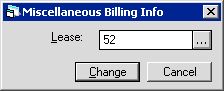
This
screen allows the user to enter the lease number that is to be modified. Enter
the Lease number and select Change to modify the PAP/ACH information. Use the
![]() button to access the LeasePak Client
Search function for a list of valid lessees and their respective leases.
button to access the LeasePak Client
Search function for a list of valid lessees and their respective leases.

This screen is used to change the PAP/ACH Account information for the lease number entered.
Field Descriptions
 Lease Number
Lease Number- Displays the lease number.
 Lease Number
Lease Number
 Lessee Name
Lessee Name- Displays the name of the Lessee.
 Lessee Name
Lessee Name
 PAP
PAP- Use
 to select from the list:
to select from the list:
- No - Disables PAP for the lease, except for ad hoc PAP/ACH
(see Ad Hoc ACH [U0134] for more information).
- Yes - Enables PAP for the lease.
- 1 - Processes the PAP for the lease as though the portfolio-level field PAP/ACH Current Payment Only was set to 'Y',
regardless of the actual portfolio setting.
- 2 - Processes the PAP for the lease as though the portfolio-level field PAP/ACH Current Payment Only was set to 'N',
regardless of the actual portfolio setting.
- 3 - Processes the PAP for the lease as though the portfolio-level field PAP/ACH Current Payment Only was set to 'O',
regardless of the actual portfolio setting.
 PAP
PAP to select from the list:
to select from the list:
- No - Disables PAP for the lease, except for ad hoc PAP/ACH (see Ad Hoc ACH [U0134] for more information).
- Yes - Enables PAP for the lease.
- 1 - Processes the PAP for the lease as though the portfolio-level field PAP/ACH Current Payment Only was set to 'Y', regardless of the actual portfolio setting.
- 2 - Processes the PAP for the lease as though the portfolio-level field PAP/ACH Current Payment Only was set to 'N', regardless of the actual portfolio setting.
- 3 - Processes the PAP for the lease as though the portfolio-level field PAP/ACH Current Payment Only was set to 'O', regardless of the actual portfolio setting.
 Eff Date
Eff Date- If needed, change the PAP Effective Date for the lease.
 Eff Date
Eff Date
 Account
Account- If needed, change the PAP account number for the lease.
 Account
Account
 Inst ID
Inst ID- If needed, change the institution identification number for the lease.
 Inst ID
Inst ID
 Act. Name
Act. Name- If needed, change the PAP account name for the lease. If you are using WDE format,
this name will appear in place of the Lessee name on both the interactive and
End of Period Preauthorized Payments. Otherwise, this field is informational only.
 Act. Name
Act. Name
 Invoice Format Code
Invoice Format Code- The Invoice Format Code/format description. LeasePak prints the code and description to Cycle Invoices [U0302]
invoice scratch file and
to Lease Inquiry [R0905]. Set up Invoice Format Codes using the code category INVOICE FORMAT CODE (INVO.FMT) in
Custom Code [U0722].
For applications, you can access this field
in Application [U0801] Tab 7.
 Invoice Format Code
Invoice Format Code
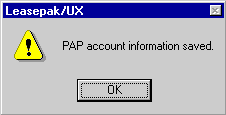
This screen verifies that the PAP and miscellaneous billing information has been saved.
LeasePak Documentation Suite
©
by NetSol Technologies Inc. All rights reserved.
The information contained in this document is the property of NetSol Technologies Inc. Use of the information contained herein is restricted. Conditions of use are subject to change without notice. NetSol Technologies Inc. assumes no liability for any inaccuracy that may appear in this document; the contents of this document do not constitute a promise or warranty. The software described in this document is furnished under license and may be used or copied only in accordance with the terms of said license. Unauthorized use, alteration, or reproduction of this document without the written consent of NetSol Technologies Inc. is prohibited.