Suspense [U0109]
Contents
Introduction
Suspense items represent funds which have been received and are withheld from processing for some reason. For example, if there is a problem in applying a lease payment, the operator may choose to place the amount received in suspense and research the remittance. Once it has been determined how to apply the funds, the suspense item may be used to process the payment.
Funds may also be placed in suspense by an operator using other updates (New Lease update [U0101], Payments update [U0102], etc.), if there is a remaining balance of funds received after completing the update.
When an amount is placed in suspense, it is automatically assigned a number. Comments and the lease number may be entered for the suspense item. Although, a lease number need not be associated with the suspense item.
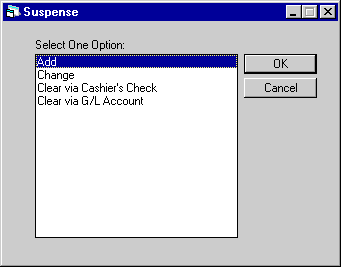
This screen is used to select the Suspense update [U0109] option.
- ADD
- CHANGE
- CLEAR VIA
G/L ACCOUNT
This option removes an item from suspense by moving the remaining balance to the general ledger account specified.
- CLEAR
VIA CASHIER'S CHECK
This option removes an item from suspense by writing a cashier's check for the amount of the item.
Add Suspense
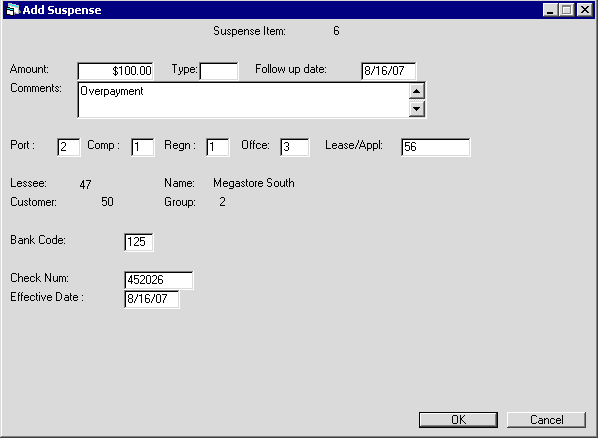
This screen is used to apply funds into suspense.
- SUSPENSE
ITEM
The number assigned to this suspense item is displayed when an AMOUNT is entered.
- AMOUNT
Enter the amount of the suspense item.
- TYPE
Enter or select by clicking the suspense type for this entry. Speccifying the type for a suspense item is optional and facilitates in grouping and reporting of suspense items.
the suspense type for this entry. Speccifying the type for a suspense item is optional and facilitates in grouping and reporting of suspense items.
- FOLLOW UP DATE
Enter the follow up date for this entry, if required.
- COMMENTS
Enter any comments for the suspense item. The maximum length of comments allowed by this field is 100 characters.
- PORT/COMP/REGN/OFFIC
PORTFOLIO, COMPANY, REGION, and OFFICE must be entered.
- LEASE/APPL
Enter the lease number for the suspense item, if known.
- LESSEE
If lease number is specified, this shows the lessee number to whom the lease is issued.
- NAME
If lease number is specified, this shows the full name of the lessee to whom the lease is issued.
- CUSTOMER
If lease number is specified, this shows the customer identifier for the lease.
- GROUP
If lease number is specified, this shows the group number for the customer to which the lessee belongs.
- BANK
CODE
This field will appear if the Multiple Banks module has been purchased. It allows the user to specify which bank has received the cash. The default bank code is 125; valid entries are 1 or 125-144. Click on Help arrow for a list of valid bank codes.
- CHECK NUM
When the Cash Control module has been purchased, the check number is required, if not, this field is informational only.
LeasePak will store the check number in the Check Payment Master (RPM) file and Check Payment Detail (RPN) file. A trace reference will be created based on the Suspense Origination code: 'LPSU' for Suspense [U0109]. The trace reference will be displayed in the Cash Control Payment History [R0926] report.
- EFFECTIVE DATE
The Effective Date of the suspense item should be entered in MM/DD/YY or DD/MM/YY format, depending on the Date Format Preference field in Security [U0706]. LeasePak will default the current date of the suspense item entry. This date may be changed.
For Interest Bearing Loans, LeasePak collects and holds advance payments in Suspense. The advanced payment will be applied to the next outstanding invoice.The Effective Date of the advanced money received will also be tracked.
LeasePak will use all the available Suspense amounts including those created in End of Period Batch Payments [U0415] and interactive Batch Payments [U0305] to apply to any outstanding invoices for that lease through End of Period. Additionally, LeasePak will also apply suspense created though Payments [U0102], Suspense [U0109] and Cash Control [U0126] to outstanding invoices for interest bearing loans.
When the Auto Apply Suspense for IBL [U0420] End of Period module is selected on the MODULES AND REPORTS screen in the End of Period Customizations of the Portfolio [U0212] update, LeasePak will apply the suspense item to any outstanding invoices with the Payment Effective Date.
Change
Suspense
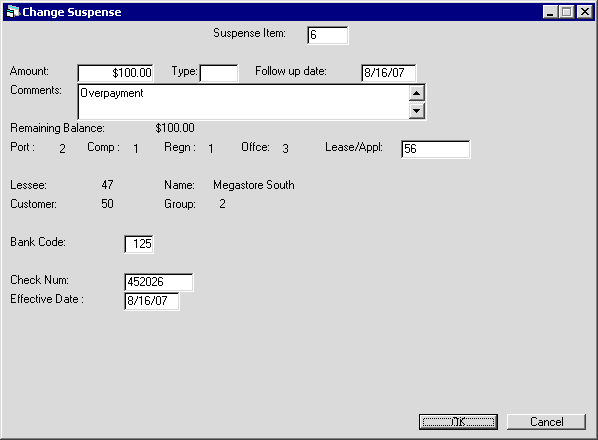
The Suspense Review report [R0203] lists all items in suspense. Any uncleared suspense item may be changed, even if it did not originate in (was not created by) the Suspense update [U0109].
- SUSPENSE ITEM
Enter the number of the suspense item to be changed. Click on the Help arrow for a list of existing suspense items.Cash Control module, security deposit suspense item: you cannot use this update to change a security deposit suspense item.
Click OK to retrieve the information for the specified suspense identifier. Following is the description for each field that becomes available on the Change Suspense dialog after selecting a suspense.
- AMOUNT
Change the amount in suspense, if desired. AMOUNT may not be reduced by more than the REMAINING BALANCE. When AMOUNT is increased or decreased, REMAINING BALANCE is adjusted.
AMOUNT may not be changed if the suspense item has been assigned to an operator through the Session update [U0111]. If it must be changed, remove the suspense item from the assigned operator's session using the Change Session option of the Session update [U0111], change the AMOUNT using the Change option of the Suspense update [U0109], and re-assign the item to the operator through the Session update [U0111].
- TYPE
Indicates the type set for this suspense.
- FOLLOW UP DATE
Displays the follow up date set for this suspense.
- COMMENTS
Change the comments for the suspense item, if desired. These comments appear on the Suspense Review report [R0203] and may be used to identify a particular suspense item.
- REMAINING BALANCE
The remaining balance in suspense, adjusted for any changes in AMOUNT, is displayed.
- PORT
The portfolio number for the suspense item is displayed and may not be changed. This is to avoid conflicts when the suspense item is assigned to an operator's session, which is tied to a specific portfolio.
- COMP/REGN/OFFIC
Change, if desired, the company, region and/or office number for the suspense item. COMPANY, REGION, and OFFICE must be specified. LEASE is optional.
- LEASE/APPL
Change the lease number for the suspense item, if desired. LEASE is optional. - LESSEE
If lease number is specified, this shows the lessee number to whom the lease is issued.
- NAME
If lease number is specified, this shows the full name of the lessee to whom the lease is issued.
- CUSTOMER
If lease number is specified, this shows the customer identifier for the lease.
- GROUP
If lease number is specified, this shows the group number for the customer to which the lessee belongs.
- BANK CODE
Indicates selected bank code for this suspense.
- CHECK NUM
Shows the check number specified for this suspense.
LeasePak will store the check number in the Check Payment Master (RPM) file and Check Payment Detail (RPN) file. A trace reference will be created based on the Suspense Origination code: 'LPSU' for Suspense [U0109]. The trace reference will be displayed in the Cash Control Payment History [R0926] report.
- EFFECTIVE DATE
The effective date set for this suspense.
This Change Suspense screen appears when the Cash Control module is purchased. LeasePak will use all the available Suspense amounts including those created in End of Period Batch Payments [U0415] and interactive Batch Payments [U0305] to apply to any outstanding invoices for that lease through End of Period. The Suspense Review report [R0203] lists all items in suspense. Any uncleared suspense item may be changed, even if it did not originate in (was not created by) the Suspense update [U0109]. LeasePak will also apply suspense created though Payments [U0102], Suspense [U0109] and Cash Control [U0126] to outstanding invoices for interest bearing loans.
When the Auto Apply Suspense for IBL [U0420] End of Period module is selected on the MODULES AND REPORTS screen in the End of Period Customizations of the Portfolio [U0212] update, LeasePak will apply the suspense item to any outstanding invoices with the Payment Effective Date.
Payment Application to IBL with Open Suspense Item
If an IBL has an existing suspense item, an incoming payment will not be applied interest or principal, but will create a new suspense item tied to the IBL. Amounts from suspense items must be applied or cleared before normal payment application resumes. Auto Apply Suspense for IBL [U0420] now sorts suspense items by effective date and applies each of the suspense items by oldest effective date first. If LeasePak is unable to apply a suspense item, it generates an exception message to the Auto Apply Suspense for IBL Exceptions Report [U0420A] and stops applying suspense items, so that only the first failed suspense application will show an exception message.
Clear Suspense via Cashier's Check
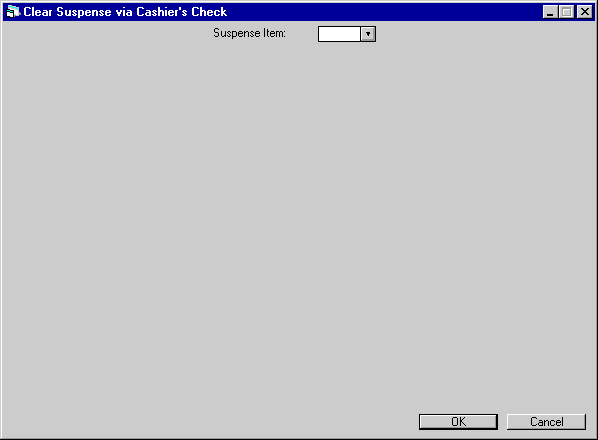
This screen is used to clear a suspense item via a cashier's check.
- SUSPENSE ITEM
Enter the number of the suspense item to be cleared. Click on the Help arrow for a list of existing suspense items.
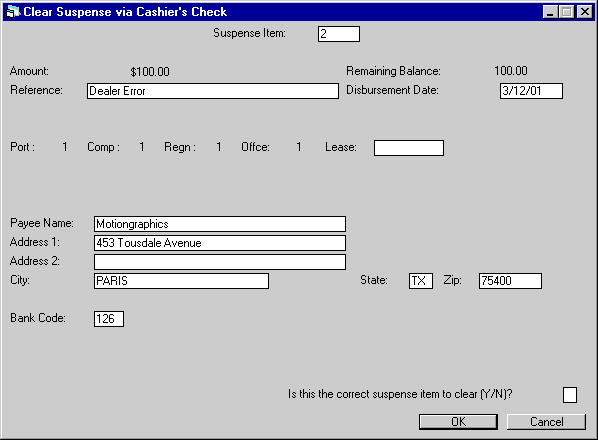
This screen is used to verify the suspense item to clear and the payee for a cashier's check. The entire remaining balance of the suspense item must be cleared; partial clearing is not allowed.
- AMOUNT
The original amount of the suspense item is displayed.
- REMAINING
BALANCE
The portion remaining in suspense is displayed. The entire REMAINING BALANCE will be cleared.
- REFERENCE
Change, if desired, the comment or reference for the suspense item. REFERENCE appears on the check stub if LeasePak produces the formatted cashier's check, the Cashier's Check Listing report [R0205], and the Suspense Review report [R0203].
- DISBURSEMENT
DATE
Enter the date of disbursement in MM/DD/YY or DD/MM/YY format, depending on the Date Format Preference field in Security [U0706]. The check will be created on this date. It cannot be in the past.
- PORT/COMP/REGN/OFFIC
The portfolio, company, region and office numbers of the suspense item are displayed.
- LEASE
Change the lease number, if desired.
If a lease is entered, the lessee's name and address are displayed as the payee name and address and may not be changed. If the lessee is tied to a customer, the customer's name and address are displayed in place of the lessee's.
- PAYEE
NAME
Enter or change the name of the recipient of the check. If a lease is entered, this field may not be accessed.
- ADDRESS
1
Enter or change the first address line of the payee. If a lease is entered, this field may not be accessed.
- ADDRESS
2
Enter or change the second address line of the payee, if any. If a lease is entered, this field may not be accessed.
- CITY
Enter or change the city of the payee. If a lease is entered, this field may not be accessed.
- STATE
Enter or change the state of the payee. STATE must be a valid post office abbreviation. If a lease is entered, this field may not be accessed.Note: For locations where states do not exist, a "free form" code of FF may be entered. When addresses using FF are printed on invoices or reports, the state is blank.
- ZIP
If needed, add or change the postal/zip code of the payee, up to 9 characters maximum length. LeasePak expects specific postal code formats for the US, Canada, and several other countries. Refer to Postal Code Formats (opens in a new window) for more information on specified formats. - BANK
CODE
This field will appear if the Multiple Banks module has been purchased. It allows the user to specify from which bank the cash should be disbursed. The default bank code is 126 and valid entries are 1 or 125-144. If checks have already been disbursed using this suspense item, the bank code used during the previous disbursal will be displayed. Click on the Help arrow for a list of valid bank codes.
- IS
THIS THE CORRECT SUSPENSE ITEM TO CLEAR (Y/N)?
Enter Y to clear the suspense item by writing a cashier's check. Enter N to leave the item in suspense.
Clear Suspense via G/L Account
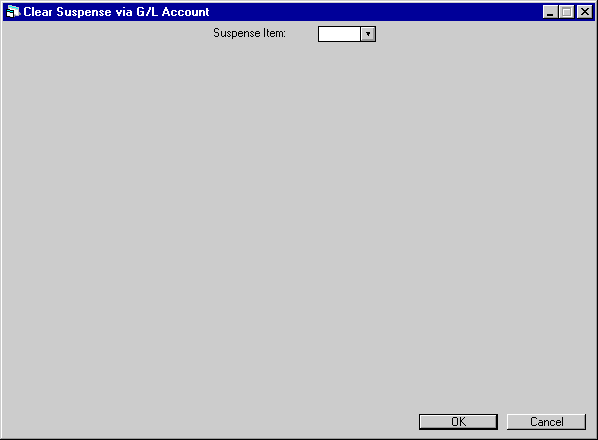
This screen is used to clear a suspense item by moving the entire amount into a general ledger account.
- SUSPENSE
ITEM
Enter the number of the suspense item to be cleared.
Click on the Help arrow for a list of existing suspense items.
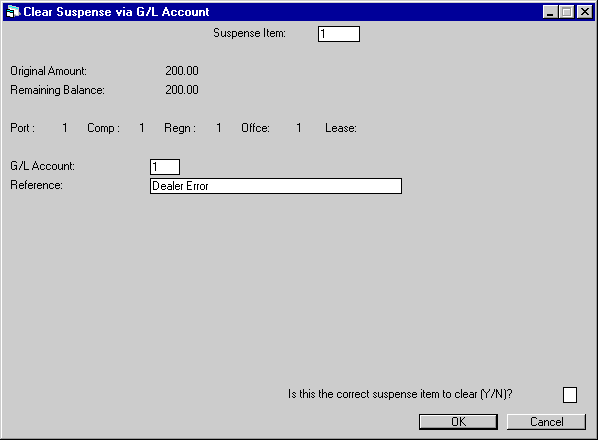
This screen is used to verify the suspense item to clear and specify the G/L account to use. The entire remaining balance of the suspense item must be cleared; partial clearing is not allowed.
- ORIGINAL
AMOUNT
The original amount of the suspense item is displayed.
- REMAINING BALANCE
The portion of the original suspense amount remaining in suspense is displayed. The entire REMAINING BALANCE will be cleared.
- PORT/COMP/REGN/OFFIC
The portfolio/company/region and office numbers of the suspense item are displayed.
- LEASE
The lease number, if any, of the suspense item is displayed.
- G/L
ACCOUNT
Enter the general ledger account which should be used to clear the suspense item.
Click on the Help arrow for a list of valid general ledger accounts.
- REFERENCE
Change the comments or reference for the suspense item, if desired. Comments appear on the Suspense Review [R0203].
- IS
THIS THE CORRECT SUSPENSE ITEM TO CLEAR (Y/N)?
Enter Y to clear the suspense item to a general ledger account. Enter N to leave the item in suspense.
LeasePak Documentation Suite
©
by NetSol Technologies Inc. All rights reserved.
The information contained in this document is the property of NetSol Technologies Inc. Use of the information contained herein is restricted. Conditions of use are subject to change without notice. NetSol Technologies Inc. assumes no liability for any inaccuracy that may appear in this document; the contents of this document do not constitute a promise or warranty. The software described in this document is furnished under license and may be used or copied only in accordance with the terms of said license. Unauthorized use, alteration, or reproduction of this document without the written consent of NetSol Technologies Inc. is prohibited.