The Generic Reschedule (RSC) Adjustment Method
LeasePak menu:
Daily Work [U01], Payment Reschedule[U0104]
Corresponding End of Period process: None
Related to
: Payment Reschedule [U0104]
Related to
This method is also known as the "Free Schedule" method since it allows users to define a payment schedule freely just like at the time of application definition. The reschedule will be applicable for the remaining payments. For Asset Focus leases, payment rescheduling is only allowed using this method. Payment reschedule adjustments for Asset Focus leases can be both: Asset to lease level (bottom to top), or Lease to Asset (top to bottom). For more on payment rescheduling for Asset Focus leases, click here.
P, C, R, O, Lease Selection
At the selection screen you may select a single lease by specifying its lease number, or select multiple leases by specifying the P, C, R, O accounting units.
See instructions for selection on the main page for Payment Reschedule [U0104].
Adjustment Method Selection
After selecting the lease, or leases (for the PCRO to reschedule payments), the next requirement is to select the adjustment method - which in this case is RSC.
See instructions for adjustment method selection on the main page for Payment Reschedule [U0104].
Payment Schedule Update Mode
Financial, Asset
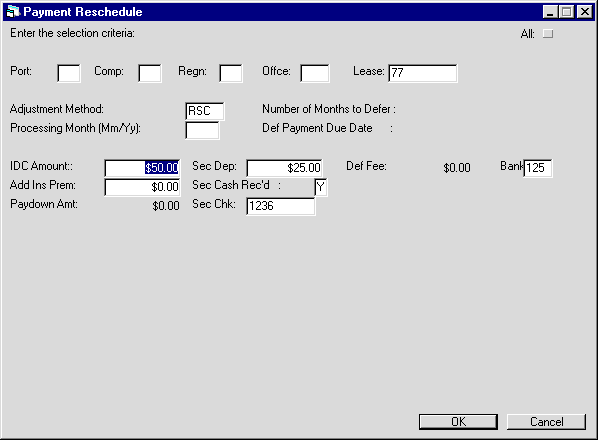
This
screen appears only if the ADJUSTMENT METHOD is RSC. It is used to change relevant
financial data for the asset and/or lease. The existing security deposit, book
IDC, asset number(s), asset cost(s), and asset residual value(s) for the lease
are displayed.
The asset information is not displayed for operating
leases.
Field Description
 IDC Amount
IDC Amount-
(Optional)
This is the Book IDC calculated by LeasePak. Increase it, if desired. INITIAL DIRECT COST may not be decreased.
Neither Notary Fee (IDC2) nor IDR fields (Registration Fee, Vendor Subsidy, Opening Commission, Insurance Fee) can be adjusted on this screen.
 IDC Amount
IDC AmountNeither Notary Fee (IDC2) nor IDR fields (Registration Fee, Vendor Subsidy, Opening Commission, Insurance Fee) can be adjusted on this screen.
 Security Deposit
Security Deposit-
(Optional)
Enter amount for security deposit, if required.
If the lease is subject to advanced invoicing, any increase in security deposit must have already been received. LeasePak will not bill additional security deposit in these cases.
 Security Cash Rec'd
Security Cash Rec'd-
(Mandatory)
Enter 'Y' or 'No' to specify whether the security deposit payment is in cash.
This field becomes available if security deposit changes.
 Security Cash Rec'd
Security Cash Rec'dThis field becomes available if security deposit changes.
 Sec Chk
Sec Chk-
(Conditional)
Enter the payment check number. This field becomes available if Sec Cash Rec'd is set to 'Y' and is mandatory.
 Sec Chk
Sec Chk
 Bank
Bank-
(Optional)
The bank code of the deposit account. By default, this will be 125.
 Bank
Bank
 Paydown Amt
Paydown Amt-
(Conditional)
This amount is used to pay down a portion of the outstanding principal of a precomputed lease. The PAYDOWN amount field will only be accessible for an RSC payment adjustment method. The paydown amount should not exceed the outstanding principal of the lease. The new contract receivable and the lessor unearned income will be adjusted by the paydown amount, which will be reflected in the following two G/L transactions.
General Ledger Account
Amount
DR
Cash
PAYDOWN
CR
Contract Receivable
DR
Contract Receivable
NEW
CONTRACT RECEIVABLE
-ORIGINAL CONTRACT RECEIVABLE
+ PAYDOWN
CR
Unearned Income
A paydown is not allowed
for RES method extended leases on a cash or accrual basis as these types of leases
do not have contract receivable.
| General Ledger Account | Amount |
| DR Cash | PAYDOWN |
| CR Contract Receivable | |
| DR Contract Receivable | NEW
CONTRACT RECEIVABLE -ORIGINAL CONTRACT RECEIVABLE + PAYDOWN |
| CR Unearned Income |
A paydown is not allowed for RES method extended leases on a cash or accrual basis as these types of leases do not have contract receivable.
Click OK to continue to the payment schedule.
 Asset Detail
Asset Detail
This screen appears for Interest Bearing Loans only and shows the detail of assets attached to the loan.
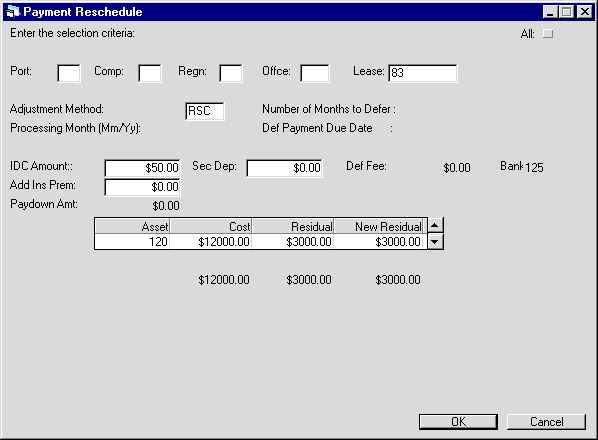
Field Description
 Asset
Asset-
(Read-Only)
Shows the asset number.
 Cost
Cost-
(Read-Only)
Shows the acquisition cost of the asset.
 Cost
Cost
 Residual
Residual-
(Read-Only)
Shows the residual amount set for the asset.
 Residual
Residual
 New Residual
New Residual-
(Optional)
Shows and sets the new residual amount to set for this asset.
 New Residual
New ResidualPayment Schedule
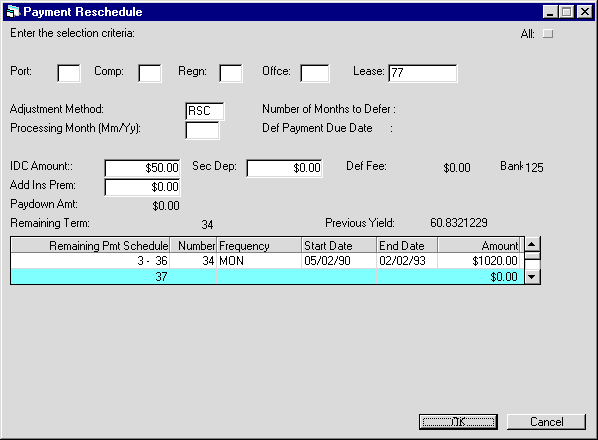
Field Description

 Contract End Date
Contract End Date-
(Optional)
This field appears only for Interest Bearing Loans. It sets the new contract end date for the reschedule. LeasePak checks that the Contract End Date is on or between:
1) the accrued-to date minus one month plus one day and
2) the accrued-to date plus one month minus one day

1) the accrued-to date minus one month plus one day and
2) the accrued-to date plus one month minus one day
 Remaining Pmt Schedule
Remaining Pmt Schedule-
(Read-Only)
Shows the number of payments for every entry which builds up the payment schedule.
Based on the term entered, starting payment number and ending payment number of the current payment schedule line are displayed. This information is useful when entering irregular payment schedules for a lease. For example:
Payment
Schedule
Frequency
Number
Amount
1-36
MON
36
100.00
37-60
MON
24
200.00
 Remaining Pmt Schedule
Remaining Pmt SchedulePayment Schedule |
Frequency |
Number |
Amount |
1-36 |
MON |
36 |
100.00 |
37-60 |
MON |
24 |
200.00 |
 Number
Number-
(Mandatory)
Shows the number of payments for this schedule entry.
If one or more fixed payment schedules are entered
followed by 999 as the NUMBER of the last payment schedule, the lease will automatically
convert to a month-to-month lease at the end of the fixed term.
 Number
NumberIf one or more fixed payment schedules are entered followed by 999 as the NUMBER of the last payment schedule, the lease will automatically convert to a month-to-month lease at the end of the fixed term.
 Frequency
Frequency-
(Mandatory)
Shows the frequency of payments. Valid payment frequencies are:
MON - Payments are due monthly (12 payments per year).
QTR - Payments are due quarterly (4 payments per year).
SEMI - Payments are due semi-annually (2 payments per year).
ANNL - Payments are due annually (1 payment per year).
SKIP - Payment is skipped for the month(s) indicated (no lease payment due). A payment AMOUNT may not be entered with SKIP as FREQUENCY code.
ADVQ - Quarterly payment is due in advance.
ADVS - Semi-annual payment is due in advance.
ADVA - Annual payment is due in advance.
 Frequency
FrequencyMON - Payments are due monthly (12 payments per year).
QTR - Payments are due quarterly (4 payments per year).
SEMI - Payments are due semi-annually (2 payments per year).
ANNL - Payments are due annually (1 payment per year).
SKIP - Payment is skipped for the month(s) indicated (no lease payment due). A payment AMOUNT may not be entered with SKIP as FREQUENCY code.
ADVQ - Quarterly payment is due in advance.
ADVS - Semi-annual payment is due in advance.
ADVA - Annual payment is due in advance.
 Start Date
Start Date-
(Read-Only)
Shows the initial date of the payment stream.
If one or more fixed payment schedules are entered
followed by 999 as the NUMBER of the last payment schedule, the lease will automatically
convert to a month-to-month lease at the end of the fixed term.
 Start Date
Start DateIf one or more fixed payment schedules are entered followed by 999 as the NUMBER of the last payment schedule, the lease will automatically convert to a month-to-month lease at the end of the fixed term.
 End Date
End Date-
(Read-Only)
Shows the final date of the payment stream.
 End Date
End Date
 Amount
Amount-
(Mandatory)
Shows the payment amount. This does not include the use tax. LeasePak automatically calculates the use tax amount at time of accrual.
 Amount
AmountClick OK after modifying the payment schedule or accepting the existing one.
Verification
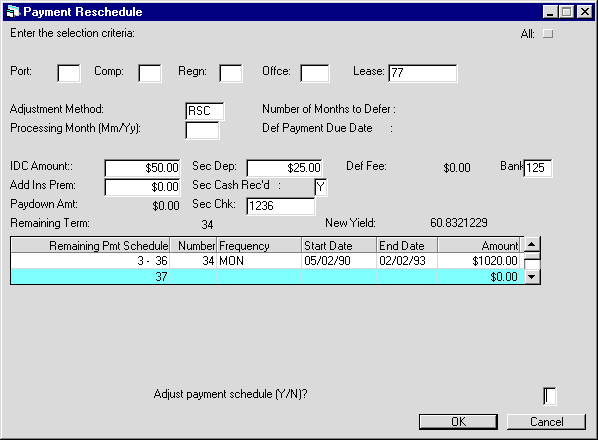
LeasePak will ask for confirmation. Enter 'Y' in the field for Adjust payment schedule (Y/N)? and click OK if you want to continue with your changes to the payment schedule.
RSC - Payment Reschedule
Audit Report
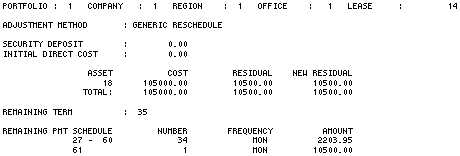
The Payment Reschedule
Audit report [U0104B] provides the following information for each lease whose
payment schedule is changed using the RSC ADJUSTMENT METHOD.
For detailed
information on the data shown on the report, refer to their field descriptions
on the previous Payment Reschedule update screens.
The Generic Reschedule Reversal (RSCR) Adjustment Method
Reverses the most recent deferment to the specified lease. The following criteria applies for reversing Generic Reschedules:
- RSC must be the last payment reschedule method for a lease. Reschedule will fail if the lease was later again rescheduled using a different rescheduling method for example, CPI, RWT.
- LeasePak will not allow reschedule reversals for leases that have an asset paid off using the Asset Payoff [U0103] update, or a new asset attached using Asset Add On[U0113] update, after their reschedule using the RSC method.
- Users will need to confirm that the current data for the following fields matches with that after the RSC reschedule was performed. If not, the users may need to reverse them using their appropriate reversal updates:
- Current payment schedule; if there were any payment extensions to change the payment schedule, reverse them.
- Accruals; if these do not match with those after RSC reschedule performed, reverse the accruals using Cycle Accruals [U0301] update.
- For leases extended using the Lease Extension [U0108] update, RSC reschedule is irreversable.
- For security deposit fee:
- Amount received, not yet invoiced - No action required.
- Amount received and included in invoice then;
- If the fee is not fully or partial paid (e.g. through U0102-Payment, U0305 Batch Payment or U0125 Cash Control) and the fee amount has not changed through U0105-Assessment, then user does not need to do anything.
- If the fee is fully or partial paid (e.g. through U0102-Payment, U0305 Batch Payment or U0126 Cash Control), user requires to do payment reversal to reverse the payment first, the user shall then be able to reverse the RSC payment reschedule.
- If the fee has changed through U0105-Assessment, user needs to go to U0105 to change the fee back to its original value first then shall the user be able to reverse the RSC payments reschedule.
To reverse a deferred payment schedule, you will need to:
- Open the Payment Schedule [U0104] dialog and select the lease to reverse the schedule for and click OK.
- Select RSCR from the Adjustment Method list.
- Click OK.
- LeasePak will display the existing financial settings and the payment schedule for the lease. Click OK to continue.
- LeasePak will ask to confirm the reversal action by typing 'Y' in the Adjust Payment Schedule (Y/N)? box. Continue by typing 'Y' followed by clicking OK to continue with the reversal action.
LeasePak Documentation Suite
© by NetSol Technologies Inc. All rights reserved.
The information contained in this document is the property of NetSol Technologies Inc. Use of the information contained herein is restricted. Conditions of use are subject to change without notice. NetSol Technologies Inc. assumes no liability for any inaccuracy that may appear in this document; the contents of this document do not constitute a promise or warranty. The software described in this document is furnished under license and may be used or copied only in accordance with the terms of said license. Unauthorized use, alteration, or reproduction of this document without the written consent of NetSol Technologies Inc. is prohibited.