The Deferral (DEF) Adjustment Method
LeasePak menu: Daily Work [U01], Payment Reschedule[U0104]
Corresponding End of Period process: None
Related to
: Payment Reschedule [U0104]
Related to
Deferrals are used when the lease will go through the extension/deferment criteria eligibility. LeasePak will prompt the user to enter both a non-zero number of months to defer and a valid month to start the deferment from. If the last accrued to date is later than the processing month an accrual reversal from the last accrued to date month will be made. It will automatically insert a SKIP for every month deferred and by default move the deferred monthly payment into a balloon payment on the final payment due date.
P, C, R, O, Lease Selection
At the selection screen you may select a single lease by specifying its lease number, or select multiple leases by specifying the P, C, R, O accounting units.
See instructions for selection on the main page for Payment Reschedule [U0104].
Adjustment Method Selection
After selecting the lease, or leases (for the PCRO to reschedule payments), the next requirement is to select the adjustment method - which in this case is DEF.
See instructions for adjustment method selection on the main page for Payment Reschedule [U0104].
Payment Schedule Update Mode
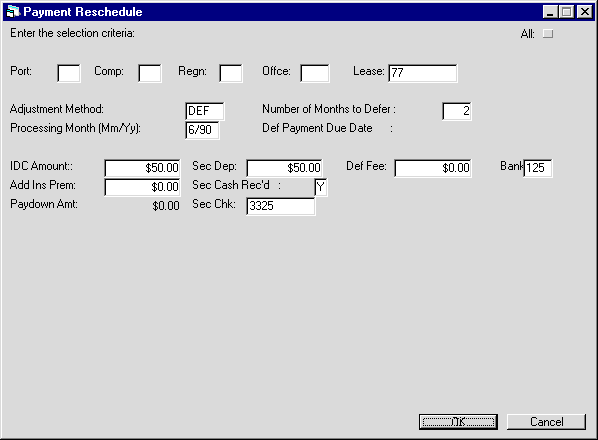
The settings shown in this screenshot become available on selection of the DEF adjustment method. On selecting DEF, LeasePak verifies the deferral settings set by the user in the Miscellaneous Customizations [U0212] update.
Field Description
 Processing Month
Processing Month-
(Mandatory)
The month and year in (MM/YY) format to process the deferral for. Enter a future date or the current that is if the payment for the current month is still due.
 Processing Month
Processing Month
 Number of Months to Defer
Number of Months to Defer-
(Mandatory)
Enter the number of months to defer payments for. LeasePak will make SKIP entries in the payment schedule for the deferred months.
 Number of Months to Defer
Number of Months to Defer
 IDC Amount
IDC Amount-
(Optional)
The total IDC amount for the lease is displayed.
 Add Ins Prem
Add Ins Prem -
(Optional)
The insurance premium for the lease is displayed or may be added.
 Add Ins Prem
Add Ins Prem
 Paydown Amt
Paydown Amt-
(Conditional)
Enter the paydown amount for the lease.
 Paydown Amt
Paydown Amt
 Sec Dep
Sec Dep-
(Optional)
Enter the security deposit, if any for the lease.
 Sec Dep
Sec Dep
 Security Cash Rec'd
Security Cash Rec'd-
(Mandatory)
Enter 'Y' or 'N' to specify whether the security deposit payment is in cash.
This field becomes available if security deposit changes.
 Security Cash Rec'd
Security Cash Rec'dThis field becomes available if security deposit changes.
 Sec Chk
Sec Chk-
(Conditional)
Enter the payment check number. This field becomes available if Sec Cash Rec'd is set to 'Y' and is mandatory.
 Sec Chk
Sec Chk
 DEF Fee
DEF Fee-
(Conditional)
Enter the deferment fee for the payment reschedule.
 DEF Fee
DEF Fee
 Bank
Bank-
(Optional)
The bank code of the deposit account. By default, this will be 125.
 Bank
BankPayment Schedule
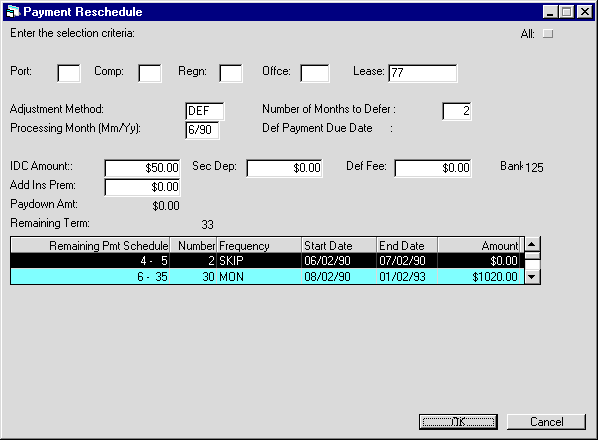
This screen displays the remaining term and the new payment schedule including the SKIP payments for the lease.
 Remaining Pmt Schedule
Remaining Pmt Schedule-
(Read-Only)
Shows the number of payments for every entry which builds up the payment schedule.
Based on the term entered, starting payment number and ending payment number of the current payment schedule line are displayed. This information is useful when entering irregular payment schedules for a lease. For example:
Payment
Schedule
Frequency
Number
Amount
1-36
MON
36
100.00
37-60
MON
24
200.00
 Remaining Pmt Schedule
Remaining Pmt SchedulePayment Schedule |
Frequency |
Number |
Amount |
1-36 |
MON |
36 |
100.00 |
37-60 |
MON |
24 |
200.00 |
 Number
Number-
(Mandatory)
Shows the number of payments for this schedule entry.
If one or more fixed payment schedules are entered
followed by 999 as the NUMBER of the last payment schedule, the lease will automatically
convert to a month-to-month lease at the end of the fixed term.
 Number
NumberIf one or more fixed payment schedules are entered followed by 999 as the NUMBER of the last payment schedule, the lease will automatically convert to a month-to-month lease at the end of the fixed term.
 Frequency
Frequency-
(Mandatory)
Shows the frequency of payments. Valid payment frequencies are:
MON - Payments are due monthly (12 payments per year).
QTR - Payments are due quarterly (4 payments per year).
SEMI - Payments are due semi-annually (2 payments per year).
ANNL - Payments are due annually (1 payment per year).
SKIP - Payment is skipped for the month(s) indicated (no lease payment due). A payment AMOUNT may not be entered with SKIP as FREQUENCY code.
ADVQ - Quarterly payment is due in advance.
ADVS - Semi-annual payment is due in advance.
ADVA - Annual payment is due in advance.
 Frequency
FrequencyMON - Payments are due monthly (12 payments per year).
QTR - Payments are due quarterly (4 payments per year).
SEMI - Payments are due semi-annually (2 payments per year).
ANNL - Payments are due annually (1 payment per year).
SKIP - Payment is skipped for the month(s) indicated (no lease payment due). A payment AMOUNT may not be entered with SKIP as FREQUENCY code.
ADVQ - Quarterly payment is due in advance.
ADVS - Semi-annual payment is due in advance.
ADVA - Annual payment is due in advance.
 Start Date
Start Date-
(Read-Only)
Shows the initial date of the payment stream.
If one or more fixed payment schedules are entered
followed by 999 as the NUMBER of the last payment schedule, the lease will automatically
convert to a month-to-month lease at the end of the fixed term.
 Start Date
Start DateIf one or more fixed payment schedules are entered followed by 999 as the NUMBER of the last payment schedule, the lease will automatically convert to a month-to-month lease at the end of the fixed term.
 End Date
End Date-
(Read-Only)
Shows the final date of the payment stream.
 End Date
End Date
 Amount
Amount-
(Mandatory)
Shows the payment amount. This does not include the use tax. LeasePak automatically calculates the use tax amount at time of accrual.
 Amount
AmountClick OK after modifying the payment schedule or accepting the existing one.
Verification
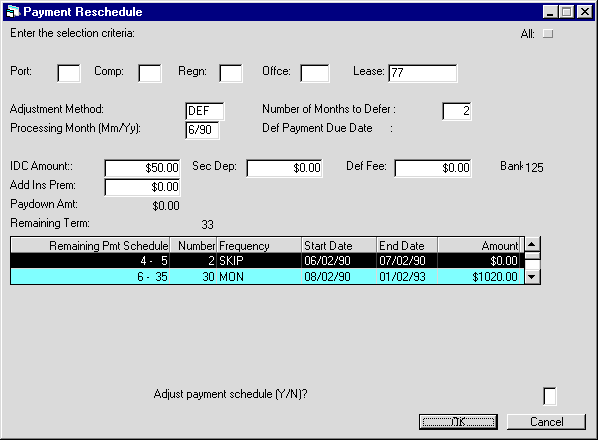
LeasePak will ask for confirmation. Enter 'Y' in the field for Adjust payment schedule (Y/N)? and click OK if you want to continue with your changes to the payment schedule.
Deferral Reversal (DEFR)
Reverses the most recent deferment to the specified lease. Deferral Reversals may be performed when the following criteria is met:
- The last payment reschedule performed on the lease (the current payment schedule is different from the one right after the last deferred payment reschedule).
- There are no partial or full payments applied to the invoice on or after the deferral month or the accrual to date, whichever is earliest.
- If the deferral is for a Security Deposit or Deferment Fee.
If Security Deposit or Deferral Fees are invoiced the following rules are applied:
- If fees have not been fully or partially paid through Payment [U0102], Batch Payments [U0305] or Cash Control [U0126], and the fee amounts have not been changed through Assessments [U0105], then no further processes need to be made.
- If the fees have been fully or partially applied via the above named updates, the Payment Reversal must be made to reverse the payment.
- If the fee amount has been changed through Assessments [U0105], the fee amount must be changed back to the original value. An error message will appear displaying the Original Fee amount.
To reverse a deferred payment schedule, you will need to:
- Open the Payment Schedule [U0104] dialog and select the lease to reverse the schedule for and click OK.
- Select DEFR from the Adjustment Method list.
- Click OK.
- LeasePak will display the existing financial settings and the payment schedule for the lease. Click OK to continue.
- LeasePak will ask to confirm the reversal action by typing 'Y' in the Adjust Payment Schedule (Y/N)? box. Continue by typing 'Y' followed by clicking OK to continue with the reversal action.
LeasePak Documentation Suite
© by NetSol Technologies Inc. All rights reserved.
The information contained in this document is the property of NetSol Technologies Inc. Use of the information contained herein is restricted. Conditions of use are subject to change without notice. NetSol Technologies Inc. assumes no liability for any inaccuracy that may appear in this document; the contents of this document do not constitute a promise or warranty. The software described in this document is furnished under license and may be used or copied only in accordance with the terms of said license. Unauthorized use, alteration, or reproduction of this document without the written consent of NetSol Technologies Inc. is prohibited.