New Lease [U0101]
Related Documents
-
Add Asset
-
Batch Applications
-
Book Lease
- Introduction
- Application/Lease Selection
- Assets
On Lease
- Fees, Payment Schedule
- Participation, Rates
- IDC/IDR
(Vehicle Finance Module)
- Dates,
Codes
- Recurring
Charges, Revolving Credit
- Preauthorized
Payments (PAP) Information
- Lease-Level
Addresses
- Amounts Due at Commencement
- Co-Lessee/Guarantor,
Salesperson
- Credit
Information
- Insurance
Information
- Target
Principal Levels (Interest Bearing Loan)
- User Defined Fields/Table
- Check Disbursal
- Introduction
-
Delete Asset
-
Disburse Check
-
Quick Add Asset
-
Quick Book Lease
-
Remove Lease
-
Reverse Check
New
Lease [U0101]

The New Lease update [U0101] function group can be accessed from the LeasePak main menu, Updates menu, New Lease option, or by entering U0101 into the Fast Menu <F2>.
The New Lease functions provide the tools necessary for adding assets into inventory, booking leases, and disbursing accounts payable. They also include options to reverse disbursals, remove leases, and delete assets.
The LeasePak base system allows the booking of precomputed and simple interest type leases. Purchase of the separately available Operating Leases and/or Loan Accounting module will allow the the booking of operating leases and fixed or floating rate interest loans, respectively. The user can restrict what types of leases are permitted at the portfolio level by using the field PORTFOLIO INTEREST TYPE on the first screen of the Miscellaneous Customizations option of the Portfolio update [U0212].
Every lease in LeasePak must have at least one asset. The Add Asset option is used to place an asset into inventory and make it available to be attached to a lease. Terminating a lease through the Termination option of the Payoff update [U0103] returns the lease's asset to inventory, from where they can then be re-leased.
Multiple assets may be assigned to a single lease. Depreciation, Investment Tax Credit, use tax, etc., are all tracked at the asset level. LeasePak also tracks the accounts payable for each asset and commission fees payable to the broker.
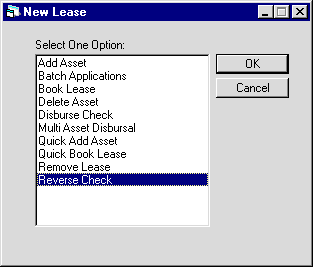
This screen is used to select the desired function from the New Lease options menu.
Option Descriptions
- ADD
ASSET
This option adds an asset to inventory.
- BATCH
APPLICATIONS
This option requires the separately purchased module Batch Applications, which allows the booking of multiple LeasePak applications listed in a batch input file.
- BOOK
LEASE
This option books a lease using one or more assets from inventory.
- DELETE
ASSET
This option removes a newly added asset from inventory. This option may be used only if the asset has never been placed on lease and the accounts payable for the asset has not been disbursed. It is intended to remove assets that have been added in error. To delete an asset which has come off lease, use the Sale of Asset in Inventory option in the Payoff update [U0103].
- DISBURSE
CHECK
This option disburses checks for the accounts payable balance and broker commission fees associated with an asset. Payments for insurance premium, notary fees, or other costs may be disbursed. Checks may also be disbursed for these purposes during the booking process in the Book Lease option.
- QUICK
ADD ASSET
This option will be displayed only if the Application Tracking module has been purchased and the module Quick Book only has not been purchased. This option will require the user to enter a pending asset number, and will add the asset to inventory with minimum input.
- QUICK
BOOK LEASE
This option will be displayed only if the Application Tracking module has been purchased and the module Quick Book only has not been purchased. This option will require the user to enter an application number, and will book the lease with minimum input.
- REMOVE
LEASE
This option allows the removal of a lease from the database. All transactions associated with the booking of the lease are reversed and the assets are returned to inventory. This function is intended to remove leases booked in error. To change erroneous information on a newly booked lease, use the Rebook update [U0116]. To payoff or terminate a lease, use the Payoff update [U0103].
- REVERSE
CHECK
This option will only be displayed if the Reverse Payable module has been purchased. It allows disbursed checks to be reversed.
New Lease [U0101]: Reverse Check is an update enabled with the Reverse Payable module.
LeasePak Documentation Suite
©
by NetSol Technologies Inc. All rights reserved.
The information contained in this document is the property of NetSol Technologies Inc. Use of the information contained herein is restricted. Conditions of use are subject to change without notice. NetSol Technologies Inc. assumes no liability for any inaccuracy that may appear in this document; the contents of this document do not constitute a promise or warranty. The software described in this document is furnished under license and may be used or copied only in accordance with the terms of said license. Unauthorized use, alteration, or reproduction of this document without the written consent of NetSol Technologies Inc. is prohibited.