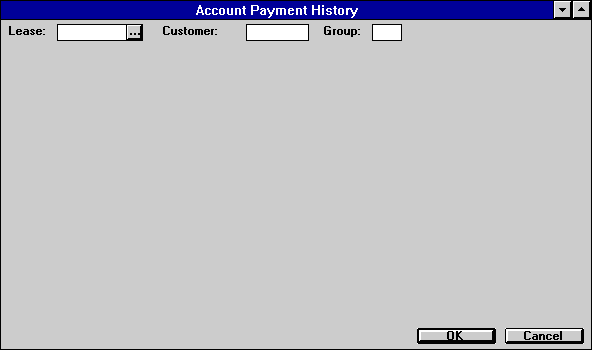Account Payment History [R0909]
The Account Payment History report [R0909] provides a history of lease payments, lease assessment payments, pre-payments, and payment reversals for a specified lease or for a group of leases. A history of pre-payments applied to outstanding invoices (by the Cycle Invoicing update [U0302]) is also shown. This report may be used for audit or transaction inquiry purposes. Payoffs are not included on this report (refer to the Paid Off Lease report [R0912]).
The report may be accessed through the Operational report menu [R09].
This may be selected interactively for:
- All payment/reversal transactions for a lease
- All payment/reversal transactions for all leases within a customer and group
The
report is organized by Lease and Transaction Date/Time.
- LEASE
Enter the lease number. Leave blank to report by customer/group.
- CUST
Enter the customer number. Leave blank to report by lease. CUST must be entered if GROUP is entered.
-
GROUP
Enter the group number. Leave blank to report by lease. GROUP must be entered if CUST is entered.
Account Payment History Report
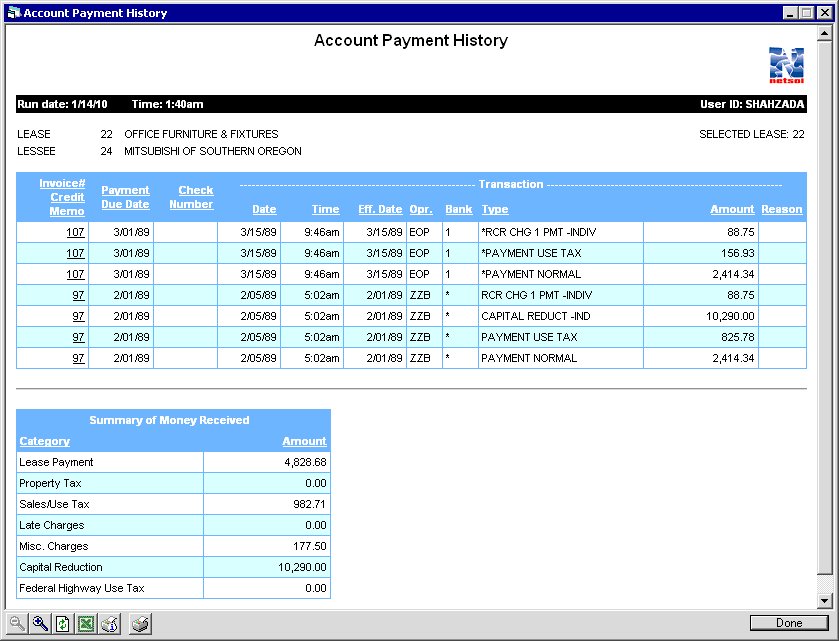
Note: The Account Payment History Report appears in the xml format if, on the Reports tab page of the Report Profile window, the XML Reports switch is selected.
The Account Payment History report [R0909] reports at the transaction level and provides the following information:
- LEASE
Lease diplays lease number (customer/group selection only).
- SHORT
NAME
The Short Name will display the short form of Lessee name (customer/group selection only).
- INVOICE NO./# CREDIT MEMO
The invoice number assigned during the billing process or the credit memo number assigned for pre-payments will appear. Credit memos are differentiated by an asterisk (*) and appears next to the number.
The invoice number appears as a hyperlink. The Invoice hyperlink allows the user to view the details of the invoice.
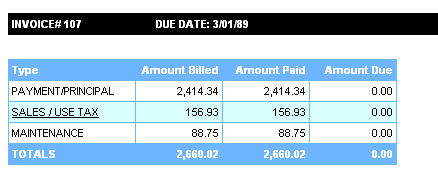
The above screen of report provides a Sales/Use Tax as a hyperlink on the Invoice#xxx screen. The Sales/Use Tax hyperlink allows the user to view a sales tax breakdown that itemizes how much tax goes to the state, county, and city for each asset and assessment. The Sales/Use Tax Detail report is as follows:
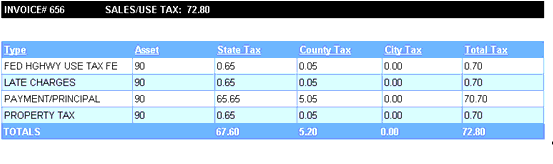
The report provides detail view of sales tax breakdown to include separate state, county, and city amounts along with a total of all three for each asset and each type of charge. Users can re-sort the report by selecting the heading of the column by which to sort.
If, for the particular invoice, waiver records are found, the amount of the waiver will be subtracted from the amount of the matching assessment record so that the amount displayed on the Sales/Use Tax Detail report is the resulting total of all assessments and waivers for the given Type and Asset. The amount of sales/use tax shown will total to be the same as the billed amount on the Invoice Detail report. Once an assessment is waived, it is no longer considered billed and is removed from the invoice detail as well as from the Sales/Use Tax Detail report. This is different than when an assessment is paid and the billed amount does not change.
Note: The sales tax breakdown requires data generated as part of the JULE Fund 2002-2003 module package and therefore that module is required for the data to be available. All invoices generated prior to the installation of that module will display no breakdown information.
- PAYMENT
DUE DATE
The payment due date of the processed payment is diplayed..
- CHECK
NUMBER
The check number of the payment is displayed.
- TRANSACTION
DATE
The date the payment/payment reversal was processed on the system is displayed.
- TRANSACTION
TIME
The time the payment/payment reversal was processed on the system is displayed using an 'am/pm' (not military) time format.
- TRANSACTION
EFF DATE
The effective date, as entered for the payment/payment reversal, is displayed. If applying a pre-payment to an outstanding invoice (through the Cycle Invoicing update [U0302]), the payment due date of the invoice being paid by the credit memo (pre-payment) is displayed as the transaction effective date.
- TRANSACTION OPR
The initials of the operator who processed the payment/payment reversal are displayed.
- TRANSACTION
BANK
An asterisk (*) is displayed for the payment processed using suspense item. If the Multiple Banks module is purchased, the bank code used when the transaction was processed is displayed. Otherwise, zero appears.Note: Bank code does not appear for payments to IBL principal and interest.
- TRANSACTION
TYPE
The type of transaction processed is displayed, including:
- Payment Normal
- Payment Use Tax
- Payment Normal P/T (payoff or termination)
- Partial Payment
- Pre-payment
- Assessment Payments (i.e. late charges, collection fees)
- Reversals of the above
- Payment/Principal Interest Waiver
There is no special distinction for invoices processed by a credit memo (pre- payment). An asterisk (*) is displayed before the TRANSACTION TYPE if the payment was processed by the End of Period process.
Note: This column will also display payments made through the Payment/ Principal Interest Waiver option of the Payment update [U0102].
Note: This column will also display all COMMENTS entered when the ADD COMMENT TO TRANSACTIONS (Y/N) switch, in the Miscellaneous Customizations option of the Portfolio [U0212MI] update, is set to 'Y'.
- TRANSACTION
AMOUNT
The amount of the transaction processed is displayed.
- TOTALS
Appear in the SUMMARY OF MONIES RECEIVED section at the end of the report. Separate totals are displayed for lease payments, sales/use tax, other miscellaneous payments, proeprty tax, late charge, capital reduction and federal highway use tax.
Additonal Information
The report displays payments sorted by date, with the most recently processed payment first.
LeasePak always uses the tax rate applicable to the lease due date, not the tax rate applicable to the date on which the accrual occurred.
LeasePak Documentation Suite
©
by NetSol Technologies Inc. All rights reserved.
The information contained in this document is the property of NetSol Technologies Inc. Use of the information contained herein is restricted. Conditions of use are subject to change without notice. NetSol Technologies Inc. assumes no liability for any inaccuracy that may appear in this document; the contents of this document do not constitute a promise or warranty. The software described in this document is furnished under license and may be used or copied only in accordance with the terms of said license. Unauthorized use, alteration, or reproduction of this document without the written consent of NetSol Technologies Inc. is prohibited.