Payments [U0102]: Enhanced Payments
LeasePak menu: Updates, Daily Work [U01]
Corresponding End of Period process: New Lease Earnings
Related to Payments [U0102], Cash Control module
The Enhanced Payment update provides additional features for processing of invoice payments compared to the normal Payments update. The update displays all pending payments for your entered invoice, lease or customer and group number. Using the update, you can choose to make payments for your selected lease or leases.
 You can use this update with the Cash Control module for processing by Customer/Group. Edit fields to distribute processing as needed. Groups must consist of leases that are all in the same portfolio and cannot contain Interest Bearing Loans (IBLs). With Cash Control, leases tied to a group must be processed using Customer/Group and cannot be processed individually.
You can use this update with the Cash Control module for processing by Customer/Group. Edit fields to distribute processing as needed. Groups must consist of leases that are all in the same portfolio and cannot contain Interest Bearing Loans (IBLs). With Cash Control, leases tied to a group must be processed using Customer/Group and cannot be processed individually.
Selection
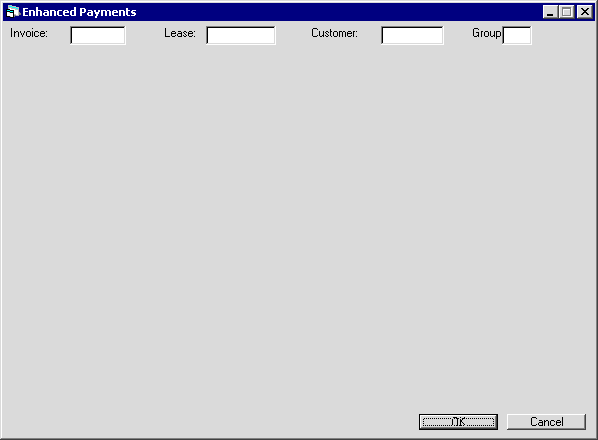
After launching the update, you need to specify the selection criteria for the lease(s) to make payment for. The Enhanced Payment update provides you with four payments selection modes which are Invoice, Lease, Customer and Group. Amongst these, you only need to enter a value for one field to proceed with the payment process except for Customer and Group which if selected, both need to be specified for proceeding.
Field Description
 Invoice
Invoice -
(Conditional)
Enter here the invoice number to make payment(s) against. Use the Accounts Payable Aging [R0606] and Accounts Payable Balancing [R0404] reports to find out about the unpaid invoices for a lease.
 Invoice
Invoice
 Lease
Lease -
(Conditional)
Enter here the lease number if you wish to pay against a lease. LeasePak will display the total payable amount and the detail of the unpaid invoices on the update dialog.
Interest Bearing Loans (IBLs) are not supported.
The following conditions will apply:
- LeasePak will not process payments for leases with activity status ABPT, AREP, HHLD, HREP, HVOL, NBRD and H*.
- If the Off-Lease Billing module is not running, LeasePak will also prevent the processing of payments for the leases with activity status NP01, NP02, NP03, NP04, NPDS, NPER, NP07, NP13, NPHL, NPMT, NPRC, NPST, NREP, NVOL, NCRP, NCSK, NCVL.
 Lease
Lease Interest Bearing Loans (IBLs) are not supported.
The following conditions will apply:
- LeasePak will not process payments for leases with activity status ABPT, AREP, HHLD, HREP, HVOL, NBRD and H*.
- If the Off-Lease Billing module is not running, LeasePak will also prevent the processing of payments for the leases with activity status NP01, NP02, NP03, NP04, NPDS, NPER, NP07, NP13, NPHL, NPMT, NPRC, NPST, NREP, NVOL, NCRP, NCSK, NCVL.
 Customer
Customer -
(Conditional)
Enter the customer identifier to pay against a customer group.
For LeasePak users also running the Cash Control module, specifying the Group becomes necessary to proceed with the payment process if they have set a customer. However, LeasePak users not running the Cash Control module can also proceed with the payments procedure by only specifying the customer. In this case, LeasePak processes only the leases that are without a group for the specified customer while ignoring the leases for the same customer assigned to a group.
It is important to note that if the Cash Control module is running, the Group field becomes mandatory when the Customer option is selected as a method for payment.
 Customer
Customer For LeasePak users also running the Cash Control module, specifying the Group becomes necessary to proceed with the payment process if they have set a customer. However, LeasePak users not running the Cash Control module can also proceed with the payments procedure by only specifying the customer. In this case, LeasePak processes only the leases that are without a group for the specified customer while ignoring the leases for the same customer assigned to a group.
It is important to note that if the Cash Control module is running, the Group field becomes mandatory when the Customer option is selected as a method for payment.
 Group
Group -
(Conditional)
Enter the identifier representing the group of leases for the customer to make payments against.
Conditions mentioned for the Lease field will also apply for this field.
With the Cash Control module running, this field becomes mandatory and LeasePak prompts the user to select a group before proceeding if they have specified a customer.
Use this field in conjunction with Customer, if the Cash Control module is running.
Interest Bearing Loans (IBLs) are not supported.
 Group
Group With the Cash Control module running, this field becomes mandatory and LeasePak prompts the user to select a group before proceeding if they have specified a customer.
Use this field in conjunction with Customer, if the Cash Control module is running.
Interest Bearing Loans (IBLs) are not supported.
 Portfolio
Portfolio-
(Conditional)
The portfolio to use for the selected user. LeasePak will apply payments to all leases belonging to the selected customer in this portfolio and apply payments to them. The application of the amount will be on the payment hierarchy defined by the setup in the Portfolio - Assessment Customizations [U0212] update.
Portfolio specification applies for LeasePak users not running the Cash Control module and becomes available when the user selection meets the following two conditions:
- The selection is customer-only that is the user specified Customer does not belong to a Group.
- The customer has leases in different portfolios.
Interest Bearing Loans (IBLs) are not supported.
 Portfolio
PortfolioPortfolio specification applies for LeasePak users not running the Cash Control module and becomes available when the user selection meets the following two conditions:
- The selection is customer-only that is the user specified Customer does not belong to a Group.
- The customer has leases in different portfolios.
Interest Bearing Loans (IBLs) are not supported.
Click OK to proceed.
Payment Settings
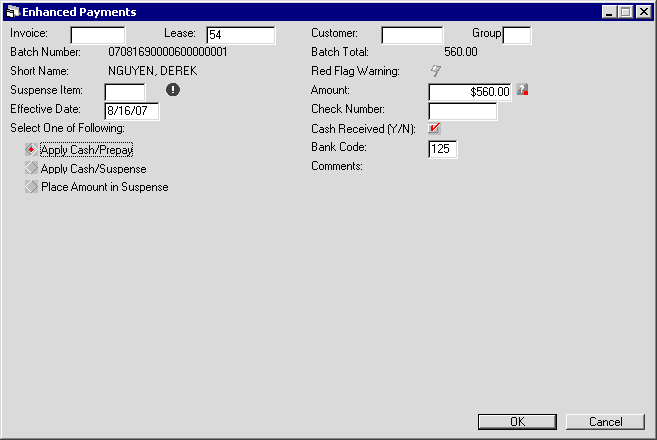
The detail of your selected invoice number, lease or customer and group will appear on the dialog box. This detail will include the following:
Field Description
Listed in alphabetical order by displayed field name. To find a field description, locate the field name on the screen display, then look it up alphabetically in the list below.
 Batch Number
Batch Number - (Read-Only)
Shows the 30 digit batch number automatically assigned by LeasePak for this transaction.
The batch facility is available with Cash Control module enhancement.
 Batch Number
Batch Number Shows the 30 digit batch number automatically assigned by LeasePak for this transaction.
The batch facility is available with Cash Control module enhancement.
 Batch Total
Batch Total -
(Read-Only)
Shows the total sum of all payment transactions in the batch.
The batch facility is available with Cash Control module enhancement.
 Batch Total
Batch Total The batch facility is available with Cash Control module enhancement.
 Short Name
Short Name -
(Read-Only)
Shows the lessee or customer short name depending upon user selection.
 Short Name
Short Name
 Red Flag Warning
Red Flag Warning -
(Read-Only)
This icon will appear when a Red Flag Warning note is attached to the leases, customer, or a customer/group. The user will be able to click the icon to see a report that will display the most current red flag warning notes for the selection criteria entered.
No warning messages exist if the icon appears grayed out and unavailable.
 Red Flag Warning
Red Flag Warning
 Suspense Item
Suspense Item -
(Optional)
Enter or select by clicking  the suspense amount to apply as payment. None, one or multiple suspense items may exist against a lessee. A green colored disc icon
the suspense amount to apply as payment. None, one or multiple suspense items may exist against a lessee. A green colored disc icon  with an exclamation mark appears adjacent to this field if one or more suspense items exist for this lease. You may click the disc icon to open a Suspense Balance Information report for detail on available suspense items.
with an exclamation mark appears adjacent to this field if one or more suspense items exist for this lease. You may click the disc icon to open a Suspense Balance Information report for detail on available suspense items.
Selecting a suspense item makes the Amount, Effective Date, Check Number, Cash Received and Bank Code fields become unavailable as these fields are not required when paying through a suspense item. If the suspense item amount is less than the due amount, the remaining amount will display in the Amount field.
 Suspense Item
Suspense Item Enter or select by clicking
Selecting a suspense item makes the Amount, Effective Date, Check Number, Cash Received and Bank Code fields become unavailable as these fields are not required when paying through a suspense item. If the suspense item amount is less than the due amount, the remaining amount will display in the Amount field.
 Amount
Amount -
(Conditional)
The total payable amount. The total payable amount may be the result of one or more unpaid invoices. To determine how to allocate the value entered in the Amount field, click the blue square icon  that opens the Payment Filter dialog. Click here to learn more about the Payment Filter dialog. (opens in a separate window) To see whether or not the payment filter is in use, move the mouse pointer over the blue square icon to read the status message in tool tip.
that opens the Payment Filter dialog. Click here to learn more about the Payment Filter dialog. (opens in a separate window) To see whether or not the payment filter is in use, move the mouse pointer over the blue square icon to read the status message in tool tip.
This field is mandatory when paying through check and is unavailable when paying through a suspense item.
The amount field will be editable if Cash Control module and JULE Fund 1999 modules are available.
 Amount
Amount The total payable amount. The total payable amount may be the result of one or more unpaid invoices. To determine how to allocate the value entered in the Amount field, click the blue square icon
This field is mandatory when paying through check and is unavailable when paying through a suspense item.
The amount field will be editable if Cash Control module and JULE Fund 1999 modules are available.
 Effective Date
Effective Date -
(Conditional)
The date the payment is effective. By default, the field displays the current date. This field is mandatory when paying through check and is unavailable when applying a suspense item.
 Effective Date
Effective Date
 Check Number
Check Number -
(Conditional)
The payment check number. This field is mandatory when paying through check and is unavailable when applying a suspense item.
 Check Number
Check Number
 Check Received
Check Received -
(Conditional)
Indicates whether to use a general ledger cash account. Select the check box to use the account. This field is required when paying through check and is unavailable when applying a suspense item.
 Check Received
Check Received
 Bank Code
Bank Code -
(Mandatory)
This field appears only if the Multiple Banks module is running. It allows the user to specify which bank should receive the payment. The default bank code is 125. Valid entries are 1 or 125-144. This field is mandatory when paying through check and is unavailable when applying a suspense item.
If the invoice is partially paid or a suspense item is used, LeasePak will display the bank code used in the partial payment or the creation of the suspense item. If the payment is going to a clearing account (Cash Received field is cleared), a bank code may be entered but will have no effect.
 Bank Code
Bank Code If the invoice is partially paid or a suspense item is used, LeasePak will display the bank code used in the partial payment or the creation of the suspense item. If the payment is going to a clearing account (Cash Received field is cleared), a bank code may be entered but will have no effect.
 Apply Cash/Prepay
Apply Cash/Prepay -
(Conditional)
Applies cash received against all outstanding invoices, with any overpayment applied as a pre-payment. This option will not be available if the lease is in an activity status of NPER. This is to prevent the user from creating a credit memo. The user can use the Apply Cash/Suspense option instead. For the case of customer or customer/group payments there must be at least one account that is not in an NPER status.
With the Portfolio [U0212] - Miscellaneous Customizations option Allow Prepayments with Outstanding Assessments set;
- If there is no outstanding principle and interest due then the payment amount entered will not default any payment amount in the payment grid view towards any outstanding assessment items. This will hold true regardless of whether or not the user applied the payment filter or has set the payment hierarchy setting.
- If an overage amount exists then only the principle and interest portions of the invoice must be satisfied. If all of the principle and interest portions of the invoice have been satisfied then any overage amount application to any assessment line items is not necessary. You may apply the overage amount in the form of a pre-pay or credit memo. This will hold true regardless of whether or not the user applied the payment filter or has set the payment hierarchy settings.
 Apply Cash/Prepay
Apply Cash/Prepay With the Portfolio [U0212] - Miscellaneous Customizations option Allow Prepayments with Outstanding Assessments set;
- If there is no outstanding principle and interest due then the payment amount entered will not default any payment amount in the payment grid view towards any outstanding assessment items. This will hold true regardless of whether or not the user applied the payment filter or has set the payment hierarchy setting.
- If an overage amount exists then only the principle and interest portions of the invoice must be satisfied. If all of the principle and interest portions of the invoice have been satisfied then any overage amount application to any assessment line items is not necessary. You may apply the overage amount in the form of a pre-pay or credit memo. This will hold true regardless of whether or not the user applied the payment filter or has set the payment hierarchy settings.
 Apply Cash/Suspense
Apply Cash/Suspense -
(Conditional)
Applies cash received against all outstanding invoices, with any overpayment applied to suspense.
 Apply Cash/Suspense
Apply Cash/Suspense
 Place Amount in Suspense
Place Amount in Suspense -
(Conditional)
Adds received amount as a new suspense item.
Using this option with an entry in the Suspense Item field will clear the field and transfer the amount to a new suspense item tied to the selected lease. For cases with a customer or customer/group, the program will assign the new suspense item to the first lease attached to the customer or customer/group.
 Place Amount in Suspense
Place Amount in Suspense Using this option with an entry in the Suspense Item field will clear the field and transfer the amount to a new suspense item tied to the selected lease. For cases with a customer or customer/group, the program will assign the new suspense item to the first lease attached to the customer or customer/group.
Click OK after setting field values based on the payment mode of your choice.
Payment Processing
Apply Cash/Prepay and Apply Cash/Suspense
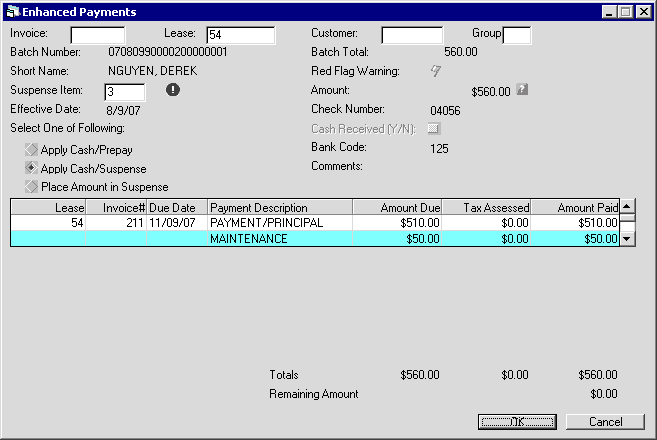
If the selected payment mode is either Apply Cash/Prepay or Apply Cash/Suspense, LeasePak lists all outstanding invoices in a grid as shown in the figure above.
If you have used Payment Filter, LeasePak will apply the value entered in the Amount field in the order of how the invoices are displayed in the payment grid -- that is, oldest due date first, followed by lease number, payment priority, and then payment order. As long as the invoice item matches the criteria entered in the Payment Filter window, LeasePak will apply as much of the payment due as possible to fully pay the items. The user will be able to see every invoice, regardless of whether or not the program matches the payment filter criteria entered.
The user must use up the entire value in the Amount field as long as there are open line items not fully applied, regardless of whether or not the payment filter is in use. For example: If the payment filter is in use, there can be an overage amount with open invoice items not applied because the payment filter criteria did not match all of the open invoices. In this case, the user must manually apply payments until the value in the Amount field is either completely used up or there are no open invoices.
Field Description
 Lease
Lease -
(Read-Only)
Shows the lease number for leases with outstanding payment(s).
 Lease
Lease
 Invoice#
Invoice# -
(Read-Only)
Shows the invoice number for the outstanding payment.
 Invoice#
Invoice#
 Due Date
Due Date -
(Read-Only)
Shows the payment due date for the lease.
 Due Date
Due Date
 Payment Description
Payment Description -
(Read-Only)
Shows the description for charges included in the invoice.
 Payment Description
Payment Description
 Amount Due
Amount Due -
(Read-Only)
Shows the payable amount.
 Amount Due
Amount Due
 Tax Assessed
Tax Assessed -
(Read-Only)
The amount of tax assessed on the due amount.
 Tax Assessed
Tax Assessed
 Amount Paid
Amount Paid -
(Optional)
By default, this displays the sum of amount due and the assessed tax on it. You can enter a different payable amount that may be less than or equal to the computed amount. Your specified amount should not be greater than the computed amount.
 Amount Paid
Amount Paid
 Totals
Totals -
(Read-Only)
Shows the totals for Due Amount, Assessed Tax and Amount Paid.
 Totals
Totals
 Remaining Amount
Remaining Amount -
(Read-Only)
Shows the remaining outstanding amount after calculating the difference between the outstanding amount (Due Amount + Assessed Tax) and the amount paid.
 Remaining Amount
Remaining Amount Click OK to apply payments and complete the transaction.
Place Amount in Suspense
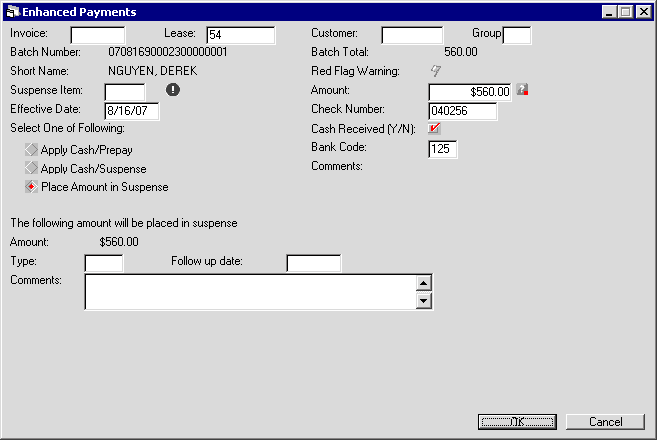
If the Place Amount in Suspense is the selected option, the dialog will show you three additional fields to enter additional information for the amount being placed in suspense. These three fields: Type, Follow up date and Comments are optional and facilitate in grouping and reporting of suspense items.
Field Description
 Amount
Amount -
(Read-Only)
Shows the amount being put into suspense.
 Amount
Amount
 Type
Type -
(Optional)
Indicates the suspense type. Suspense types are user defined codes for categorizing and grouping suspense items.
 Type
Type
 Follow up date
Follow up date -
(Optional)
Sets a follow up date for this suspense.
 Follow up date
Follow up date
 Comments
Comments -
(Optional)
Allows the user to enter any comments or remarks against the suspense. Comments can be up to 100 characters long.
 Comments
Comments LeasePak Documentation Suite
©
by NetSol Technologies Inc. All rights reserved.
The information contained in this document is the property of NetSol Technologies Inc. Use of the information contained herein is restricted. Conditions of use are subject to change without notice. NetSol Technologies Inc. assumes no liability for any inaccuracy that may appear in this document; the contents of this document do not constitute a promise or warranty. The software described in this document is furnished under license and may be used or copied only in accordance with the terms of said license. Unauthorized use, alteration, or reproduction of this document without the written consent of NetSol Technologies Inc. is prohibited.