Location [U0701]
Introduction
The Location update [U0701] allows you to define, modify or remove sales/use tax information for state, county and city locations. LeasePak uses these tax rates to calculate the payable taxes for new or existing leases.
The Vertex and 93 JULE Fund enhancements for LeasePak offer some value added functionality for the Locations update.
- With the Vertex enhancement, adding and updating of all locations supported by Vertex occurs automatically through End of Period processing [U0437].
- The 93 JULE Fund module provides the ability to maintain a fourth level tax through the Transit Tax enhancement. This fourth level tax is referenced throughout LeasePak as "Transit Tax." However, it may refer to any fourth level tax.
The Vertex and 93 JULE Fund are separately sold components for LeasePak. For more information on these enhancements please contact MSI Sales and Support services.
The use of spaces in entry of a city or county name may determine whether
the new code duplicates an existing one or is separate and unique. Leading and/or
trailing spaces are ignored (e.g., city codes "LA," "(space)LA,"
and "LA(space)" are all the same). A space between characters is significant
(e.g., "LA" and "L(space)A" are separate city codes). Such
variations may be useful when adding codes for a city which is in more than one
county.
Also:
In order to handle county level taxes for Australian states, a standalone conversion
program is required.
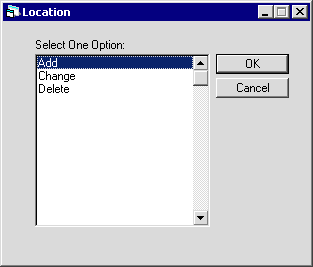
The Location dialog allows you to add, modify or delete locations for portfolios. To perform an action, double click the option name from the Select One Option list, or select the option name and click OK.
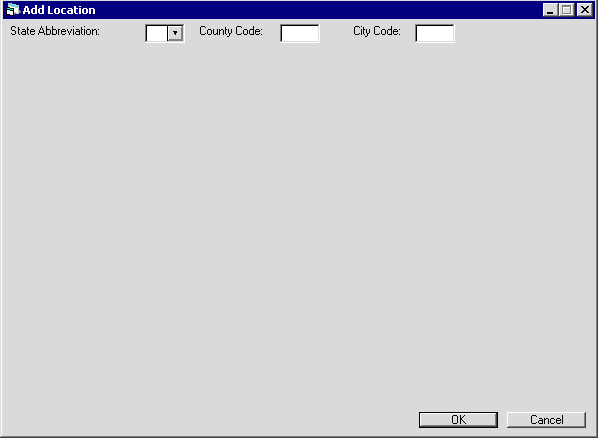
The above screen appears on selection of an action from all Location screens. This screen is common to all actions - Add, Change, Delete - and is used for location selection. The specificity of a location depends on the provision of values for all three given fields.
To use the screen, you either type in or select using ![]() ; the state abbreviation, county and city codes from their respective lists. The specification of values for available fields need to be in the order of their appearance i.e. State Abbreviation, County Code and City Code.
; the state abbreviation, county and city codes from their respective lists. The specification of values for available fields need to be in the order of their appearance i.e. State Abbreviation, County Code and City Code.
State entries must exist in the list of valid states maintained by MSI otherwise you may not be able to add them to the State Abbreviation list.
For locations outside the U.S., County Code is optional and may remain blank.
Field Descriptions
 State Abbreviation
State Abbreviation- (Mandatory)
The two character code representing the state name.
Maintained by MSI.
Click here (opens in a new window) to see the list of available states and countries.
 State Abbreviation
State AbbreviationThe two character code representing the state name.
Maintained by MSI. Click here (opens in a new window) to see the list of available states and countries.
 County Code
County Code- (Conditional)
The county code.
Required for county selection and when selecting or adding a new city. Not required for when specifying locations outside the United States.
 County Code
County CodeThe county code. Required for county selection and when selecting or adding a new city. Not required for when specifying locations outside the United States.
 City
City- (Conditional)
The city code. Required for city selection and when modifying an existing or adding a new city.
 City
CityThe city code. Required for city selection and when modifying an existing or adding a new city.
Vertex Users: State, county and city codes will be in numeric format as opposed to LeasePak, where the codes are alphanumeric. The Geo code for Vertex consists of nine digit. Where, the first two digits of code are for state, the middle three for county and the last four digits for city.
Add Location
Add State Add County Add CityState
To add a new state, type its two character code in the State Abbreviation box and click OK on the Add Location selection screen.
This will show you the Add State view of the Add Location screen. See figure below:
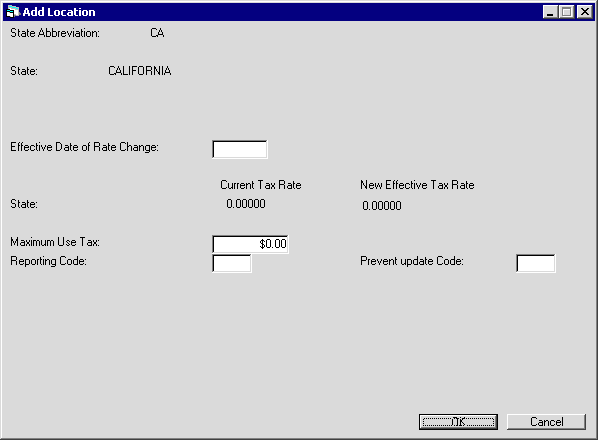
Using the Add State view of the Add Location screen, you can define the sales/use tax rates for the selected state. If this state does not charge sales/use tax, just press ENTER or click OK without modifying any fields. This will enter the state in the Location (RLO) file with no tax rate.
Field Descriptions
Listed in alphabetical order by displayed field name. To find a field description, locate the field name on the screen display, then look it up alphabetically in the list below.
 Current Tax Rate
Current Tax Rate- (Read-Only)
Shows the current sales/use tax rate for the state.
 Current Tax Rate
Current Tax RateShows the current sales/use tax rate for the state.
 Effective Date of Rate Change
Effective Date of Rate Change- (Optional)
The date from which the new tax rate for the state becomes effective. The date can be in MM/DD/YY or DD/MM/YY format depending on the preferences set for Date Format Preference field in Security [U0706].
The New Tax Rate becomes the current tax rate and becomes effective on all leases from the specified date and onwards.
You can also enter an
effective date from the past. The change is effective immediately
and if any back dated leases exist, the new tax rate applies to them. However, LeasePak does not automatically adjust the sales/use tax already calculated.
 Effective Date of Rate Change
Effective Date of Rate ChangeThe date from which the new tax rate for the state becomes effective. The date can be in MM/DD/YY or DD/MM/YY format depending on the preferences set for Date Format Preference field in Security [U0706].
The New Tax Rate becomes the current tax rate and becomes effective on all leases from the specified date and onwards. You can also enter an effective date from the past. The change is effective immediately and if any back dated leases exist, the new tax rate applies to them. However, LeasePak does not automatically adjust the sales/use tax already calculated.
 Maximum Use Tax
Maximum Use Tax- (Optional)
Indicates the maximum limit for the sales/use tax allowed by the state. This does not apply to upfront sales tax.
 Maximum Use Tax
Maximum Use TaxIndicates the maximum limit for the sales/use tax allowed by the state. This does not apply to upfront sales tax.
 New Effective Tax Rate
New Effective Tax Rate- (Conditional, Optional)
Indicates the new tax rate to make effective from the date specified in Effective Date of Rate Change field. By default, this field is read-only. Specifying a date for the Effective Date of Rate Change field enables the input mode for this field. If left blank, the new tax rate will be set as zero.
For example: If the rate is 1%, enter 1.00000, not 0.01000.
 New Effective Tax Rate
New Effective Tax RateIndicates the new tax rate to make effective from the date specified in Effective Date of Rate Change field. By default, this field is read-only. Specifying a date for the Effective Date of Rate Change field enables the input mode for this field. If left blank, the new tax rate will be set as zero.
For example: If the rate is 1%, enter 1.00000, not 0.01000.
 Prevent Update Code
Prevent Update Code- (Optional)
Indicates whether to prevent automatic update of tax rates by the Vertex enhancement (if installed). Whether or not users in the Location [U0701] update can override the rate depends on the setting of Manual Override. Possible values for this field are:
- NONE - (Default) current LeasePak behavior; all updates are allowed.
- CI - Vertex cannot update this city rate.
- CO - Vertex cannot update this county rate.
- COCI - Vertex cannot change this city rate or its parent county.
- ST - Vertex cannot change this state rate.
- STCO - Vertex cannot change this county rate or its parent state.
- STCI - Vertex cannot change this city rate or its parent state.
- SCC - Vertex cannot change this city rate or its parent county or state.
 Prevent Update Code
Prevent Update CodeIndicates whether to prevent automatic update of tax rates by the Vertex enhancement (if installed). Whether or not users in the Location [U0701] update can override the rate depends on the setting of Manual Override. Possible values for this field are:
- NONE - (Default) current LeasePak behavior; all updates are allowed.
- CI - Vertex cannot update this city rate.
- CO - Vertex cannot update this county rate.
- COCI - Vertex cannot change this city rate or its parent county.
- ST - Vertex cannot change this state rate.
- STCO - Vertex cannot change this county rate or its parent state.
- STCI - Vertex cannot change this city rate or its parent state.
- SCC - Vertex cannot change this city rate or its parent county or state.
 Reporting Code
Reporting Code- (Optional)
Indicates sales/use tax reporting frequency. The available values for this field are MON (Monthly) and QTR (Quaterly). You can also leave this field blank by selecting nothing from the list.
 Reporting Code
Reporting CodeIndicates sales/use tax reporting frequency. The available values for this field are MON (Monthly) and QTR (Quaterly). You can also leave this field blank by selecting nothing from the list.
Add County
For locations outside the U.S, the county code is optional and can be skipped.
On the Add Location selection screen, type the state code in the State Abbreviation box, or click ![]() to select from the list.
to select from the list.
In the County Code box, type a code upto maximum four characters and click OK or press ENTER.
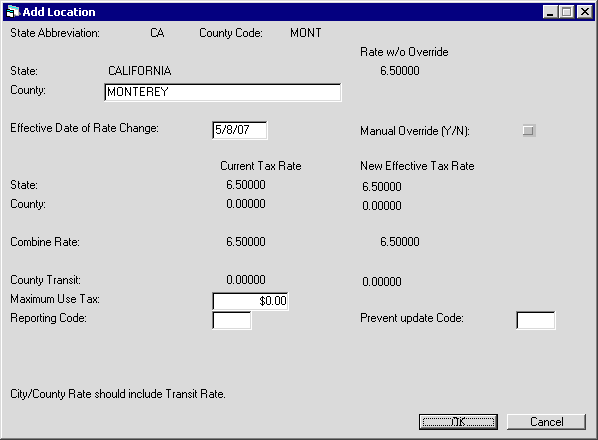
The Add County view for the Add Location screen appears showing you the state tax rates information and the fields for setting the county taxes.
If this county does not charge sales/use tax, enter the county name and press ENTER. This enters the county onto the Location (RLO) file with no tax rate.
Field Descriptions
Listed in alphabetical order by displayed field name. To find a field description, locate the field name on the screen display, then look it up alphabetically in the list below.
 Combine Rate - Current Tax Rate
Combine Rate - Current Tax Rate-
(Read-Only)
Shows the sum of the current sales/use tax rates for the state and county.
 Combine Rate - Current Tax Rate
Combine Rate - Current Tax Rate
 Combine Rate - New Effective Tax Rate
Combine Rate - New Effective Tax Rate-
(Read-Only)
Shows the sum of new sales/use tax rates specified for the state and county.
 Combine Rate - New Effective Tax Rate
Combine Rate - New Effective Tax Rate
 County
County - (Mandatory)
The county name. Ensure the spellings are correct, otherwise to change the name you will need to delete the county and add it again.
 County
County The county name. Ensure the spellings are correct, otherwise to change the name you will need to delete the county and add it again.
 County - Current Tax Rate
County - Current Tax Rate-
(Read-Only)
Shows the existing sales/use tax rate for the county.
 County - Current Tax Rate
County - Current Tax Rate
 County - New Effective Tax Rate
County - New Effective Tax Rate- (Conditional, Optional)
Indicates the new tax rate to make effective from the date specified in Effective Date of Rate Change field. By default, this field is read-only. Specifying a date for Effective Date of Rate Change makes it available in input mode. If left blank, the new tax rate will be set as zero.
If a transit tax is applicable, the new effective tax rate should also include it as well. For more information, see County Transit - Current Tax Rate and Transit New Tax Rate.
For example: If the rate is 1%, enter 1.00000, not 0.01000.
 County - New Effective Tax Rate
County - New Effective Tax RateIndicates the new tax rate to make effective from the date specified in Effective Date of Rate Change field. By default, this field is read-only. Specifying a date for Effective Date of Rate Change makes it available in input mode. If left blank, the new tax rate will be set as zero.
If a transit tax is applicable, the new effective tax rate should also include it as well. For more information, see County Transit - Current Tax Rate and Transit New Tax Rate.
For example: If the rate is 1%, enter 1.00000, not 0.01000.
 County Transit - Current Tax Rate
County Transit - Current Tax Rate- (Conditional, Read-Only)
Shows the current transit tax rate for the county. The transit tax rate also needs to show up in the county tax rate. The county tax rate specified should therefore also include the transit amount within it. Note
the message "County rate should include Transit rate." at the bottom of the update window.
This field is available with the Transit Tax enhancement. The field appears unavailable if the enhancement is missing.
 County Transit - Current Tax Rate
County Transit - Current Tax RateShows the current transit tax rate for the county. The transit tax rate also needs to show up in the county tax rate. The county tax rate specified should therefore also include the transit amount within it. Note the message "County rate should include Transit rate." at the bottom of the update window.
This field is available with the Transit Tax enhancement. The field appears unavailable if the enhancement is missing.
 County Transit - New Tax Rate
County Transit - New Tax Rate- (Conditional)
Indicates the new transit tax rate for the county, if any. This rate also needs to show up in the New Effective Tax Rate. The New Effective Tax Rate should therefore also include the new transit tax rate amount.
This field is available with the Transit Tax enhancement. The field appears unavailable if the enhancement is missing.
 County Transit - New Tax Rate
County Transit - New Tax RateIndicates the new transit tax rate for the county, if any. This rate also needs to show up in the New Effective Tax Rate. The New Effective Tax Rate should therefore also include the new transit tax rate amount.
This field is available with the Transit Tax enhancement. The field appears unavailable if the enhancement is missing.
 Effective Date of Rate Change
Effective Date of Rate Change- (Optional)
The date from which the new tax rate for the county becomes effective. The date can be in MM/DD/YY or DD/MM/YY format depending on the preferences set for Date Format Preference field in Security [U0706].
The New Tax Rate becomes the current tax rate and becomes effective on all leases from the specified date and onwards.
You can also enter an
effective date from the past. The change is effective immediately
and if any back dated leases exist, the new tax rate applies to them. However, LeasePak does not automatically adjust the sales/use tax already calculated.
-
 Effective Date of Rate Change
Effective Date of Rate ChangeThe date from which the new tax rate for the county becomes effective. The date can be in MM/DD/YY or DD/MM/YY format depending on the preferences set for Date Format Preference field in Security [U0706].
The New Tax Rate becomes the current tax rate and becomes effective on all leases from the specified date and onwards. You can also enter an effective date from the past. The change is effective immediately and if any back dated leases exist, the new tax rate applies to them. However, LeasePak does not automatically adjust the sales/use tax already calculated.
 Manual Override
Manual Override- (Conditional, Optional)
Indicates whether to allow manual overriding of the Vertex specified sales/use tax rate. This option becomes available on specifying an effective date for the Effective Date of Rate Change field.
Select the Manual Override check box to allow manual overriding of the Vertex tax rate.
Whether or not Vertex can change the rate depends on the setting of Prevent Update Code.
 Manual Override
Manual OverrideIndicates whether to allow manual overriding of the Vertex specified sales/use tax rate. This option becomes available on specifying an effective date for the Effective Date of Rate Change field. Select the Manual Override check box to allow manual overriding of the Vertex tax rate. Whether or not Vertex can change the rate depends on the setting of Prevent Update Code.
 Maximum Use Tax
Maximum Use Tax- (Optional)
Indicates the maximum limit for the sales/use tax allowed by the state. This does not apply to upfront sales tax.
 Maximum Use Tax
Maximum Use TaxIndicates the maximum limit for the sales/use tax allowed by the state. This does not apply to upfront sales tax.
 Prevent Update Code
Prevent Update Code- (Optional)
Indicates whether to prevent automatic update of tax rates by the Vertex enhancement (if installed). Whether or not users in the Location [U0701] update can override the rate depends on the setting of Manual Override. Possible values for this field are:
- NONE - (Default) current LeasePak behavior; all updates allowed.
- CI - Vertex cannot update this city rate.
- CO - Vertex cannot update this county rate.
- COCI - Vertex cannot change this city rate or its parent county.
- ST - Vertex cannot change this state rate.
- STCO - Vertex cannot change this county rate or its parent state.
- STCI - Vertex cannot change this city rate or its parent state.
- SCC - Vertex cannot change this city rate or its parent county or state.
 Prevent Update Code
Prevent Update CodeIndicates whether to prevent automatic update of tax rates by the Vertex enhancement (if installed). Whether or not users in the Location [U0701] update can override the rate depends on the setting of Manual Override. Possible values for this field are:
- NONE - (Default) current LeasePak behavior; all updates allowed.
- CI - Vertex cannot update this city rate.
- CO - Vertex cannot update this county rate.
- COCI - Vertex cannot change this city rate or its parent county.
- ST - Vertex cannot change this state rate.
- STCO - Vertex cannot change this county rate or its parent state.
- STCI - Vertex cannot change this city rate or its parent state.
- SCC - Vertex cannot change this city rate or its parent county or state.
 Reporting Code
Reporting Code- (Optional)
Indicates sales/use tax reporting frequency. The available values for this field are MON (Monthly) and QTR (Quaterly). You can also leave this field blank by selecting nothing from the list.
 Reporting Code
Reporting CodeIndicates sales/use tax reporting frequency. The available values for this field are MON (Monthly) and QTR (Quaterly). You can also leave this field blank by selecting nothing from the list.
 State - Current Tax Rate
State - Current Tax Rate- (Read-Only)
Shows the current sales/use tax rates for the state.
 State - Current Tax Rate
State - Current Tax RateShows the current sales/use tax rates for the state.
 State - New Effective Tax Rate
State - New Effective Tax Rate- (Read-Only)
Shows any new tax rate specified for the state.
 State - New Effective Tax Rate
State - New Effective Tax RateShows any new tax rate specified for the state.
Add City
On the Add Location selection screen, type the state code in the State Abbreviation box, or click ![]() to select from the list.
to select from the list.
Type the county code in the County box, or click ![]() to select from the list.
to select from the list.
In the City Code box, type a code upto maximum four characters and click OK or press ENTER.
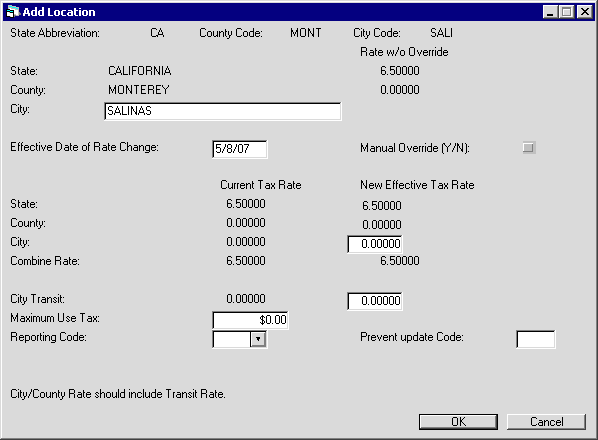
The Add City view for the Add Location screen appears showing you the state and county tax rates information and the fields for setting the city taxes.
If this city does not charge sales/use tax, enter the city name and press ENTER. This enters the city into the Location (RLO) file with no tax rate.
Once you complete setting the tax rates for a state/county/city combination, you can then specify this location for existing assets in inventory or for new assets that you add to the inventory.
Field Descriptions
Listed in alphabetical order by displayed field name. To find a field description, locate the field name on the screen display, then look it up alphabetically in the list below.
 City - Current Tax Rate
City - Current Tax Rate-
(Read-Only)
Shows the existing sales/use tax rate for the city.
 City - Current Tax Rate
City - Current Tax Rate
 City Name
City Name- (Mandatory)
The city name. Ensure the spellings are correct, otherwise to change the name you will need to delete the county and add it again.
 City Name
City NameThe city name. Ensure the spellings are correct, otherwise to change the name you will need to delete the county and add it again.
 City - New Effective Tax Rate
City - New Effective Tax Rate- (Conditional, Optional)
Indicates the new tax rate to make effective from the date specified in Effective Date of Rate Change field. By default, this field is read-only. Specifying a date for Effective Date of Rate Change makes it available in input mode. If left blank, the new tax rate will be set as zero.
If a transit tax is applicable, the new effective tax rate should also include it as well. For more information, see City Transit - Current Tax Rate and Transit New Tax Rate.
For example: If the rate is 1%, enter 1.00000, not 0.01000.
 City - New Effective Tax Rate
City - New Effective Tax RateIndicates the new tax rate to make effective from the date specified in Effective Date of Rate Change field. By default, this field is read-only. Specifying a date for Effective Date of Rate Change makes it available in input mode. If left blank, the new tax rate will be set as zero.
If a transit tax is applicable, the new effective tax rate should also include it as well. For more information, see City Transit - Current Tax Rate and Transit New Tax Rate.
For example: If the rate is 1%, enter 1.00000, not 0.01000.
 City Transit - Current Tax Rate
City Transit - Current Tax Rate- (Conditional, Read-Only)
Shows the current transit tax rate for the city. The transit tax rate also needs to show up in the city tax rate. The current city tax rate or the new effective tax rate, if specified, should therefore also include the transit amount within it. Note
the message "City/County rate should include Transit rate." at the bottom of the update window.
This field is available with the Transit Tax enhancement. The field appears unavailable if the enhancement is missing.
 City Transit - Current Tax Rate
City Transit - Current Tax RateShows the current transit tax rate for the city. The transit tax rate also needs to show up in the city tax rate. The current city tax rate or the new effective tax rate, if specified, should therefore also include the transit amount within it. Note the message "City/County rate should include Transit rate." at the bottom of the update window.
This field is available with the Transit Tax enhancement. The field appears unavailable if the enhancement is missing.
 City Transit - New Tax Rate
City Transit - New Tax Rate- (Conditional)
Indicates the new transit tax rate for the city, if specified. This rate also needs to show up in the New Effective Tax Rate. The New Effective Tax Rate should therefore also include the new transit tax rate amount.
This field is available with the Transit Tax enhancement. The field appears unavailable if the enhancement is missing.
 City Transit - New Tax Rate
City Transit - New Tax RateIndicates the new transit tax rate for the city, if specified. This rate also needs to show up in the New Effective Tax Rate. The New Effective Tax Rate should therefore also include the new transit tax rate amount.
This field is available with the Transit Tax enhancement. The field appears unavailable if the enhancement is missing.
 Combine Rate - Current Tax Rate
Combine Rate - Current Tax Rate-
(Read-Only)
Shows the sum of the current sales/use tax rates for the state, county and city.
 Combine Rate - Current Tax Rate
Combine Rate - Current Tax Rate
 Combine Rate - New Effective Tax Rate
Combine Rate - New Effective Tax Rate-
(Read-Only)
Shows the sum of new sales/use tax rates specified for the state, county and city.
 Combine Rate - New Effective Tax Rate
Combine Rate - New Effective Tax Rate
 County - Current Tax Rate
County - Current Tax Rate-
(Read-Only)
Shows the existing sales/use tax rate for the county.
 County - Current Tax Rate
County - Current Tax Rate
 County - New Effective Tax Rate
County - New Effective Tax Rate- (Read-Only)
Shows any new tax rate (if specified) for the county.
 County - New Effective Tax Rate
County - New Effective Tax RateShows any new tax rate (if specified) for the county.
 Effective Date of Rate Change
Effective Date of Rate Change- (Optional)
The date from which the new tax rate for the city becomes effective. The date can be in MM/DD/YY or DD/MM/YY format depending on the preferences set for Date Format Preference field in Security [U0706].
The New Tax Rate becomes the current tax rate and becomes effective on all leases from the specified date and onwards.
You can also enter an
effective date from the past. The change is effective immediately
and if any back dated leases exist, the new tax rate applies to them. However, LeasePak does not automatically adjust the already calculated sales/use tax .
 Effective Date of Rate Change
Effective Date of Rate ChangeThe date from which the new tax rate for the city becomes effective. The date can be in MM/DD/YY or DD/MM/YY format depending on the preferences set for Date Format Preference field in Security [U0706].
The New Tax Rate becomes the current tax rate and becomes effective on all leases from the specified date and onwards. You can also enter an effective date from the past. The change is effective immediately and if any back dated leases exist, the new tax rate applies to them. However, LeasePak does not automatically adjust the already calculated sales/use tax .
 State - Current Tax Rate
State - Current Tax Rate- (Read-Only)
Shows the current sales/use tax rates for the state.
 State - Current Tax Rate
State - Current Tax RateShows the current sales/use tax rates for the state.
 State - New Effective Tax Rate
State - New Effective Tax Rate- (Read-Only)
Shows any new tax rate specified for the state.
 State - New Effective Tax Rate
State - New Effective Tax RateShows any new tax rate specified for the state.
 Manual Override
Manual Override- (Conditional, Optional)
Indicates whether to allow manual overriding of the Vertex specified sales/use tax rate. This option becomes available on specifying an effective date for the Effective Date of Rate Change field.
Select the Manual Override check box to allow manual overriding of the Vertex tax rate.
Whether or not Vertex can change the rate depends on the setting of Prevent Update Code.
 Manual Override
Manual OverrideIndicates whether to allow manual overriding of the Vertex specified sales/use tax rate. This option becomes available on specifying an effective date for the Effective Date of Rate Change field. Select the Manual Override check box to allow manual overriding of the Vertex tax rate. Whether or not Vertex can change the rate depends on the setting of Prevent Update Code.
 Maximum Use Tax
Maximum Use Tax- (Optional)
Indicates the maximum limit for the sales/use tax allowed by the state. This does not apply to upfront sales tax.
 Maximum Use Tax
Maximum Use TaxIndicates the maximum limit for the sales/use tax allowed by the state. This does not apply to upfront sales tax.
 New Effective Tax Rate
New Effective Tax Rate- (Conditional, Optional)
Indicates the new tax rate to make effective from the date specified in Effective Date of Rate Change field. By default, this field is read-only. Specifying a date for Effective Date of Rate Change makes it available in input mode. If left blank, the new tax rate will be set as zero.
If a transit tax is applicable, the new effective tax rate should also include it as well. For more information, see City Transit - Current Tax Rate and Transit New Tax Rate.
For example: If the rate is 1%, enter 1.00000, not 0.01000.
 New Effective Tax Rate
New Effective Tax RateIndicates the new tax rate to make effective from the date specified in Effective Date of Rate Change field. By default, this field is read-only. Specifying a date for Effective Date of Rate Change makes it available in input mode. If left blank, the new tax rate will be set as zero.
If a transit tax is applicable, the new effective tax rate should also include it as well. For more information, see City Transit - Current Tax Rate and Transit New Tax Rate.
For example: If the rate is 1%, enter 1.00000, not 0.01000.
 Prevent Update Code
Prevent Update Code- (Optional)
Indicates whether to prevent automatic update of tax rates by the Vertex enhancement (if installed). Whether or not users in the Location [U0701] update can override the rate depends on the setting of Manual Override. Possible values for this field are:
- NONE - (Default) current LeasePak behavior; all updates allowed.
- CI - Vertex cannot update this city rate.
- CO - Vertex cannot update this county rate.
- COCI - Vertex cannot change this city rate or its parent county.
- ST - Vertex cannot change this state rate.
- STCO - Vertex cannot change this county rate or its parent state.
- STCI - Vertex cannot change this city rate or its parent state.
- SCC - Vertex cannot change this city rate or its parent county or state.
 Prevent Update Code
Prevent Update CodeIndicates whether to prevent automatic update of tax rates by the Vertex enhancement (if installed). Whether or not users in the Location [U0701] update can override the rate depends on the setting of Manual Override. Possible values for this field are:
- NONE - (Default) current LeasePak behavior; all updates allowed.
- CI - Vertex cannot update this city rate.
- CO - Vertex cannot update this county rate.
- COCI - Vertex cannot change this city rate or its parent county.
- ST - Vertex cannot change this state rate.
- STCO - Vertex cannot change this county rate or its parent state.
- STCI - Vertex cannot change this city rate or its parent state.
- SCC - Vertex cannot change this city rate or its parent county or state.
 Reporting Code
Reporting Code- (Optional)
Indicates sales/use tax reporting frequency. The available values for this field are MON (Monthly) and QTR (Quaterly). You can also leave this field blank by selecting nothing from the list.
 Reporting Code
Reporting CodeIndicates sales/use tax reporting frequency. The available values for this field are MON (Monthly) and QTR (Quaterly). You can also leave this field blank by selecting nothing from the list.
Change Location
Change State Change County Change CityState
To modify a state, type its two character code in the State Abbreviation box and click OK on the Change Location selection screen.
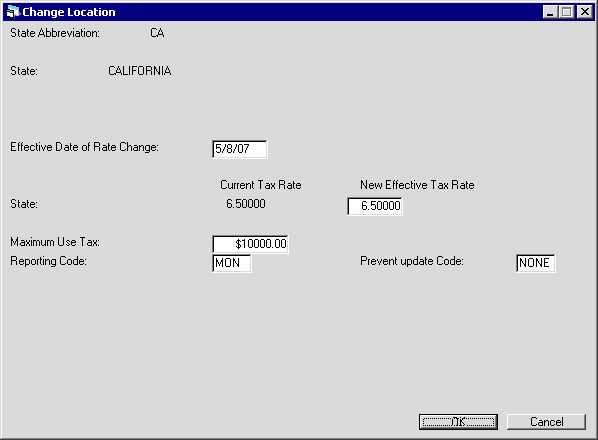
The screen shows the state name and its tax information. The state name and the current tax rate are not modifiable. If there is an error in the current tax rate, there are 2 ways to correct it:
- Delete the state and re-enter it.
- Enter an effective date with the correct tax rate.
Deleting a state also deletes all counties and cities belonging to the state. To re-define them, you will have to add them again one by one.
Field Descriptions
Listed in alphabetical order by displayed field name. To find a field description, locate the field name on the screen display, then look it up alphabetically in the list below.
 Current Tax Rate
Current Tax Rate- (Read-Only)
Shows the current tax rate for the state.
 Current Tax Rate
Current Tax RateShows the current tax rate for the state.
 Effective Date of Rate Change
Effective Date of Rate Change- (Optional)
The date from which the new tax rate for the state becomes effective. The date can be in MM/DD/YY or DD/MM/YY format depending on the preferences set for Date Format Preference field in Security [U0706].
The New Tax Rate becomes the current tax rate and becomes effective on all leases from the specified date and onwards.
You can also enter an
effective date from the past. The change is effective immediately
and if any back dated leases exist, the new tax rate applies to them. However, sales/use tax amounts already calculated are not automatically adjusted.
 Effective Date of Rate Change
Effective Date of Rate ChangeThe date from which the new tax rate for the state becomes effective. The date can be in MM/DD/YY or DD/MM/YY format depending on the preferences set for Date Format Preference field in Security [U0706].
The New Tax Rate becomes the current tax rate and becomes effective on all leases from the specified date and onwards. You can also enter an effective date from the past. The change is effective immediately and if any back dated leases exist, the new tax rate applies to them. However, sales/use tax amounts already calculated are not automatically adjusted.
 Maximum Use Tax
Maximum Use Tax- (Optional)
Indicates the maximum limit for the sales/use tax allowed by the state. This does not apply to upfront sales tax.
 Maximum Use Tax
Maximum Use TaxIndicates the maximum limit for the sales/use tax allowed by the state. This does not apply to upfront sales tax.
 New Effective Tax Rate
New Effective Tax Rate- (Conditional, Optional)
Indicates the new tax rate to make effective from the date specified in Effective Date of Rate Change field. By default, this field is read-only. Specifying a date for Effective Date of Rate Change makes it available in input mode. If left blank, the new tax rate will be set as zero.
For example: If the rate is 1%, enter 1.00000, not 0.01000.
 New Effective Tax Rate
New Effective Tax RateIndicates the new tax rate to make effective from the date specified in Effective Date of Rate Change field. By default, this field is read-only. Specifying a date for Effective Date of Rate Change makes it available in input mode. If left blank, the new tax rate will be set as zero.
For example: If the rate is 1%, enter 1.00000, not 0.01000.
 Prevent Update Code
Prevent Update Code- (Optional)
Indicates whether to prevent automatic update of tax rates by the Vertex enhancement (if installed). Whether or not users in the Location [U0701] update can override the rate depends on the setting of Manual Override. Possible values for this field are:
- NONE - (Default) current LeasePak behavior; all updates are allowed.
- CI - Vertex cannot update this city rate.
- CO - Vertex cannot update this county rate.
- COCI - Vertex cannot change this city rate or its parent county.
- ST - Vertex cannot change this state rate.
- STCO - Vertex cannot change this county rate or its parent state.
- STCI - Vertex cannot change this city rate or its parent state.
- SCC - Vertex cannot change this city rate or its parent county or state.
 Prevent Update Code
Prevent Update CodeIndicates whether to prevent automatic update of tax rates by the Vertex enhancement (if installed). Whether or not users in the Location [U0701] update can override the rate depends on the setting of Manual Override. Possible values for this field are:
- NONE - (Default) current LeasePak behavior; all updates are allowed.
- CI - Vertex cannot update this city rate.
- CO - Vertex cannot update this county rate.
- COCI - Vertex cannot change this city rate or its parent county.
- ST - Vertex cannot change this state rate.
- STCO - Vertex cannot change this county rate or its parent state.
- STCI - Vertex cannot change this city rate or its parent state.
- SCC - Vertex cannot change this city rate or its parent county or state.
 Reporting Code
Reporting Code- (Optional)
Indicates sales/use tax reporting frequency. The available values for this field are MON (Monthly) and QTR (Quaterly). You can also leave this field blank by selecting nothing from the list.
 Reporting Code
Reporting CodeIndicates sales/use tax reporting frequency. The available values for this field are MON (Monthly) and QTR (Quaterly). You can also leave this field blank by selecting nothing from the list.
Change County
On the Change Location selection screen, type the state code in the State Abbreviation box, or click ![]() to select from the list.
to select from the list.
In the County Code box, type the county code click OK or press ENTER.
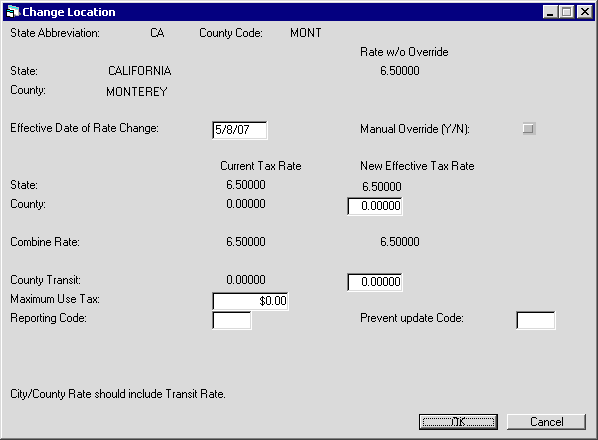
The screen displays the state and county names and their tax information.
Current county rates may display incorrectly in some locations when using the Vertex interface. This problem occurs for some counties which have multiple cities with various city tax rates. Despite the problem, correct rates apply to tax assessments and appear on LeasePak reports, such as the Lease Inquiry [R0905].
The county name and the current tax rate are not modifiable. If there is an error in the current tax rate, there are 2 ways to correct it:
- Delete the county and re-enter it, or
- Enter an effective date with the correct tax rate.
Deleting a county also deletes all cities belonging to the county. To re-define them, you will have to add them again one by one.
Field Descriptions
Listed in alphabetical order by displayed field name. To find a field description, locate the field name on the screen display, then look it up alphabetically in the list below.
 Combine Rate - Current Tax Rate
Combine Rate - Current Tax Rate-
(Read-Only)
Shows the sum of the current sales/use tax rates for the state and county.
 Combine Rate - Current Tax Rate
Combine Rate - Current Tax Rate
 Combine Rate - New Effective Tax Rate
Combine Rate - New Effective Tax Rate-
(Read-Only)
Shows the sum of new sales/use tax rates specified for the state and county.
 Combine Rate - New Effective Tax Rate
Combine Rate - New Effective Tax Rate
 County - Current Tax Rate
County - Current Tax Rate-
(Read-Only)
Shows the existing sales/use tax rate for the county.
 County - Current Tax Rate
County - Current Tax Rate
 County - New Effective Tax Rate
County - New Effective Tax Rate- (Conditional, Optional)
Indicates the new tax rate to make effective from the date specified in Effective Date of Rate Change field. By default, this field is read-only. Specifying a date for Effective Date of Rate Change makes it available in input mode. If left blank, the new tax rate will be set as zero.
If a transit tax is applicable, the new effective tax rate should also include it as well. For more information, see County Transit - Current Tax Rate and Transit New Tax Rate.
For example: If the rate is 1%, enter 1.00000, not 0.01000.
 County - New Effective Tax Rate
County - New Effective Tax RateIndicates the new tax rate to make effective from the date specified in Effective Date of Rate Change field. By default, this field is read-only. Specifying a date for Effective Date of Rate Change makes it available in input mode. If left blank, the new tax rate will be set as zero.
If a transit tax is applicable, the new effective tax rate should also include it as well. For more information, see County Transit - Current Tax Rate and Transit New Tax Rate.
For example: If the rate is 1%, enter 1.00000, not 0.01000.
 County Transit - Current Tax Rate
County Transit - Current Tax Rate- (Conditional, Read-Only)
Shows the current transit tax rate for the county. The transit tax rate also needs to show up in the county tax rate. The county tax rate specified should therefore also include the transit amount within it. Note
the message "County rate should include Transit rate." at the bottom of the update window.
This field is available with the Transit Tax enhancement. The field appears unavailable if the enhancement is missing.
 County Transit - Current Tax Rate
County Transit - Current Tax RateShows the current transit tax rate for the county. The transit tax rate also needs to show up in the county tax rate. The county tax rate specified should therefore also include the transit amount within it. Note the message "County rate should include Transit rate." at the bottom of the update window.
This field is available with the Transit Tax enhancement. The field appears unavailable if the enhancement is missing.
 County Transit - New Tax Rate
County Transit - New Tax Rate- (Conditional)
Indicates the new transit tax rate for the county, if any. This rate also needs to show up in the New Effective Tax Rate. The New Effective Tax Rate should therefore also include the new transit tax rate amount.
This field is available with the Transit Tax enhancement. The field appears unavailable if the enhancement is missing.
 County Transit - New Tax Rate
County Transit - New Tax RateIndicates the new transit tax rate for the county, if any. This rate also needs to show up in the New Effective Tax Rate. The New Effective Tax Rate should therefore also include the new transit tax rate amount.
This field is available with the Transit Tax enhancement. The field appears unavailable if the enhancement is missing.
 Effective Date of Rate Change
Effective Date of Rate Change- (Optional)
The date from which the new tax rate for the county becomes effective. The date can be in MM/DD/YY or DD/MM/YY format depending on the preferences set for Date Format Preference field in Security [U0706].
The New Tax Rate becomes the current tax rate and becomes effective on all leases from the specified date and onwards.
You can also enter an
effective date from the past. The change is effective immediately
and if any back dated leases exist, the new tax rate applies to them. However, LeasePak does not automatically adjust the sales/use tax already calculated.
-
 Effective Date of Rate Change
Effective Date of Rate ChangeThe date from which the new tax rate for the county becomes effective. The date can be in MM/DD/YY or DD/MM/YY format depending on the preferences set for Date Format Preference field in Security [U0706].
The New Tax Rate becomes the current tax rate and becomes effective on all leases from the specified date and onwards. You can also enter an effective date from the past. The change is effective immediately and if any back dated leases exist, the new tax rate applies to them. However, LeasePak does not automatically adjust the sales/use tax already calculated.
 Manual Override
Manual Override- (Conditional, Optional)
Indicates whether to allow manual overriding of the Vertex specified sales/use tax rate. This option becomes available on specifying an effective date for the Effective Date of Rate Change field.
Select the Manual Override check box to allow manual overriding of the Vertex tax rate.
Whether or not Vertex can change the rate depends on the setting of Prevent Update Code.
 Manual Override
Manual OverrideIndicates whether to allow manual overriding of the Vertex specified sales/use tax rate. This option becomes available on specifying an effective date for the Effective Date of Rate Change field. Select the Manual Override check box to allow manual overriding of the Vertex tax rate. Whether or not Vertex can change the rate depends on the setting of Prevent Update Code.
 Maximum Use Tax
Maximum Use Tax- (Optional)
Indicates the maximum limit for the sales/use tax allowed by the state. This does not apply to upfront sales tax.
 Maximum Use Tax
Maximum Use TaxIndicates the maximum limit for the sales/use tax allowed by the state. This does not apply to upfront sales tax.
 Prevent Update Code
Prevent Update Code- (Optional)
Indicates whether to prevent automatic update of tax rates by the Vertex enhancement (if installed). Whether or not users in the Location [U0701] update can override the rate depends on the setting of Manual Override. Possible values for this field are:
- NONE - (Default) current LeasePak behavior; all updates allowed.
- CI - Vertex cannot update this city rate.
- CO - Vertex cannot update this county rate.
- COCI - Vertex cannot change this city rate or its parent county.
- ST - Vertex cannot change this state rate.
- STCO - Vertex cannot change this county rate or its parent state.
- STCI - Vertex cannot change this city rate or its parent state.
- SCC - Vertex cannot change this city rate or its parent county or state.
 Prevent Update Code
Prevent Update CodeIndicates whether to prevent automatic update of tax rates by the Vertex enhancement (if installed). Whether or not users in the Location [U0701] update can override the rate depends on the setting of Manual Override. Possible values for this field are:
- NONE - (Default) current LeasePak behavior; all updates allowed.
- CI - Vertex cannot update this city rate.
- CO - Vertex cannot update this county rate.
- COCI - Vertex cannot change this city rate or its parent county.
- ST - Vertex cannot change this state rate.
- STCO - Vertex cannot change this county rate or its parent state.
- STCI - Vertex cannot change this city rate or its parent state.
- SCC - Vertex cannot change this city rate or its parent county or state.
 Reporting Code
Reporting Code- (Optional)
Indicates sales/use tax reporting frequency. The available values for this field are MON (Monthly) and QTR (Quaterly). You can also leave this field blank by selecting nothing from the list.
 Reporting Code
Reporting CodeIndicates sales/use tax reporting frequency. The available values for this field are MON (Monthly) and QTR (Quaterly). You can also leave this field blank by selecting nothing from the list.
 State - Current Tax Rate
State - Current Tax Rate- (Read-Only)
Shows the current sales/use tax rates for the state.
 State - Current Tax Rate
State - Current Tax RateShows the current sales/use tax rates for the state.
 State - New Effective Tax Rate
State - New Effective Tax Rate- (Read-Only)
Shows any new tax rate specified for the state.
 State - New Effective Tax Rate
State - New Effective Tax RateShows any new tax rate specified for the state.
Change City
On the Change Location selection screen, type the state code in the State Abbreviation box, or click ![]() to select from the list.
to select from the list.
Type the county code in the County box, or click ![]() to select from the list.
to select from the list.
In the City Code box, type the city code and click OK or press ENTER.
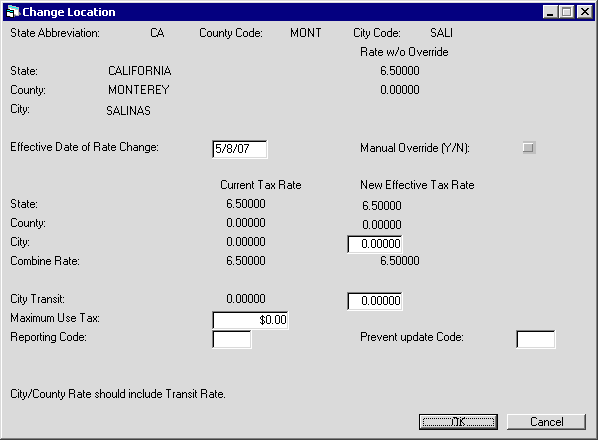
The screen displays the state, county and city names and their tax information.
The city name and the current tax rate are not modifiable. If there is an error in the current tax rate, there are 2 ways to correct it:
- Delete the city and re-enter it, or
- Enter an effective date with the correct tax rate.
The recommended method is to delete the city and re-enter it.
Field Descriptions
Listed in alphabetical order by displayed field name. To find a field description, locate the field name on the screen display, then look it up alphabetically in the list below.
 City - Current Tax Rate
City - Current Tax Rate-
(Read-Only)
Shows the existing sales/use tax rate for the city.
 City - Current Tax Rate
City - Current Tax Rate
 City - New Effective Tax Rate
City - New Effective Tax Rate- (Conditional, Optional)
Indicates the new tax rate to make effective from the date specified in Effective Date of Rate Change field. By default, this field is read-only. Specifying a date for Effective Date of Rate Change makes it available in input mode. If left blank, the new tax rate will be set as zero.
If a transit tax is applicable, the new effective tax rate should also include it as well. For more information, see City Transit - Current Tax Rate and Transit New Tax Rate.
For example: If the rate is 1%, enter 1.00000, not 0.01000.
 City - New Effective Tax Rate
City - New Effective Tax RateIndicates the new tax rate to make effective from the date specified in Effective Date of Rate Change field. By default, this field is read-only. Specifying a date for Effective Date of Rate Change makes it available in input mode. If left blank, the new tax rate will be set as zero.
If a transit tax is applicable, the new effective tax rate should also include it as well. For more information, see City Transit - Current Tax Rate and Transit New Tax Rate.
For example: If the rate is 1%, enter 1.00000, not 0.01000.
 City Transit - Current Tax Rate
City Transit - Current Tax Rate- (Conditional, Read-Only)
Shows the current transit tax rate for the city. The transit tax rate also needs to show up in the city tax rate. The current city tax rate or the new effective tax rate, if specified, should therefore also include the transit amount within it. Note
the message "City/County rate should include Transit rate." at the bottom of the update window.
This field is available with the Transit Tax enhancement. The field appears unavailable if the enhancement is missing.
 City Transit - Current Tax Rate
City Transit - Current Tax RateShows the current transit tax rate for the city. The transit tax rate also needs to show up in the city tax rate. The current city tax rate or the new effective tax rate, if specified, should therefore also include the transit amount within it. Note the message "City/County rate should include Transit rate." at the bottom of the update window.
This field is available with the Transit Tax enhancement. The field appears unavailable if the enhancement is missing.
 City Transit - New Tax Rate
City Transit - New Tax Rate- (Conditional)
Indicates the new transit tax rate for the city, if specified. This rate also needs to show up in the New Effective Tax Rate. The New Effective Tax Rate should therefore also include the new transit tax rate amount.
This field is available with the Transit Tax enhancement. The field appears unavailable if the enhancement is missing.
 City Transit - New Tax Rate
City Transit - New Tax RateIndicates the new transit tax rate for the city, if specified. This rate also needs to show up in the New Effective Tax Rate. The New Effective Tax Rate should therefore also include the new transit tax rate amount.
This field is available with the Transit Tax enhancement. The field appears unavailable if the enhancement is missing.
 Combine Rate - Current Tax Rate
Combine Rate - Current Tax Rate-
(Read-Only)
Shows the sum of the current sales/use tax rates for the state, county and city.
 Combine Rate - Current Tax Rate
Combine Rate - Current Tax Rate
 Combine Rate - New Effective Tax Rate
Combine Rate - New Effective Tax Rate-
(Read-Only)
Shows the sum of new sales/use tax rates specified for the state, county and city.
 Combine Rate - New Effective Tax Rate
Combine Rate - New Effective Tax Rate
 County - Current Tax Rate
County - Current Tax Rate-
(Read-Only)
Shows the existing sales/use tax rate for the county.
 County - Current Tax Rate
County - Current Tax Rate
 County - New Effective Tax Rate
County - New Effective Tax Rate- (Read-Only)
Shows any new tax rate (if specified) for the county.
 County - New Effective Tax Rate
County - New Effective Tax RateShows any new tax rate (if specified) for the county.
 Effective Date of Rate Change
Effective Date of Rate Change- (Optional)
The date from which the new tax rate for the city becomes effective. The date can be in MM/DD/YY or DD/MM/YY format depending on the preferences set for Date Format Preference field in Security [U0706].
The New Tax Rate becomes the current tax rate and becomes effective on all leases from the specified date and onwards.
You can also enter an
effective date from the past. The change is effective immediately
and if any back dated leases exist, the new tax rate applies to them. However, LeasePak does not automatically adjust the already calculated sales/use tax .
 Effective Date of Rate Change
Effective Date of Rate ChangeThe date from which the new tax rate for the city becomes effective. The date can be in MM/DD/YY or DD/MM/YY format depending on the preferences set for Date Format Preference field in Security [U0706].
The New Tax Rate becomes the current tax rate and becomes effective on all leases from the specified date and onwards. You can also enter an effective date from the past. The change is effective immediately and if any back dated leases exist, the new tax rate applies to them. However, LeasePak does not automatically adjust the already calculated sales/use tax .
 State - Current Tax Rate
State - Current Tax Rate- (Read-Only)
Shows the current sales/use tax rates for the state.
 State - Current Tax Rate
State - Current Tax RateShows the current sales/use tax rates for the state.
 State - New Effective Tax Rate
State - New Effective Tax Rate- (Read-Only)
Shows any new tax rate specified for the state.
 State - New Effective Tax Rate
State - New Effective Tax RateShows any new tax rate specified for the state.
 Manual Override
Manual Override- (Conditional, Optional)
Indicates whether to allow manual overriding of the Vertex specified sales/use tax rate. This option becomes available on specifying an effective date for the Effective Date of Rate Change field.
Select the Manual Override check box to allow manual overriding of the Vertex tax rate.
Whether or not Vertex can change the rate depends on the setting of Prevent Update Code.
 Manual Override
Manual OverrideIndicates whether to allow manual overriding of the Vertex specified sales/use tax rate. This option becomes available on specifying an effective date for the Effective Date of Rate Change field. Select the Manual Override check box to allow manual overriding of the Vertex tax rate. Whether or not Vertex can change the rate depends on the setting of Prevent Update Code.
 Maximum Use Tax
Maximum Use Tax- (Optional)
Indicates the maximum limit for the sales/use tax allowed by the state. This does not apply to upfront sales tax.
 Maximum Use Tax
Maximum Use TaxIndicates the maximum limit for the sales/use tax allowed by the state. This does not apply to upfront sales tax.
 New Effective Tax Rate
New Effective Tax Rate- (Conditional, Optional)
Indicates the new tax rate to make effective from the date specified in Effective Date of Rate Change field. By default, this field is read-only. Specifying a date for Effective Date of Rate Change makes it available in input mode. If left blank, the new tax rate will be set as zero.
If a transit tax is applicable, the new effective tax rate should also include it as well. For more information, see City Transit - Current Tax Rate and Transit New Tax Rate.
For example: If the rate is 1%, enter 1.00000, not 0.01000.
 New Effective Tax Rate
New Effective Tax RateIndicates the new tax rate to make effective from the date specified in Effective Date of Rate Change field. By default, this field is read-only. Specifying a date for Effective Date of Rate Change makes it available in input mode. If left blank, the new tax rate will be set as zero.
If a transit tax is applicable, the new effective tax rate should also include it as well. For more information, see City Transit - Current Tax Rate and Transit New Tax Rate.
For example: If the rate is 1%, enter 1.00000, not 0.01000.
 Prevent Update Code
Prevent Update Code- (Optional)
Indicates whether to prevent automatic update of tax rates by the Vertex enhancement (if installed). Whether or not users in the Location [U0701] update can override the rate depends on the setting of Manual Override. Possible values for this field are:
- NONE - (Default) current LeasePak behavior; all updates allowed.
- CI - Vertex cannot update this city rate.
- CO - Vertex cannot update this county rate.
- COCI - Vertex cannot change this city rate or its parent county.
- ST - Vertex cannot change this state rate.
- STCO - Vertex cannot change this county rate or its parent state.
- STCI - Vertex cannot change this city rate or its parent state.
- SCC - Vertex cannot change this city rate or its parent county or state.
 Prevent Update Code
Prevent Update CodeIndicates whether to prevent automatic update of tax rates by the Vertex enhancement (if installed). Whether or not users in the Location [U0701] update can override the rate depends on the setting of Manual Override. Possible values for this field are:
- NONE - (Default) current LeasePak behavior; all updates allowed.
- CI - Vertex cannot update this city rate.
- CO - Vertex cannot update this county rate.
- COCI - Vertex cannot change this city rate or its parent county.
- ST - Vertex cannot change this state rate.
- STCO - Vertex cannot change this county rate or its parent state.
- STCI - Vertex cannot change this city rate or its parent state.
- SCC - Vertex cannot change this city rate or its parent county or state.
 Reporting Code
Reporting Code- (Optional)
Indicates sales/use tax reporting frequency. The available values for this field are MON (Monthly) and QTR (Quaterly). You can also leave this field blank by selecting nothing from the list.
 Reporting Code
Reporting CodeIndicates sales/use tax reporting frequency. The available values for this field are MON (Monthly) and QTR (Quaterly). You can also leave this field blank by selecting nothing from the list.
Delete Location
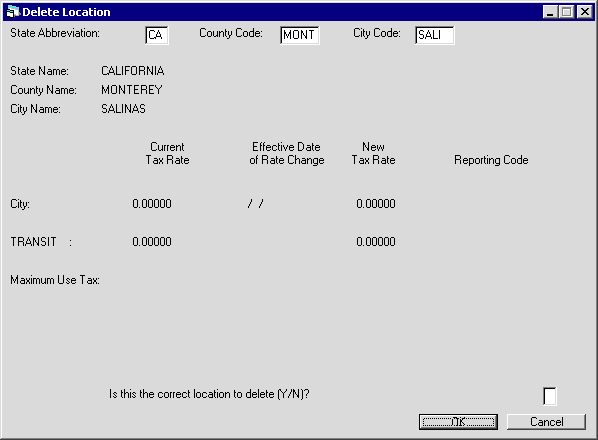
Use the Delete Location screen to remove a state, county or city. Upon specifying a state, county or city its complete information appears on the screen.
To confirm and execute the delete operation, you need to provide the input character of your choice in the Is this the correction location to delete (Y/N)? box and click OK.
For assets having their locations deleted, LeasePak is unable to calculate their sales/use tax at the time of their accrual. If the intention is to suspend sales/use tax calculations for an asset, the asset's tax payment code should be changed to exempt (NOEX) or exempt/non-reportable (NONR) using the Asset update [U0210]..
If the intention in deleting a location to change incorrect information, the Change Location option may be more appropriate.
If the intention is actually to delete a location, and especially if there are assets in the location to delete, follow these steps:
- Generate an Asset Location report [R1005] for the location to delete.
- Delete the location.
Re-add the location using the same county or city codes, if possible. For a deleted state, re-add all the counties and cities under it. For a deleted county, re-add all the cities under it.
For spelling corrections or code changes to counties or cities, an additional step is necessary. Use the Asset update [U0210] for each asset listed on the Asset Location report [R1005] generated in step 1. For each updated asset, press TAB on the screen to pass the city and state location and press ENTER. City location changes if the spellings of its name change.
Carry out these steps at a time when no other updates are in process for Book Lease [U0101], Rebook [U0116], or Payoffs [U0103]. In deleting and re-adding a location for the purpose of changing tax rate information, note that the change is in effect from the current date forward. Use previously calculated tax amounts not automatically adjusted. Use the Assessment update [U0105] to change use tax previously assessed.
Field Descriptions
 Is this the Correct Location to Delete
Is this the Correct Location to Delete- (Mandatory)
To delete the location, type: Y
To leave the Location on (RLO) file, type: N
 Is this the Correct Location to Delete
Is this the Correct Location to DeleteTo delete the location, type: Y
To leave the Location on (RLO) file, type: N
LeasePak Documentation Suite
©
by McCue Systems Incorporated. All rights reserved.
The information contained in this document is the property of McCue Systems, Inc. Use of the information contained herein is restricted. Conditions of use are subject to change without notice. McCue Systems, Inc. assumes no liability for any inaccuracy that may appear in this document; the contents of this document do not constitute a promise or warranty. The software described in this document is furnished under license and may be used or copied only in accordance with the terms of said license. Unauthorized use, alteration, or reproduction of this document without the written consent of McCue Systems, Inc. is prohibited.