Vendor [U0201]
![]() Vendor is a type of LeasePak client. If you are a beginning LeasePak user or have
not yet worked with LeasePak clients, first read the document LeasePak
Client for introductory information on how to add, change, and delete
LeasePak clients.
Vendor is a type of LeasePak client. If you are a beginning LeasePak user or have
not yet worked with LeasePak clients, first read the document LeasePak
Client for introductory information on how to add, change, and delete
LeasePak clients.
A vendor may not be deleted if currently assigned to any lease and/or application.
Contents
- Introduction
- Vendor Tabs
Introduction
The Vendor update is used to add, change, or delete vendor information. When adding a vendor, the user may either add the vendor as a completely new client if the vendor does not exist in the system in any form, or as a new relationship for an existing client (e.g., if the vendor exists as a broker, customer, etc.). For more information on clients and relationships, refer to the section Client in LeasePak Key Structure and the introductory document LeasePak Client.
If Client Cloning Module is purchased, the option of cloning a new vendor from an existing client will be available through the Client Search screen.
Once a vendor has been added to the system, it may be associated with multiple applications and/or leases. The vendor number may then be selected as reporting criteria for such reports as the Vendor Delinquency report [R0603] and the Vendor Accounts Receivable Aging report [R0604].
Vendor number is independent of portfolio, company, region, and office keys. That is, the same Vendor number may be assigned to leases in different P/C/R/Os. The Vendor number is a 9-character alphanumeric field, which must be unique system-wide. It may be assigned automatically by LeasePak (an increasing sequential number) or entered by the user. When entering a number that includes letters, use uppercase letters A-Z. The CLIENT NUMBERING METHOD (system assigned or user entered) is specified through the Miscellaneous option of the Custom General update [U0712].
LeasePak's term "vendor" may be changed through the Account Customizations option of the Custom General update [U0712]. Refer to the Custom General update [U0712] for more information on defining account aliases.
All changes to vendor information are recorded on the Maintenance report produced during the End of Period process [U0416].
If the User Defined Fields module is purchased and fields and/or tables are defined for vendors through the USER DEFINED FIELDS/TABLE option of the Portfolio update [U0212], customized information may be entered or changed through this update. User defined information is not included on the Maintenance report.
Vendor Address Tab
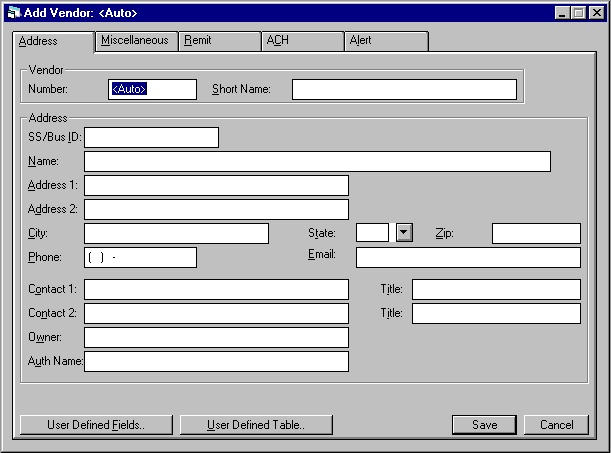
This screen is used to add or modify vendor information. If the Add option was selected and a default client was selected using screen 2, all applicable default information will display. Note, however, that changes made to this information affect only this vendor. The default client's information will not be affected by this update, except where noted below in field descriptions.
- SS/BUS
ID
Enter or change the social security/business ID number for this vendor, if available. If the SS/BUS ID search field was entered in screen 1 and no clients were found or no client was selected in screen 2, the SS/BUS ID entered in screen 1 is defaulted here. Refer to screens 1 and 2 for more information.
Note that this field is at the client level, therefore changes will affect all relationships for the client. For example, if the vendor being added or changed also exists on the system as a lessee (same client number), then a change to the SS/BUS ID here would also affect the SS/BUS ID for the lessee relationship. When other relationships are affected, a warning message will be displayed.
- SHORT
NAME
Enter or change the short name for this vendor. If a SHORT NAME was entered in screen 1 and no client was found or no client was selected in screen 2, the SHORT NAME entered in screen 1 is defaulted here. Refer to screens 1 and 2 for more information.Note: This field is at the client level, therefore changes will affect all relationships for the client. For example, if the vendor being added or changed also exists on the system as a lessee (same client number), then a change to the short name here would also affect the short name for the lessee relationship. When other relationships are affected, a warning message will be displayed.
Since the short name will be used for the client search, it is suggested that personal names be entered in the following order:
LAST, FIRST MIDDLE (for example: SUAREZ, MARIA J.)
- NAME
Enter or change the name of the vendor.
- ADDRESS
1
Enter the first address line of the vendor. Use this field if there is only one address line.
- ADDRESS 2
Enter the second address line of the vendor, if any.
- CITY
Enter the city of the vendor.
- STATE
Enter the state of the vendor. Press HELP for a list of valid states. STATE must be a valid post office abbreviation.
Note: For locations where states do not exist, a "free form" code of FF may be entered. When addresses using FF are printed on invoices or reports, the state is blank.
- ZIP
Type the zip or postal code of the vendor, up to 9 characters maximum length. LeasePak expects specific postal code formats for the US, Canada, and several other countries. Refer to Postal Code Formats (opens in a new window) for more information on specified formats. - PHONE
Enter or change the area code and phone number of the vendor. The phone number must be entered if the area code is entered.
- EMAIL
Enter or change the email address of the vendor. The email address allows up to 50 alphanumeric characters to be entered.
- CONTACT
1
Enter or change the name of the first contact person at the business or dealership.
- TITLE
Enter or change the title of the first contact person.
- CONTACT
2
Enter or change the name of a second contact person at the business or dealership.
- TITLE
Enter or change the title of the second contact person.
- OWNER
Enter or change the name of the owner of the business or dealership.
- AUTH
NAME
Enter or change the name of the person authorized to sign for the business or dealership.
Vendor Miscellaneous Tab
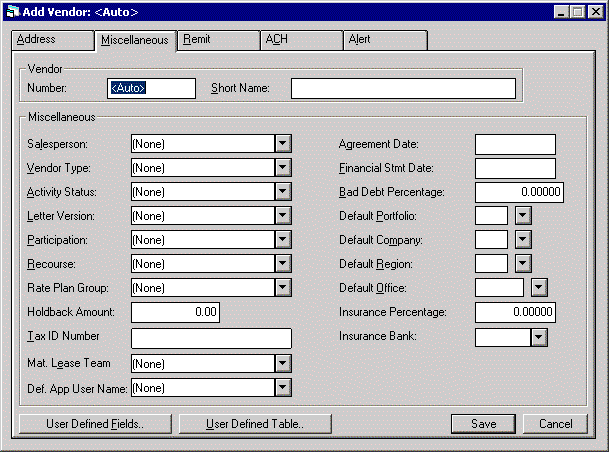
This screen is used to update additional information for the vendor.
- SALESPERSON
Enter the salesperson assigned to the vendor. The salesperson must be established using the Salesperson update [U0702] before it may be used here. This salesperson is the default salesperson for any lease booked for this vendor. However, the salesperson may be changed when a lease is booked. Press HELP for a list of valid salespersons.
- VENDOR TYPE
Enter or change the type code for the vendor. Press HELP for a list of valid vendor types. Vendor types may be established using the Custom Codes update [U0722].
- ACTIVITY
STATUS
Enter the vendor activity status. These statuses are defined with the Custom Code update [U0722]. Refer to the update description for more information, or press HELP for a list of valid activity status codes.Advanced Note: Activity status codes are processed and grouped according to the first letter of the code. All codes must begin with one of the following letters:
Axxx Active Ixxx Inactive Pxxx Pending Rxxx Rejected Txxx Terminated where "xxx" is the user defined code. If a desired code does not begin with A, I, P, T, or R (i.e. a code previously set up in the Custom Code update), the code must be modified using the Custom Code update before entry is allowed. Note that applications with an inactive, rejected, or terminated vendor activity status may not be approved or booked, while those with a pending status may be approved but not booked.
- LETTER VERSION
Enter the letter version code to be used for letters which are sent to this vendor. The codes are established through the Custom Code update [U0722]. Press HELP for a list of valid letter version codes. For information on the use of the letter version code, refer to the Letter [LT] option documentation in Appendix H.
- PARTICIPATION CODE
Enter the participation payment type for this vendor. LeasePak calculates, tracks and disburses vendor participation in the income earnings of leases as specified by the VENDOR PARTICIPATES IN THE INCOME parameter on the first screen of the New Lease Customizations option of the Portfolio update [U0212]. If the vendor is to participate in the payments of leases, the above parameter has no effect. Vendors may participate in the payments of leases as long as their PARTICIPATION CODE is not '0' (zero). Do not change the PARTICIPATION CODE to '0' (zero) if active leases exist in whose payments the vendor is participating. Valid participation codes are:
0 This vendor may not participate in the income of any leases. 1 Participation is paid monthly to the vendor on leases in which the vendor is participating. 2 Participation is paid quarterly to the vendor on leases in which the vendor is participating. Quarterly payments are made in March, June, September, and December. - RECOURSE
Enter or change the recourse type code for the vendor. Press HELP for a list of valid recourse types. Recourse types may be established using the Custom Codes update [U0722].
- RATE
PLAN GROUP
Enter the rate plan group code to be associated with the vendor. Rate plan groups are used to define edit checks and/or default information when adding or changing an application associated with the vendor. If a rate plan group is not entered, then no additional edit checks will be enforced for the application. Refer to the Application Rate Plan Group update [U0817], the Rate Plan update [U0816], and Application Screen 3 [A3] for more information.
- HOLDBACK
AMOUNT
Enter the holdback amount for the vendor. LeasePak performs the necessary edit checks for the amount owed to the dealer, if the holdback is less then or equal to the owed amount, a check will not be disbursed. This field is part of the Vehicle Finance module and works in conjunction with IDC/IDR and Dealer Statements.
- TAX ID NUMBER
-
MATURING LEASE TEAM
Select the Maturing Lease Team to be assigned to the vendor. The team associated with the vendor will allow the Maturing Lease Work Schedule to assign items by the vendor. Teams [U0724] displayed in the drop down menu are assigned in the Teams update. If this field is left blank, the Maturing Lease [U1401] module will assign the teams accordingly. - DEF APP USER NAME
Enter the default application user name to be assigned to the vendor. This field works in conjunction with the mPower module. The vendor will use it to assign the application to the appropriate party at the home office.
- AGREEMENT DATE
Enter the vendor agreement date in MM/DD/YY format. This should reflect the date on which the vendor agreement was signed. AGREEMENT DATE is informational only.
- FINANCIAL STATEMENT DATE
Enter the vendor or business financial statement date in MM/DD/YY format. This date can be used to represent the date on which the vendor is required to submit new financial statements, or the date financial statements were last received from the vendor or business. This field is informational only.
- BAD DEBT PERCENTAGE
Enter or change the bad debt percentage for this vendor. This percentage is displayed as the default bad debt percentage on a lease application associated with the vendor. The percentage may then be changed at the application or lease levels. If the bad debt percentage is 2%, then enter 2.00000, not.02000.
- DEF PORT
Enter or change the portfolio under which the user defined fields/tables for the vendor are defined. Since the user defined parameters are set-up on the portfolio level, but the vendor is not, it is necessary to indicate which portfolio must be referenced. DEF PORT may be used to limit an operator's security to certain vendors. For example, if an operator's security is defined for portfolio 1, then that operator will be able to access and use only vendors which have a DEF PORT of 1. Operators who have no security restrictions will be able to access all vendors regardless of the DEF PORT field. Press HELP for a list of valid portfolios. Refer to the Security update [U0706] for more information on defining portfolio security for operators.
- DEF COMP
Enter the default company for this vendor. This field is optional. Note that while vendors are generally independent of portfolios, DEF COMP may be used to limit an operator's security to certain vendors. For example, if an operator's security is defined for company 1, then that operator will be able to access and use only vendors which have a DEF COMP of 1. Operators who have no security restrictions will be able to access all vendors regardless of the DEF COMP field. Press HELP for a list of valid companies.
- DEF REGN
Enter the default region for this vendor. This field is optional. Note that while vendors are generally independent of portfolios, DEF REGN may be used to limit an operator's security to certain vendors. For example, if an operator's security is defined for region 1, then that operator will only be able to access and use vendors which have a DEF REGN of 1. Operators who have no security restrictions will be able to access all vendors regardless of the DEF REGN field. Press HELP for a list of valid regions.
- DEF OFFCE
Enter the default office for this vendor. This field is optional. Note that while vendors are generally independent of portfolios, DEF OFFCE may be used to limit an operator's security to certain vendors. For example, if an operator's security is defined for office 1, then that operator will only be able to access and use vendors which have that particular DEF OFFCE. Operators who have no security restrictions will be able to access all vendors regardless of the DEF OFFCE field. Press HELP for a list of valid offices.
- INSURANCE PERCENTAGE
Enter the insurance percentage to be associated with the vendor; the percentage of the insurance asset amount allocated to the insurance vendor. The amount entered in this field is used to calculate the split of insurance premium and commission at the time of booking or termination.
For example, an insurance asset was added on 1/1 and Insurance Percentage for the insurance vendor is changed from 65% to 60% on 3/1. If the insurance is cancelled on 3/1, the refund calculation is based on 65%. Changes made to this field on an insurance vendor will take effect on the next new insurance asset and insurance asset Add-On.
- INSURANCE BANK
Enter the insurance bank for the vendor. If the Multiple Banks module is purchased, any Cash account from 125 to 144 may be used. The account number entered is used to update the G/L when an insurance asset is added.Note: These two fields, Insurance Percentage and Insurance Bank will default to Add Asset [U0101] and Add Pending Asset [U0801] when an insurance asset is added.
Vendor Remittance Tab
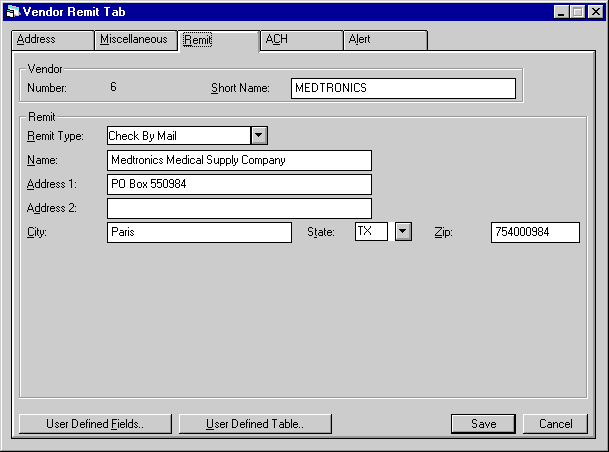
This screen is used to update vendor remittance information.
- REMIT
TYPE
Enter or change the remittance type code for the vendor. This code indicates the method of payment used for remitting any payable to the vendor. Press HELP for a list of valid remittance types. Remittance types may be established using the Custom Codes update [U0722].
- REMIT
NAME
Enter or change the name to be used when remitting a payable to the vendor.
- REMIT ADDRESS 1
Enter or change the first address line of the address to which all vendor remittances will be sent. Use this field if there is only one remit address line.
- REMIT ADDRESS 2
Enter or change the second address line of the address to which all vendor remittances will be sent.
- REMIT
CITY
Enter or change the city to which all vendor remittances will be sent.
- REMIT
STATE
Enter or change the state to which all vendor remittances will be sent. REMIT STATE must be a valid post office abbreviation.
Note: For locations where states do not exist, a "free form" code of FF may be entered. When addresses using FF are printed on invoices or reports, the state is blank.
- REMIT
ZIP
Add or change the postal/zip code to which all vendor remittances will be sent, up to 9 characters maximum length. LeasePak expects specific postal code formats for the US, Canada, and several other countries. Refer to Postal Code Formats (opens in a new window) for more information on specified formats.
Vendor ACH Tab
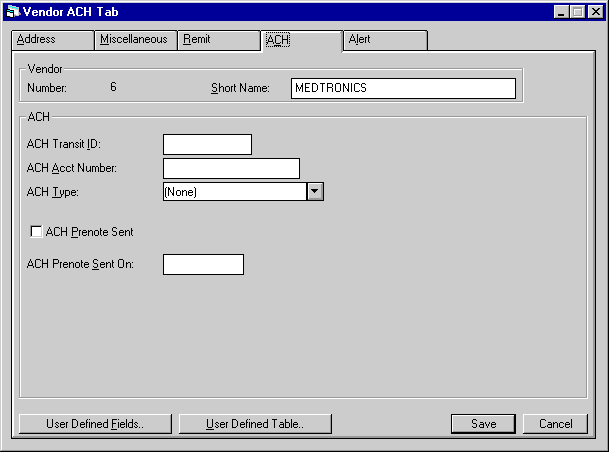
This screen is used to update ACH information for the vendor.
- ACH
TRANSIT ID
Enter the Automated Clearing House Transit identification number, if Vendor ACH is used.
- ACH ACCT NUMBER
Enter the Automated Clearing House account number, if Vendor ACH is used.
- ACH TYPE
Enter the vendor's Standard Entry Class Code (HELP is available for this field.)
- ACH PRENOTE
SENT
Enter Y if prenotification is to be sent to the vendor. Otherwise, enter N.
- ACH
PRENOTE SENT ON
Enter the date prenotification has been sent.
Using Vendor ACH with WDE
Australian PAP Method
LeasePak determines the PAP/ACH method by the portfolio settings corresponding to the Vendor's default portfolio. If the Portfolio [U0212]: PAP/ACH Control File Bank File Layout Type is set to 'WDE', leave the Vendor ACH Transit ID and ACH Acct Number blank or type information in any appropriate format; LeasePak does not perform any edit checks on these fields. If you are using these fields, set the ACH Type to 'AUS'.
Vendor Alert Tab

This screen is used to establish Dealer Alert codes allowing the ability to suspend payments to the dealer selected. Access to Dealer Alert fields is user specific, based on Security [U0706] records.
- WARF REPO WITH NO TITLE
Select this switch to suspend the dealers payment by Warf Repo Title. Enter the amount, if desired. The amount entered is informational only.
Only user's whose Security [U0706] record allows access to change the designated alert code can modify the Vendor/Dealer record.
-
FIRST PAYMENT DEFAULT
Select this switch to suspend the dealers payment by First Payment Default. Enter the amount, if desired. The amount entered is informational only.
Only user's whose Security [U0706] record allows access to change the designated alert code can modify the Vendor/Dealer record.
- TITLE BUYBACK
Select this switch to suspend the dealers payment by Title Buyback. Enter the amount, if desired. The amount entered is informational only.
Only user's whose Security [U0706] record allows access to change the designated alert code can modify the Vendor/Dealer record.
-
WARF FUNDS DUE
Select this switch to suspend the dealers payment by Warf Funds Due. Enter the amount, if desired. The amount entered is informational only.
Only user's whose Security [U0706] record allows access to change the designated alert code can modify the Vendor/Dealer record.
-
VALIDATED REGISTRATION ONLY
Select this switch to suspend the dealers payment by Validated Registration Only. Enter the amount, if desired. The amount entered is informational only.
Only user's whose Security [U0706] record allows access to change the designated alert code can modify the Vendor/Dealer record.
- DEALER
COMPLIANCE
Select this switch to suspend the dealers payment by Dealer Compliance. Enter the amount, if desired. The amount entered is informational only.
Only user's whose Security [U0706] record allows access to change the designated alert code can modify the Vendor/Dealer record.
-
SUSPENSE OVERRIDE DATE
This field will allow a suspended check to be released and disbursed by Cashier's Check Disbursal [U0117], to the dealer by the date entered. Only users whose security record allows access can enter a date in this field.
-
COMMENTS
Enter Comments. This field is information only.
Vendor User Defined Fields/Table
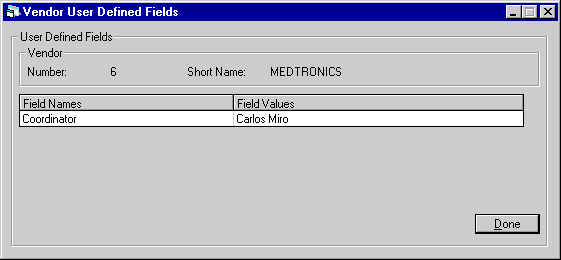
LeasePak controls access to user-defined fields and tables separately through the Allow Access to UDF/UDT switch in Security [U0706]. Users with this switch turned off will not be able to access user-defined fields or tables.
The number of fields displayed depends on what is defined for the vendor in the USER DEFINED FIELDS/TABLE option of the Portfolio update [U0212]. In this example, the user defined fields are used to store performance and personal information on the vendor.
- USER
DEFINED FIELDS (scrolled area)
The fields, as defined for the vendor in the USER DEFINED FIELDS/TABLE option of the Portfolio update [U0212], are available for entering data. The parameters defined for these fields in the Portfolio update [U0212] govern the entry of data. Refer to the USER DEFINED FIELDS/TABLE section of the Portfolio update [U0212] for information on defining fields.
A maximum of 36 fields is available, and a maximum of 36 characters may be entered for each field.
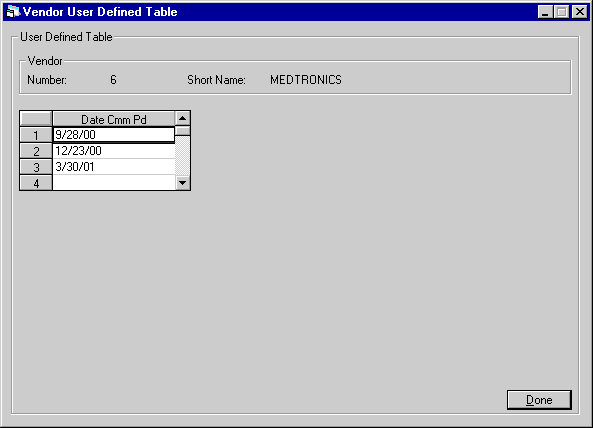
The number of columns displayed depends on what is defined for the vendor in the USER DEFINED FIELDS/TABLE option of the Portfolio update [U0212]. If 1 to 6 columns are defined, one scrolled area of 1 to 6 columns is displayed. If 7 to 12 columns are defined, the table is horizontally split into 2 scrolled areas. The 2 areas scroll independently of each other.
- USER
DEFINED TABLE (scrolled area)
The columns, as defined for the vendor in the USER DEFINED FIELDS/TABLE option of the Portfolio update [U0212], are available for entering data. The parameters defined for these columns in the Portfolio update [U0212] govern the entry of data for the elements in the columns. Refer to the USER DEFINED FIELDS/TABLE section of the Portfolio update [U0212] for information on defining fields.
There are 36 elements, or rows, available in each column, and a maximum of 12 characters may be entered in each element. If the table is split into two segments, pressing RETURN advances the cursor from the first segment to the second segment. Pressing CANCEL twice returns the cursor from the second segment to the top of the first segment. Data entered in the second segment of the table is not lost when switching back to the first segment.
LeasePak Documentation Suite
©
by McCue Systems Incorporated. All rights reserved.
The information contained in this document is the property of McCue Systems, Inc. Use of the information contained herein is restricted. Conditions of use are subject to change without notice. McCue Systems, Inc. assumes no liability for any inaccuracy that may appear in this document; the contents of this document do not constitute a promise or warranty. The software described in this document is furnished under license and may be used or copied only in accordance with the terms of said license. Unauthorized use, alteration, or reproduction of this document without the written consent of McCue Systems, Inc. is prohibited.