Office G/L Change [U0716]
The Office G/L Change update [U0716] is used to change the General Ledger account numbers and names for a specific office. G/L account numbers and names appear on various General Ledger audit control reports. LeasePak reports, such as the G/L Reconciliation [R0403] and the G/L Entries Listing [R0406], will display the user defined G/L names and numbers modified in this update.
The G/L account numbers and names for an office are established when adding an office to the LeasePak system using the Office [U0206] update. The Office G/L Change update should only be used if one or more account numbers or names are to be changed.
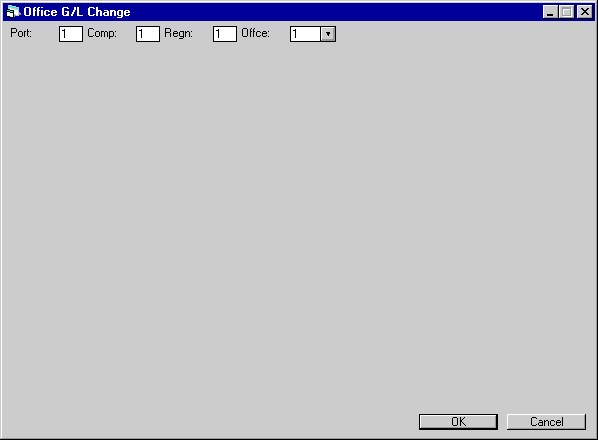
This screen is used to select the office whose General Ledger account numbers and/or names are to be changed. The lessor's controller should be consulted before any General Ledger account numbers or names are changed. These numbers and names appear on the General Ledger reports and are also used in the interface with the company General Ledger.
- PORT
/COMP / REGN / OFFIC
Enter the P/C/R/O numbers for the G/L change. The P/C/R/O must exist on the Names (RNM) file.
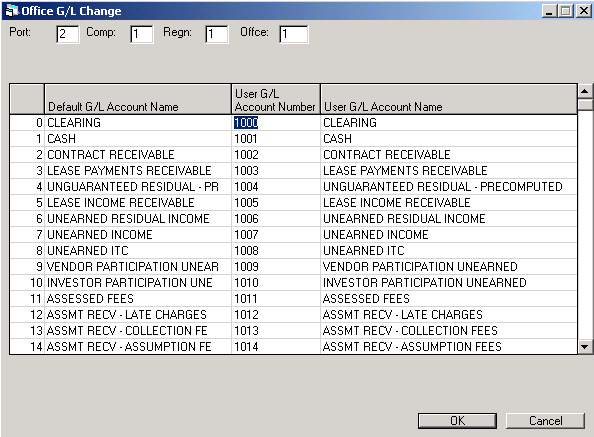
This screen is used to modify General Ledger account names and numbers for a given office. LeasePak's internal account number index with suggested General Ledger account names is displayed on the left. The existing G/L account numbers and names for the office are displayed on the right.
Any or all of the G/L account numbers and names for this office may be changed. The numbers and names may be changed to any value desired. LeasePak does not perform any edit checks for duplicate names and/or numbers defined by the user.
- DEFAULT G/L ACCOUNT NUMBER
(scrolled area)
MSI's internal G/L account number index and suggested G/L account numbers are displayed. This column is not accessible.
-
DEFAULT G/L ACCOUNT NAME (scrolled area)
MSI's internal G/L account name index and suggested G/L account names are displayed. This column is not accessible.
Note: These G/L names and numbers are used as defaults for an office added through the Add option of the Office update [U0206], unless a different default General Ledger is specified.
- USER G/L ACCOUNT NUMBER
Enter the new user defined G/L account number for this office, if desired. LeasePak does not perform any edit checks if duplicate account numbers are entered.
- USER G/L ACCOUNT NAME
Enter the new user defined G/L account name for this office, if desired. LeasePak does not perform any edit checks if duplicate account names are entered.Note: Name and number changes will be reflected throughout LeasePak's updates and reports. The G/L Adjustment [U0121] screen has been modified to display MSI's Default Account Numbers along with the User G/L Account Names.
Additionally, the Help menu in the G/L adjustment update displays both MSI's Default G/L Account Names and Numbers and the User G/L Account Names and Numbers. This allows MSI the ability to identify G/L Accounts when providing customer support.
LeasePak Documentation Suite
©
by McCue Systems Incorporated. All rights reserved.
The information contained in this document is the property of McCue Systems, Inc. Use of the information contained herein is restricted. Conditions of use are subject to change without notice. McCue Systems, Inc. assumes no liability for any inaccuracy that may appear in this document; the contents of this document do not constitute a promise or warranty. The software described in this document is furnished under license and may be used or copied only in accordance with the terms of said license. Unauthorized use, alteration, or reproduction of this document without the written consent of McCue Systems, Inc. is prohibited.