Load Leveraged Table [U0228]
Updates, Maintenance [U02]
Corresponding End of Period process: None
Allows the user to load a new leveraged lease input file into the rli table after a leveraged lease is booked, enabling mid-term adjustments to the lease.
In LeasePak, leveraged leases use an input file containing the financial model for the whole life of the lease to supply the values for income, interest, depreciation, expenses, and other amounts. For more information, refer to the overview document Leveraged Leases.
From the LeasePak main menu, select Updates, Maintenance [U02], Load Leveraged Table [U0228].
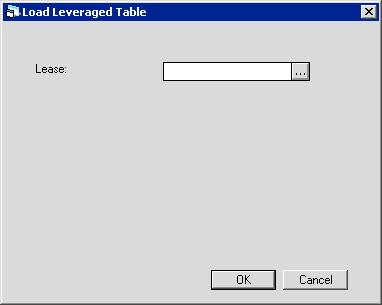
 Lease
Lease- Type the lease number of the leveraged lease or click
 to look up the lease number using
Client Search.
to look up the lease number using
Client Search.
 Lease
Lease to look up the lease number using
Client Search.
to look up the lease number using
Client Search.
Click OK to continue.
LeasePak displays the remainder of the screen:
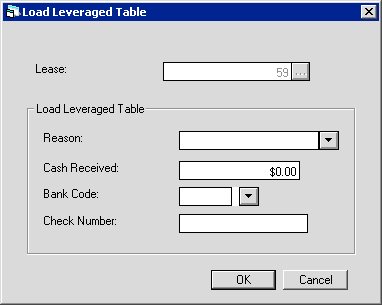
Field Descriptions
 Reason
Reason- Click
 to select one of the following reasons
for the table update:
to select one of the following reasons
for the table update:
- CHRT: Change tax rate
- SHAR: Changes other than tax rate, share benefit/cost with Lessee
- PSTH: Changes other than tax rate, pass benefit/cost through to Lessee
- PTRM: Partial termination for casualty
Each of these reasons produces different transactions in the general ledger. For more information, refer to the section
Leveraged Lease Accounting in the document
Leveraged Leases.
 Reason
Reason to select one of the following reasons
for the table update:
to select one of the following reasons
for the table update:
- CHRT: Change tax rate
- SHAR: Changes other than tax rate, share benefit/cost with Lessee
- PSTH: Changes other than tax rate, pass benefit/cost through to Lessee
- PTRM: Partial termination for casualty
 Cash Received
Cash Received- If using reason 'PTRM' (partial termination for casualty), type the amount of any cash received as part of the partial
termination.
 Cash Received
Cash Received
 Bank Code
Bank Code- For Multiple Banks users: if you have the Multiple Banks module, click
 to select the cash account to which LeasePak will
debit the Cash Received amount. Only applies if using reason 'PTRM' and Cash Received is
greater than zero.
to select the cash account to which LeasePak will
debit the Cash Received amount. Only applies if using reason 'PTRM' and Cash Received is
greater than zero.
 Bank Code
Bank Code to select the cash account to which LeasePak will
debit the Cash Received amount. Only applies if using reason 'PTRM' and Cash Received is
greater than zero.
to select the cash account to which LeasePak will
debit the Cash Received amount. Only applies if using reason 'PTRM' and Cash Received is
greater than zero.
 Check Number
Check Number Cash Control users: type the check number to use in
connection with the Cash Received amount. Only applies if using reason 'PTRM' and Cash Received
is greater than zero. This will create a new batch number, but you cannot reverse the batch using
Payments [U0102]: Batch Number Payment Reversal.
Cash Control users: type the check number to use in
connection with the Cash Received amount. Only applies if using reason 'PTRM' and Cash Received
is greater than zero. This will create a new batch number, but you cannot reverse the batch using
Payments [U0102]: Batch Number Payment Reversal.
 Check Number
Check Number Cash Control users: type the check number to use in
connection with the Cash Received amount. Only applies if using reason 'PTRM' and Cash Received
is greater than zero. This will create a new batch number, but you cannot reverse the batch using
Payments [U0102]: Batch Number Payment Reversal.
Cash Control users: type the check number to use in
connection with the Cash Received amount. Only applies if using reason 'PTRM' and Cash Received
is greater than zero. This will create a new batch number, but you cannot reverse the batch using
Payments [U0102]: Batch Number Payment Reversal.
Click OK to continue.
LeasePak displays the Load Leveraged Table file browse box:
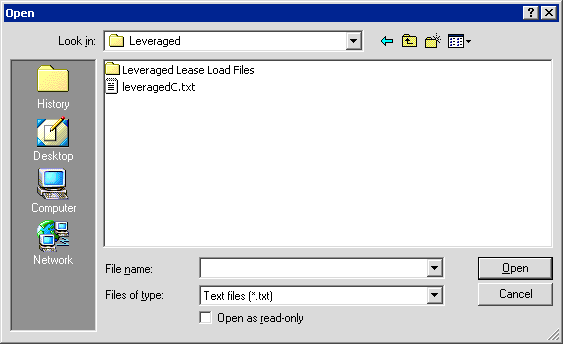
Select the leveraged lease input file to load and click Open.
LeasePak will not allow you to load a new table for the lease if the first record of column 'a' (Activity Month) has a month/year prior to the existing Contract Date. The program will also reject the new file if
(sum of old column 'e' - sum of new column 'e') > undisbursed amount in old column 'e'
To make this kind of change in column 'e', first use New Lease [U0101]: Reverse Check to reverse the disbursed amounts, then load the new table.
LeasePak compares the two tables, subtracts the old table amounts from the new table amounts, and makes the following changes as needed:
- Commencement date
- Term of lease
- Maturity date
- Activity Status date
- Number of payments accrued
- Payment schedule
- Remaining Contract Receivable
- Remaining Unearned Income
- Income M-T-D
- Rental and lessor income M-T-D
- Unamortized IDC
- IDC amortized M-T-D
- IDC amortized Y-T-D
- Payment amount accrued Y-T-D
- Depreciation
- ITC
For booked leases, LeasePak keeps the two most recent versions of the import information in the rli table. If you need to retain versions previous to this, MSI recommends labeling your import files with the lease number and effective date and storing them in an appropriate location.
LeasePak Documentation Suite
©
by McCue Systems Incorporated. All rights reserved.
The information contained in this document is the property of McCue Systems, Inc. Use of the information contained herein is restricted. Conditions of use are subject to change without notice. McCue Systems, Inc. assumes no liability for any inaccuracy that may appear in this document; the contents of this document do not constitute a promise or warranty. The software described in this document is furnished under license and may be used or copied only in accordance with the terms of said license. Unauthorized use, alteration, or reproduction of this document without the written consent of McCue Systems, Inc. is prohibited.