Java Search Engine
- Introduction
- Required Files and Directories
- Required Configurations
- Java Server Engine Administration
- Advanced Notes
Introduction
Using the Java Search Engine assumes you have a running web server with the following:
- Tomcat version 4.1 or above
- Java 1.4
- Web.xml for servlets version 2.3 (Tomcat 4.x)
The instructions in this document assume you have a basic understanding of Tomcat web servers and Java Server Pages. If you do not have a Tomcat web server but would like to set one up, refer to the Advanced Notes section at the end of this document for information you can use to start. MSI does not provide support for the process of setting up a web server.
Required Files and Directories
 You may not need to shut down Tomcat processes
before installing the Java Server Engine, but MSI strongly recommends it.
You may not need to shut down Tomcat processes
before installing the Java Server Engine, but MSI strongly recommends it.
jse.zip
You can find this file in docsuite/shared/jsp (along with this document). Copy the file jse.zip to a temporary location on your web server.
docsuite.zip
Copy the file docsuite.zip from your MSI documentation CD to a temporary location on your web server.
tomcat_home/webapps/jse
Create a directory called jse under tomcat_home/webapps, where tomcat_home is the Tomcat home directory. Extract the contents of both jse.zip and docsuite.zip to the directory tomcat_home/webapps/jse.
Directory Structure
After you have extracted the contents of the zip files, you should have the following under tomcat_home/webapps/jse:
docsuite Images jsp jse.xml WEB-INF
Required Configurations
Tomcat conf/server.xml
Add the following line to server.xml
<Context path="/jse" docBase="jse" debug="0" reloadable="true" crossContext="true"/>
You may not need this line, but MSI strongly recommends it.
Also, verify that the MemoryRealm feature is configured and not commented out. It will be similar to the
following:
Add a username and password for user who will administrate the Java Search Engine and grant it the role admin: Verify the file jse.xml contains the correct values in the following parameters for your installation:
If you will host more than one instance of the Java Search Engine or need to separate multiple versions of the
Documentation Suite on the same server, refer to the section Advanced Notes for more information. All links to the search function within the Documentation suite point to docsuite/shared/search/search.htm.
This file contains the following HTML: You will need to edit the content of the <meta> tag and the link within the body to point to your search page
location, by default tomcat_home/webapps/jse/jsp/search.jsp. To begin administrating the Java Server Engine, use any computer with access to the web server. Open a web browser window
and Type the following in the Address field: where host_name is your web server host name (or localhost) and port
is the appropriate port. The browser will display the Enter Network Password box: Type your Java Server Engine user name and password and click OK. The browser will display the Java Search Engine
Administration page: From here you can go through the installation guide and perform other tasks as shown. To set up the search engine, click
installation guide. The browser will display the page (this illustration shows the bottom of the page): Select english as the default language and click Initialize. If the search engine starts successfully,
the browser will display the Download page; otherwise you will be redirected to additional steps to correct any problems. To begin the crawl process, click where the page says "Click here to crawl site." The browser will display
the crawl configuration page: On this page, you must specify where to begin the crawl and which paths to exclude, if any. After entering the
appropriate information, click Crawl to begin the crawl and create the index. If anything interrupts the crawl process, you will need to start over. Once the crawl is complete, you can begin using
the search page, by default tomcat_home/webapps/jse/jsp/search.jsp. If you will host more than one instance of the Java Search Engine or need to separate multiple versions of the
Documentation Suite on the same server, you will need to install multple engines within separate directories under
tomcat_home/webapps. You will also need to configure each engine's jse.xml file to look in
its specific index and search page locations. If needed, edit the following parameters (the following is an example; your values may differ): The default value is tomcat_home/webapps/jse/WEB-INF/storage. The default value for path is /jse/jsp/search.jsp. All links to the search function within the Documentation suite point to docsuite/shared/search/search.htm.
This file contains the following HTML: You will need to edit the content of the <meta> tag and the link within the body to point to your search page
location, by default tomcat_home/webapps/jse/jsp/search.jsp. Setting up a web server is similar to the process of setting up the LeasePak mPower server (on Linux) or dx Generation
server (on Windows). For Linux, refer to the System Administration Guide document
mPower Server. For Windows, refer to the
System Administration Guide document
dx Generation Server. MSI does not provide support for the process of setting up a web server. LeasePak Java Search Engine Reference The
information contained in this document is the property of McCue Systems, Inc.
Use of the information contained herein is restricted. Conditions of use are subject
to change without notice. McCue Systems, Inc. assumes no liability for any inaccuracy
that may appear in this document; the contents of this document do not constitute
a promise or warranty. The software described in this document is furnished under
license and may be used or copied only in accordance with the terms of said license.
Unauthorized use, alteration, or reproduction of this document without the written
consent of McCue Systems, Inc. is prohibited.
<Realm className= "org.apache.catalina.realm.MemoryRealm" />
<?xml version='1.0' encoding='utf-8'?>
<tomcat-users>
<role rolename="tomcat"/>
<role rolename="role1"/>
<user username="tomcat" password="tomcat" roles="tomcat"/>
<user username="both" password="tomcat" roles="tomcat,role1"/>
<user username="role1" password="tomcat" roles="role1"/>
<user username="docsuite" password="welcome" roles="admin"/>
</tomcat-users>
jse.xml
<folder>tomcat_home/webapps/jse/WEB-INF/storage</folder>
<versioninfo>
<version name="Version " path="/jse/jsp/search.jsp"/>
</versioninfo>
search.htm
<!DOCTYPE HTML PUBLIC "-//W3C//DTD HTML 4.01 Transitional//EN">
<html>
<HEAD>
<META HTTP-EQUIV="Refresh" CONTENT="0;URL=http://mpower.mccue.com/jse/">
<link href="../../shared/docsuite.css" rel="stylesheet" type="text/css">
<script language="JavaScript" type="text/javascript" src="../../shared/docsuite.js"></script>
</HEAD>
<body class="nonav">
<h1>Loading search page...</h1>
<p><em>If page does not load within 5 seconds, click <a href="http://mpower.mccue.com/jse/">here</a>.</em></p>
</body>
</html>
 You must restart Tomcat to complete the
configuration.
You must restart Tomcat to complete the
configuration.Java Server Engine Administration
http://host_name:port/jse/jsp/admin/index.html
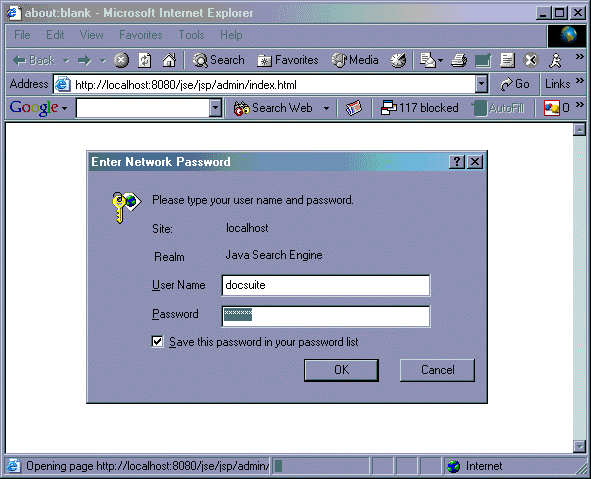
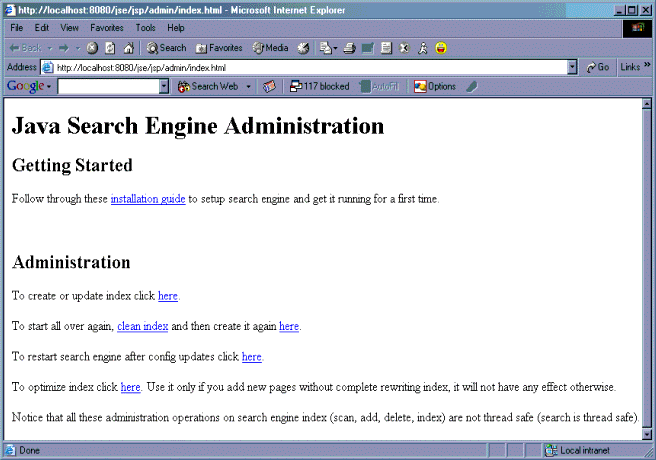
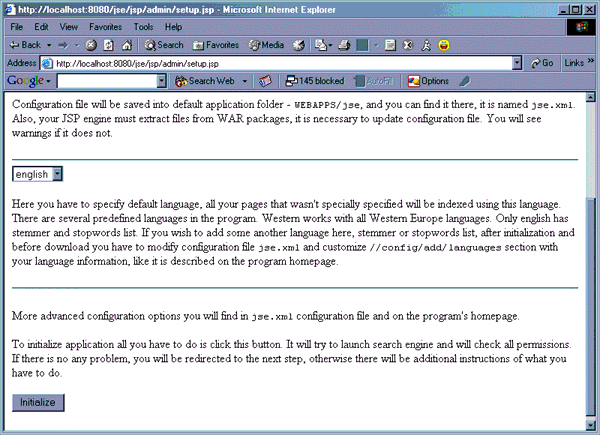
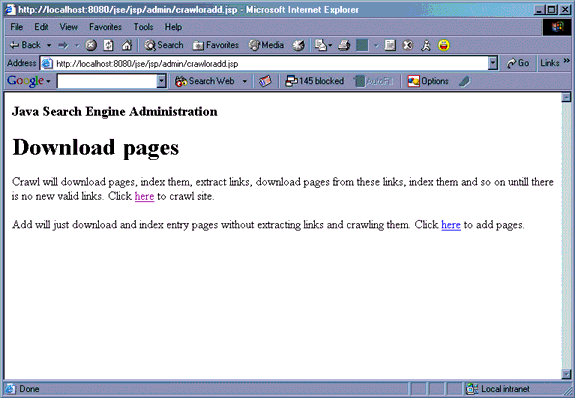
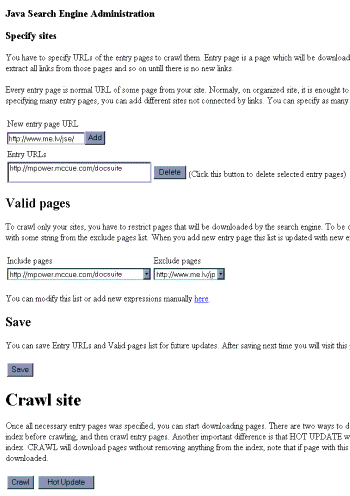
Advanced Notes
Multiple Engines
<folder>tomcat_home/webapps/jse/WEB-INF/storage</folder>
<versioninfo>
<version name="Version " path="/jse/jsp/search.jsp"/>
</versioninfo>
search.htm
<!DOCTYPE HTML PUBLIC "-//W3C//DTD HTML 4.01 Transitional//EN">
<html>
<HEAD>
<META HTTP-EQUIV="Refresh" CONTENT="0;URL=http://mpower.mccue.com/jse/">
<link href="../../shared/docsuite.css" rel="stylesheet" type="text/css">
<script language="JavaScript" type="text/javascript" src="../../shared/docsuite.js"></script>
</HEAD>
<body class="nonav">
<h1>Loading search page...</h1>
<p><em>If page does not load within 5 seconds, click <a href="http://mpower.mccue.com/jse/">here</a>.</em></p>
</body>
</html>
Web Server Components
©
by McCue Systems Incorporated. All rights reserved.