LeasePak
dx Generation
Introduction
The dx Generation module works in conjunction with LeasePak's Base System and the Automated Document Generation (DocGen) module. This new module may be accessed through all LeasePak's tracking modules: Applications, Collections, Customer Service, Insurance, Maturing Lease, and Recovery, as well as through LeasePak's Task Bar.
dx Generation allows the user to create documents such as invoices and letters with the ability to define a given selection criteria to create one to many document(s).
Additionally, dx Generation allows the generated documents to be scheduled to run at any given time and creates various types of documents based on the schedule, task and profiles defined by the user. Each of these items are dependent on each other; for example, the User Profile must be defined before a Task is defined and a Task must be defined before it can be scheduled for execution. Once each of the items have been defined, dx Generation will need to remain running so that it can handle any of the scheduled tasks that have been set to run.
dx Generation will execute each task based on the defined User Profile, Task, and Schedule. It will automatically connect to the LeasePak database using the user profile specified; executing the SQL, and call DocGen DLL's for any primary keys, such as the lease number, with the template and merge the data to generate the document(s).
Based on the users task definitions, the document(s) can be saved to a user-defined location and/or printed. dx Generation will continue to process all tasks until all primary keys have been processed.
Registration Codes
You will need two registration codes to use this module: one for dx Generation and one for Print Spy. To obtain the registration codes, you will need to log on the LeasePak Server as msiadmin and run the following command:
$uexe/lpadriver.exe /ver
Setup
User Profile
The User Profile allows the user to log on the LeasePak database to perform queries of the data. Multiple User Profiles can be set up to allow different tasks to run on different databases and environments for example, Test and Production environments.
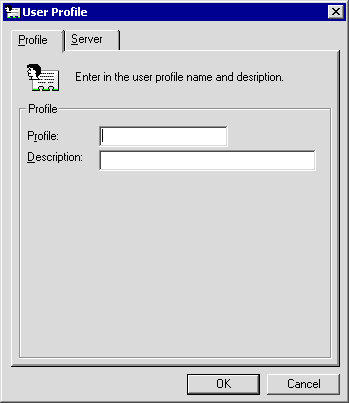
Field Descriptions
- Profile
- Enter the User Profile record name. This field allows up to 12 alphanumeric characters.
- Description
- Enter the User Profile record description. This field allows up to 36 alphanumeric characters.
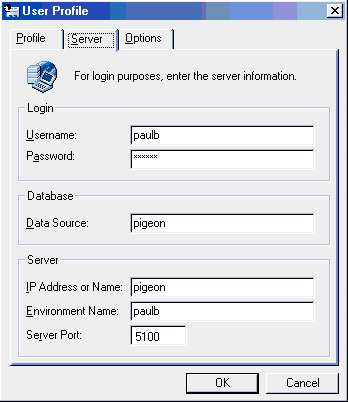
Field Descriptions
- Username
- Enter the user's LeasePak client user name.
- Password
- Enter the user's LeasePak client string password.
- Data Source
 Sybase only: same as the IP Address or Name.
Sybase only: same as the IP Address or Name.
- IP Address or Name
- Enter the LeasePak server name or IP address.
- Environment Name
- Enter the LeasePak environment name to use.
- Server Port
- Enter the TCP port number for the LeasePak daemon.
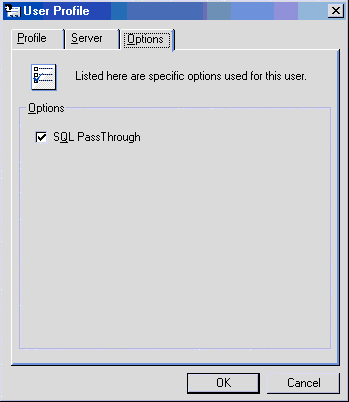
Field Descriptions
- SQL PassThrough
 Sybase only: check this to bypass the SQL parser. MSI recommends you turn
this on if you are using non-ANSI SQL (Sybase-specific SQL) in your dx Generation Custom SQL.
Sybase only: check this to bypass the SQL parser. MSI recommends you turn
this on if you are using non-ANSI SQL (Sybase-specific SQL) in your dx Generation Custom SQL.
 Oracle users: you must uncheck this (turn it off).
Oracle users: you must uncheck this (turn it off).
Tasks
This update allows the user to define each task that is to be performed. Each task will require the user to enter in a Task Name and Description. Each task must be associated with User Profile.
Each task will allow the user to choose to use custom SQL so that the correct data can be merged into the appropriate document template. For example, a user can define a task that will generate invoices, welcome letters, or delinquency letters for accounts past due for 10 days. Once an administrative user has entered a User Profile, the end-user can connect to the database.

Field Descriptions
- Task
- Enter the Task name to be defined.
- Description
- Enter the Task description.
- User Profile
- Select a valid User Profile from the drop down box
 .
. - Connect/Disconnect
- If the button displaysConnect, click it to connect to the LeasePak database. When connected to a database, you can access the Custom SQL tab. If the button displays Disconnect, click it to disconnect from the database.
- Doc Template
- Enter the document template to use for creating the document for this task. Use
 for a list of valid templates.
for a list of valid templates. - Output Directory
- Enter the output directory of where the document will be saved once created. Use
 for a list of valid directories.
for a list of valid directories. - Purge Document
- Select this option to automatically delete/purge the document once it has been created (printed). Also see Print Document.
- Print Document
- Select this option to automatically print the document once it has been created.
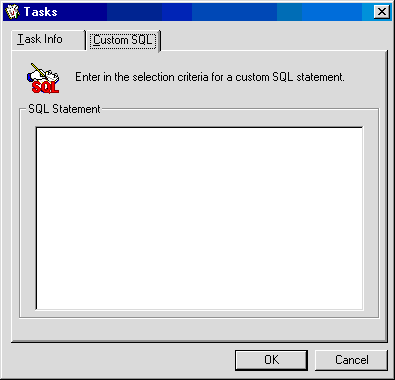
Field Descriptions
- SQL Statement
- Optional: enter a custom SQL statement. If SQL PassThrough is unchecked (turned off), you must enter
ANSI-compliant SQL.
The SQL statement is used to define a special criteria based on special keys to produce specific documents from templates that are to be generated. For example, the users need to generate documents for all accounts that are ten days delinquent for portfolio 65, the special key characters would be defined in the SQL statement.
Once the task is defined, program would SQL all of the leases that meet the above criteria and feed the document engine the key value to create the document.
For more detailed information on special keys, refer to Document Generation.
Schedule Tasks
The Schedule Tasks schedules a task to be performed. Each scheduled task will require the user to enter in a task name and description, along with the interval in which the task is to run.
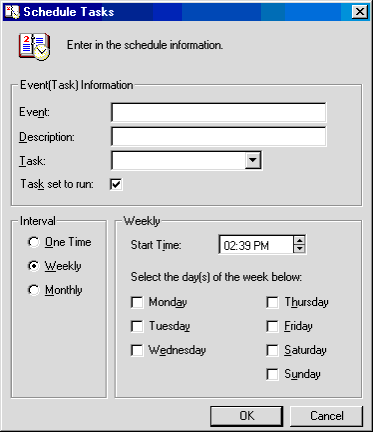
Field Descriptions
- Event
- Enter the event task name that is to be scheduled.
- Description
- Enter the description of the event/task.
- Task
- Enter the task to run. Use
 for a list of valid defined tasks.
for a list of valid defined tasks. - Task set to run
- Check this to schedule the task to run at the set time. Uncheck this (turn it off) if you do not want to run the task. This option allows you to suspend tasks without losing their setup information.
- Interval
- Select the desired interval for the tasks schedule.
- One Time: Allows the scheduled task to be run one time at a specific date and time. Enter the time to run the task.
- Weekly: Allows the scheduled task to be run on specific days/time of the week. Enter the time and weekday to run the task.
- Monthly: Allows the scheduled task to be run on specific days/time of the month(s). Enter the time and weekday to run the task.
Status Window
Once all parameters have been defined, dx Generation will need to remain running so that each task scheduled to run can be generated automatically.
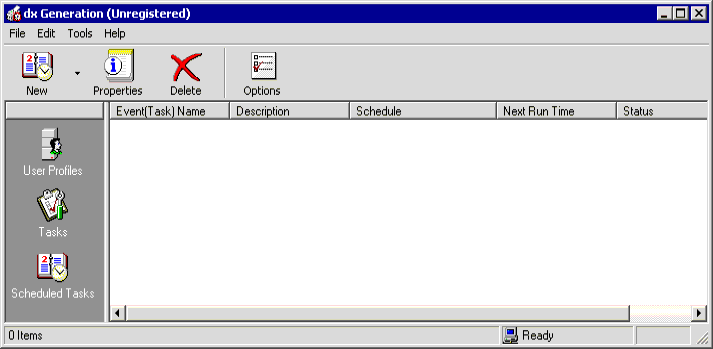
Field Descriptions
- Event(Task) Name
- The event (task) name that is scheduled to run.
- Description
- The event (task) description.
- Schedule
- The next run time for the task.
- Next Run Time
- Status
- The event (task) status.
Options
From the dx Generation task bar, select Options. This box allows the user to edit various parameters once tasks have been defined.
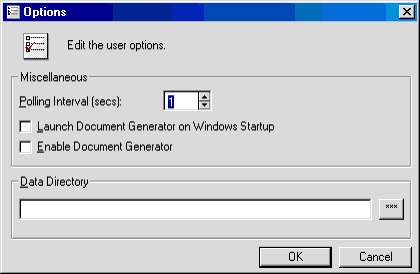
Field Descriptions
- Polling Interval
- Enter the amount of time to have the Document Generator program raise an event to see if there are any jobs scheduled to run. Values range from 1 to 60 seconds.
- Launch Document Generator on Windows Startup
- Select this option to automatically launch dx Generation on the system tray if a reboot or shut down of the PC has occurred.
- Enable Document Generator
- Select this option to automatically determine whether or not a task is scheduled run.
- Data Directory
- Enter the location of the data directory where all of the User Profiles, Tasks, and scheduled task information will be stored.
Use
 for a list of valid directories.
for a list of valid directories.
LeasePak Reference Guide
©
by McCue Systems Incorporated. All rights reserved.
The information contained in this document is the property of McCue Systems, Inc. Use of the information contained herein is restricted. Conditions of use are subject to change without notice. McCue Systems, Inc. assumes no liability for any inaccuracy that may appear in this document; the contents of this document do not constitute a promise or warranty. The software described in this document is furnished under license and may be used or copied only in accordance with the terms of said license. Unauthorized use, alteration, or reproduction of this document without the written consent of McCue Systems, Inc. is prohibited.