New
Lease [U0101]: Reverse Check
 This update is part of the New Lease [U0101]
group of updates. For an introduction to New Lease and links to all the New Lease documents, refer to
New Lease [U0101].
This update is part of the New Lease [U0101]
group of updates. For an introduction to New Lease and links to all the New Lease documents, refer to
New Lease [U0101].
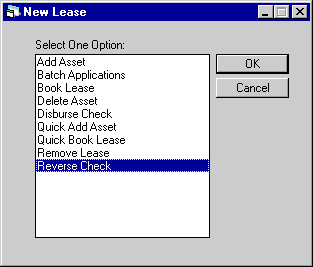
Reverse Check is an option of the New Lease update, which can be accessed through the main LeasePak Updates menu, New Lease option, or by entering U0101 into Fast Menu <F2>.
This option is used to reverse a previous check disbursal.
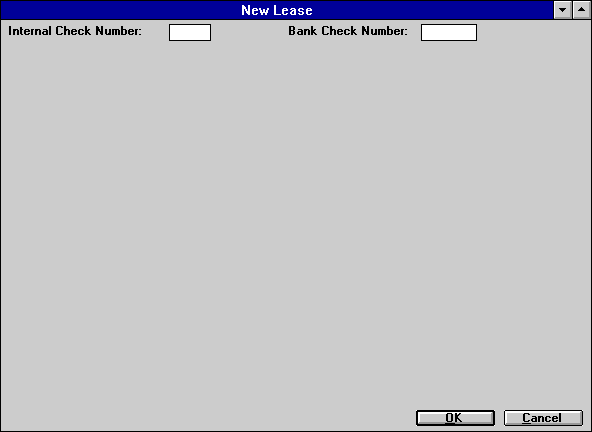
This screen is used to specify which check will be reversed.
- INTERNAL
CHECK NUMBER
Enter the LeasePak assigned internal check number. If the check has already been printed or voided, an error message will be displayed. Checks that have been printed may be reversed by entering the bank check number into the BANK CHECK NUMBER FIELD.
- BANK CHECK
NUMBER
Enter the user-assigned bank check number.
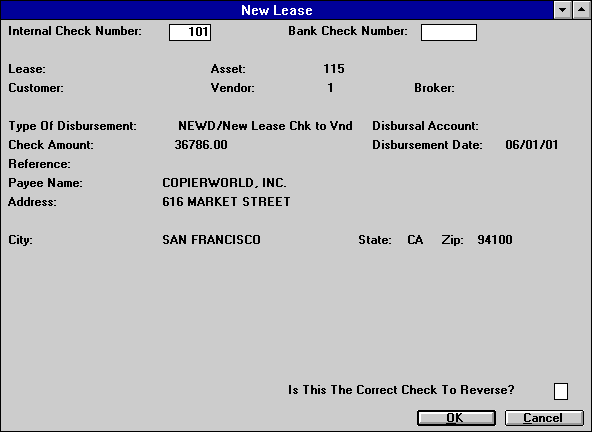
This screen is used to verify that the proper check has been chosen.
- LEASE NUMBER
The lease number will be displayed if it’s available.
- CUSTOMER
NUMBER
The customer number will be displayed if it’s available.
- ASSET
NUMBER
The asset number will be displayed if it’s available. If on screen 1 a Bank Check Number rather than an Internal Check Number was entered, the Asset number will say VARIOUS, because various banks may use the same number; LeasePak cannot link a bank’s number to a unique asset.
- VENDOR
NUMBER
The vendor number will be displayed if it’s available. If a Bank Check Number was entered, the word VARIOUS will be displayed in this field.
- BROKER
NUMBER
The broker number will be displayed if it’s available.
- TYPE
OF DISBURSEMENT
The type of disbursement will be displayed.
- DISBURSAL
ACCOUNT
If the Multiple Banks module is purchased, the bank account used in the disbursal will be displayed.
- CHECK
AMOUNT
The amount of the check will be displayed.
- DISBURSEMENT
DATE
The date of the disbursement will be displayed.
- REFERENCE
The check reference will be displayed. If a Bank Check Number was entered, the word VARIOUS will be displayed in this field.
- PAYEE
NAME
The name of the payee will be displayed.
- ADDRESS
The payee’s address will be displayed.
- CITY
The payee’s city will be displayed.
- STATE
The payee’s state or province will be displayed.
- ZIP
The payee’s ZIP code or postal code will be displayed.
- IS
THIS THE CORRECT CHECK TO REVERSE?
Enter Y or N.
LeasePak Reference Guide
©
by McCue Systems Incorporated. All rights reserved.
The information contained in this document is the property of McCue Systems, Inc. Use of the information contained herein is restricted. Conditions of use are subject to change without notice. McCue Systems, Inc. assumes no liability for any inaccuracy that may appear in this document; the contents of this document do not constitute a promise or warranty. The software described in this document is furnished under license and may be used or copied only in accordance with the terms of said license. Unauthorized use, alteration, or reproduction of this document without the written consent of McCue Systems, Inc. is prohibited.